Generating the all video phones/lines report, Understanding the all video phones/lines report – Cisco UNIFIED OPERATIONS MANAGER OL-19470-01 User Manual
Page 35
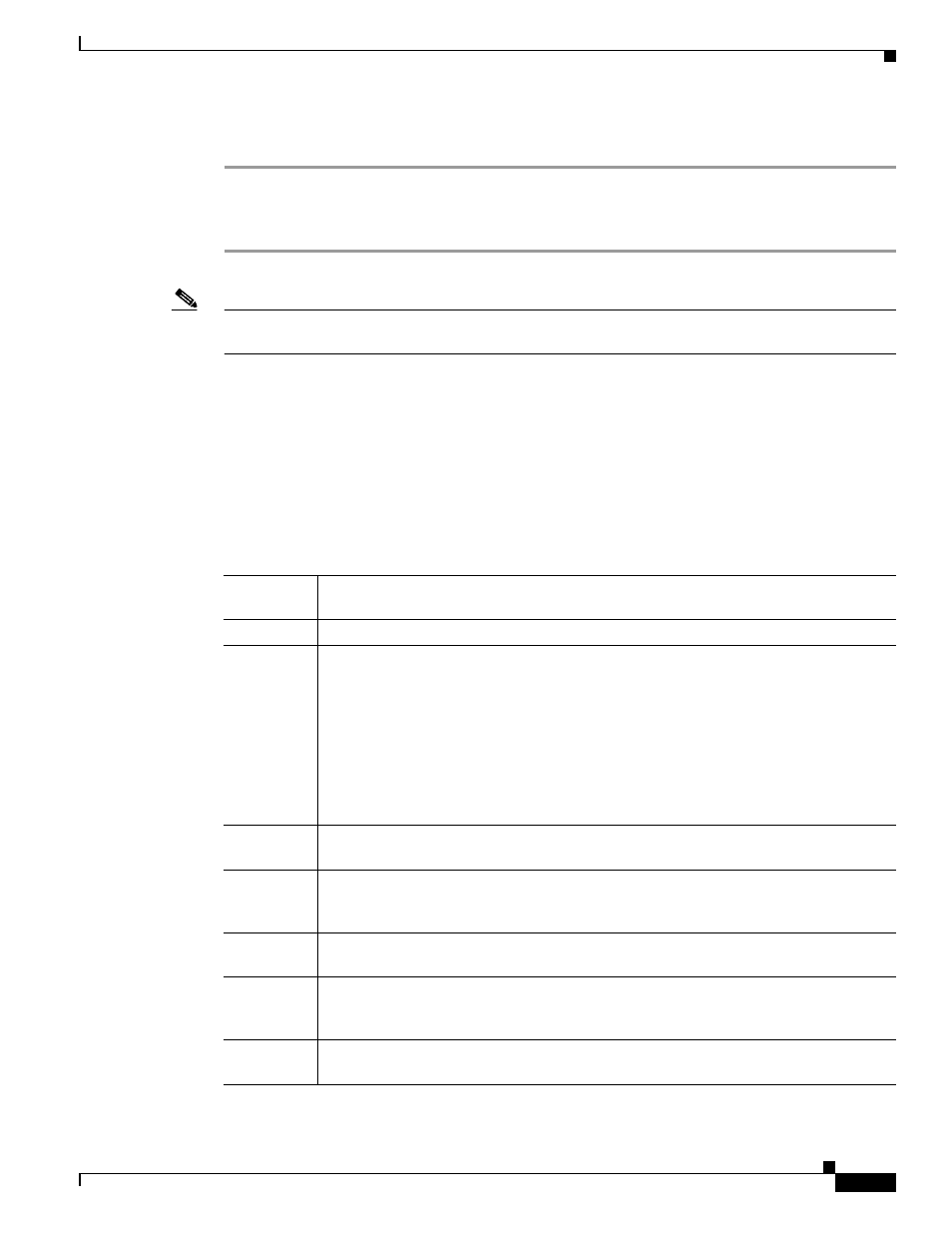
13-35
User Guide for Cisco Unified Operations Manager
OL-19470-01
Chapter 13 Generating Audio Phone and Video Phone Reports
Using Video Phones Reports
Generating the All Video Phones/Lines Report
Step 1
Select Reports > Video Phones > All Video Phones/Lines. The All IP Phones/Lines window appears.
Step 2
Select Video Phones from the list, and click View. The All Video Phones/Lines report appears,
displaying the information described in
Understanding Video Phone Reports, page 13-38
.
Note
You can also generate the All Video Phones/Lines from the Monitoring Dashboard tab by selecting Click
to View All Phones in the Video Phone Status pane.
Understanding the All Video Phones/Lines Report
The All Video Phones/Lines report lists video phones that match the criteria that you entered. By default,
these reports display only these columns: Extension, User, IP Address, MAC Address, Model, Regd,
CCM, Switch Address, and Port. You can hide these columns and select among additional columns to
display. See
Selecting Columns to Display and to Hide on a Phone Inventory Report, page 13-17
.
describes all possible columns of data that can appear on the report.
Table 13-8
All Video Phones/Lines Report
Columns and
Buttons
Description/Action
Number
The row number; starting from 1.
Check box
Select phones that you would like to:
•
Print—Include selected phones in a new window in print-friendly format. (See
Phones Report Tool Buttons, page 13-13
•
Export to a file—Include selected phones in a PDF or CSV file. (See
.)
•
Launch a test on—Include selected phones in tests that you create from the Launch
button when it is present at the bottom of the report. (See
Selected Audio Phones, page 13-18
.)
Extn.
Extension number of the video phone; for example, 4000. Click the hyperlink to see
more details of the video phone (see
Opening an IP Phone Web Interface, page 13-18
User
Username obtained using LDAP if you have configured an LDAP server in Operations
Manager. See
Configuring LDAP, page 16-43
and
Obtaining Usernames from LDAP for
.
IP Address
IP address of the video phone; for example, 10.76.38.65. Click the hyperlink to see more
details of the video phone (see
Opening an IP Phone Web Interface, page 13-18
).
MAC
Address
MAC address of the video phone; for example, 003094c40454, or 00-30-94-c4-04-54.
Click the hyperlink to see more details of the video phone (see
).
Model
Model number of the video phone; for example, 7902, 7905, 7910, 7912, 7920, 7935,
7940, 7960, or 7970.
