Checking and canceling print jobs, Checkng and cancelng prnt jobs -11, Checking and canceling print jobs -11 – Canon IMAGECLASS D460 User Manual
Page 90
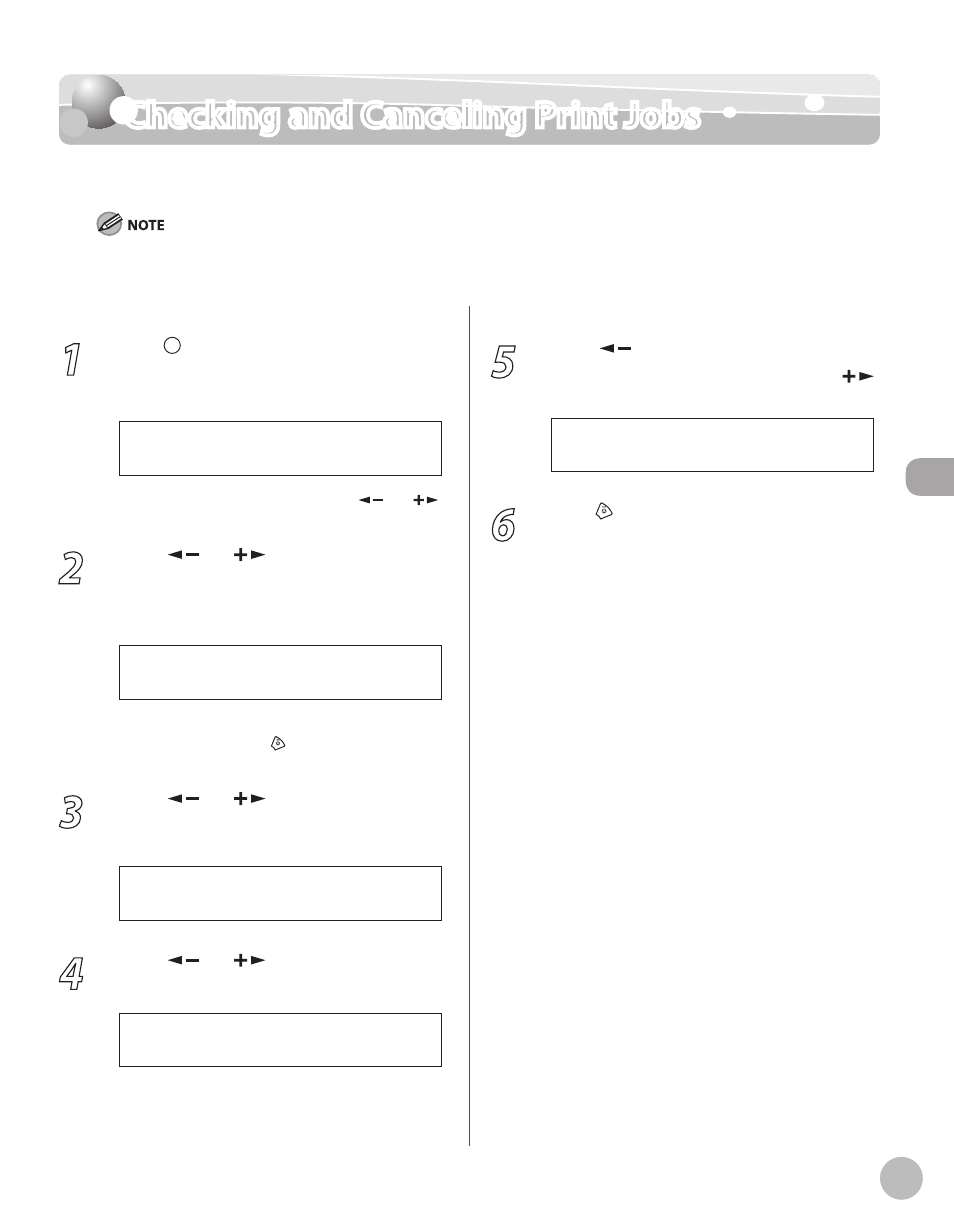
Prin
ting
4-11
Checking and Canceling Print Jobs
Checking and Canceling Print Jobs
You can check the status of print jobs and cancel a job before the printing starts.
Make sure that the Processing/Data indicator is on or blinking. When the Processing/Data indicator is off, there are no jobs in the
memory of the print job status.
1
Press [Job Cancel/Status Monitor]
repeatedly to select
P R I N T S T A T U S
If you select
] or [
]
to select
2
Press [
] or [
] to scroll through the
job list, and check the status of the print
jobs.
F i l e - T X T
0 0 0 1 1 8 : 3 0
Ex.
If you want to cancel the job, go to the next
step. Otherwise, press [Stop/Reset] to return
to the standby mode.
3
Press [
] or [
] to select the job you
want to cancel, then press [OK].
F i l e 2 - N o t e
0 0 0 2 1 8 : 4 5
Ex.
4
Press [
] or [
] to select
then press [OK].
C A N C E L
0 0 0 2
If you select
not need to perform this procedure. Go to the
next step.
5
Press [
] to select
If you do not want to cancel the job, press [
]
to select
< Y E S N O >
C A N C E L P R I N T I N G ?
6
Press [Stop/Reset] to return to the
standby mode.
