If is displayed, Reloading the paper, Changing the paper size setting – Canon IMAGECLASS D460 User Manual
Page 155: If s dsplayed -18, If is displayed -18
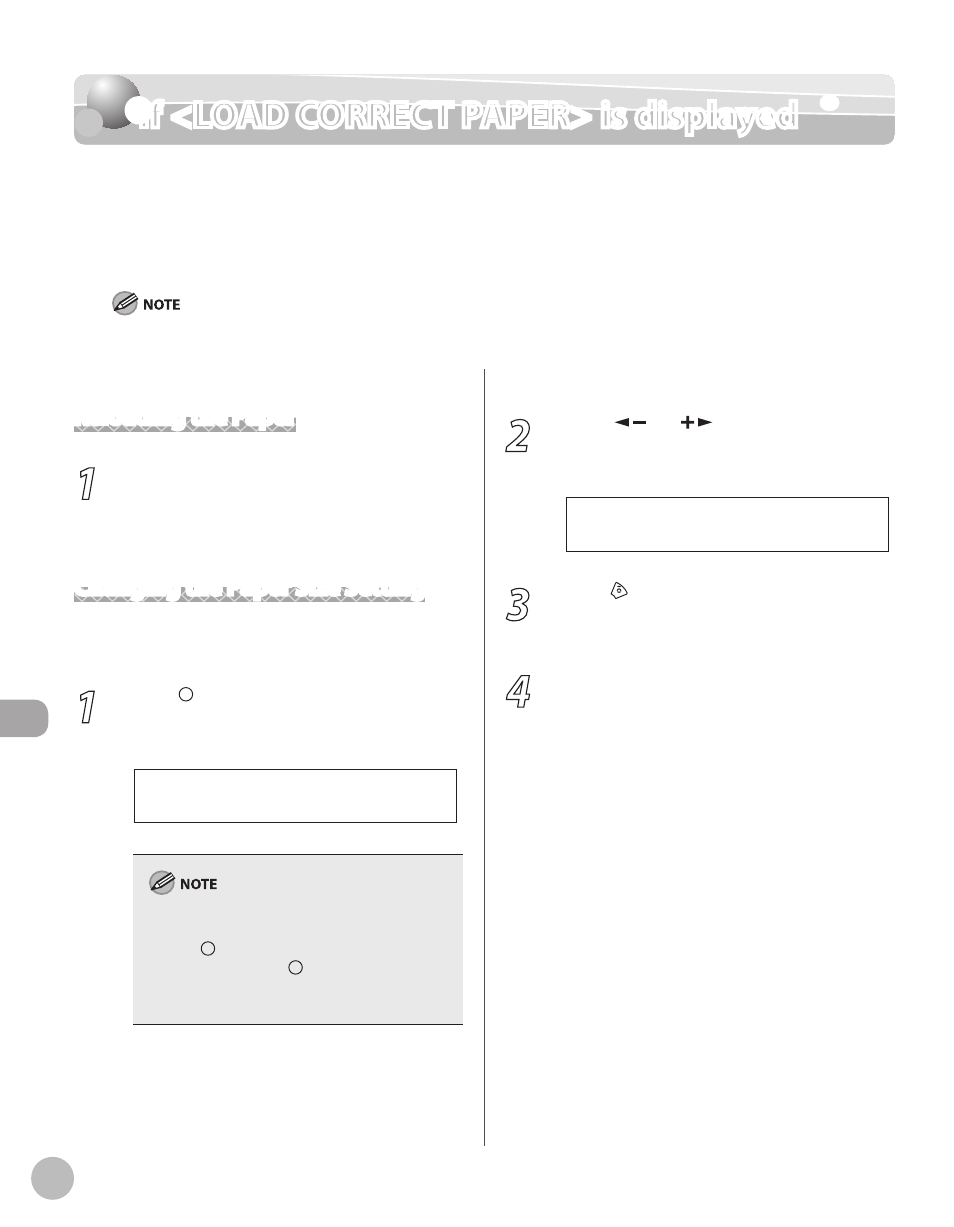
9-18
Troubleshooting
If
If
When
cassette or multi-purpose tray is different from that of the paper specified in
for
size in
For print jobs, you need to specify the paper size from your computer.
Reloading the Paper
1
Load the correct size paper as shown on
the display, then press [OK] to resume the
job.
The machine re-starts printing.
Changing the Paper Size Setting
Follow this procedure to change the paper size
setting.
1
Press [Paper Settings] repeatedly to
select
press [OK].
C A S S E T T E
If
job, you cannot access the paper size setting
through [Paper Settings]. In this case, cancel
the job first, then press [Paper Settings] and
change the paper size setting. For how to cancel
copy jobs, see “Canceling Copy Jobs,” on p. 3-5.
2
Press [
] or [
] to select the paper
size same as paper loaded into the
machine, then press [OK].
L T R
P A P E R S I Z E
3
Press [Stop/Reset] to return to the
standby mode.
Now ready to copy your document.
4
Press [OK] to resume the job.
No further operation is required.
