Adjusting manually, Adjusting manually -9 – Canon IMAGECLASS D460 User Manual
Page 62
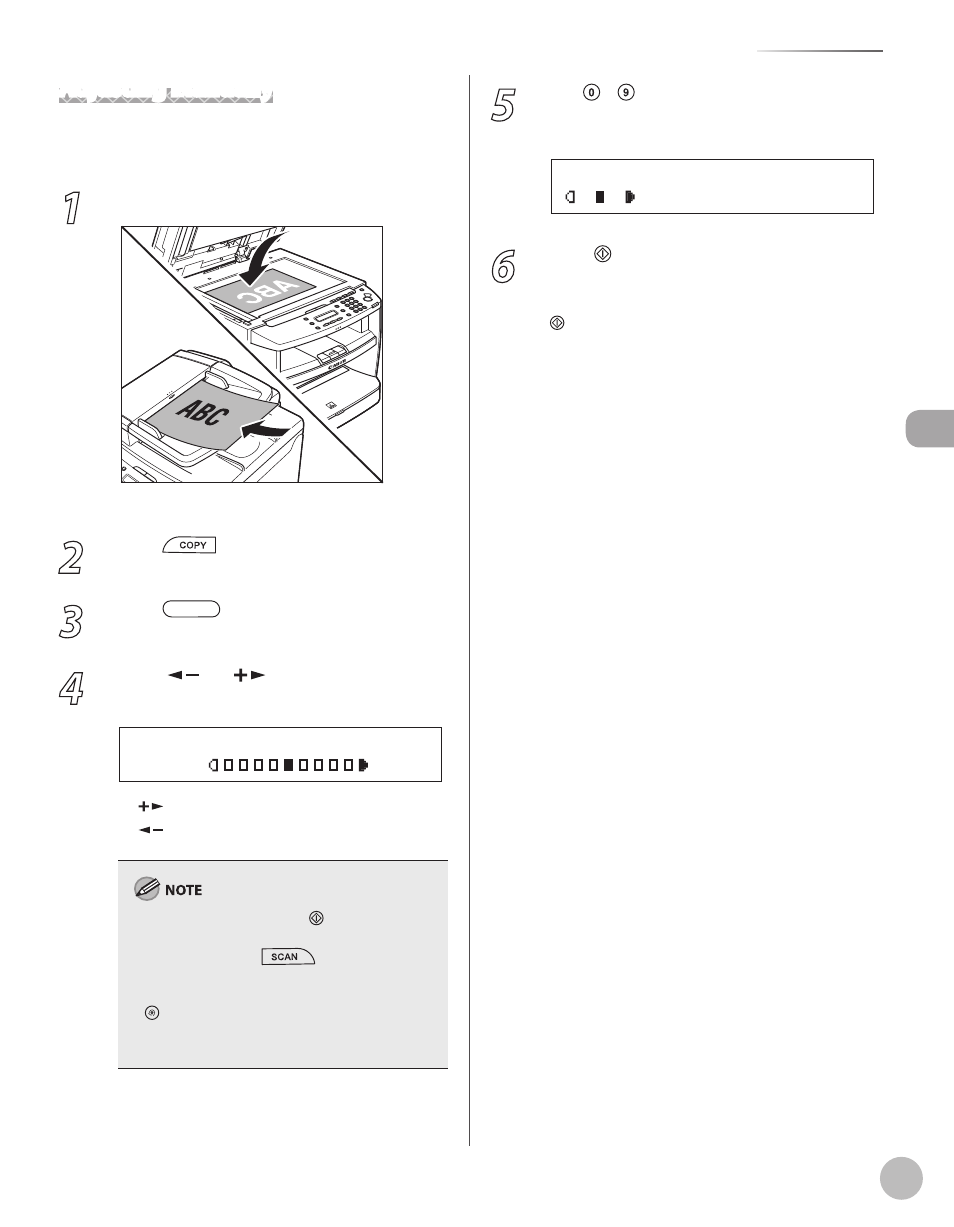
Cop
ying
3-9
Adjusting Density
Adjusting Manually
You can adjust the density to the most appropriate
level for the document manually.
1
Place documents.
For details, see “Placing Documents,” on p. 2-4.
2
Press
[COPY].
3
Press
[Density] to select the
manual mode.
4
Press [
] or [
] to adjust the copy
density, then press [OK].
- L T D K +
D E N S I T Y
[
]: to make light documents darker
[
]: to make dark documents lighter
To cancel all settings, press [Stop/Reset].
When you switch the mode by pressing the
mode keys such as
[SCAN], all settings
will be canceled. If you want to keep the
settings, set the density as follows:
[Menu]
→ SETTINGS> → “COPY SETTINGS,” on p. 10-3.) – – 5 Use – [numeric keys] to enter the desired copy quantity (1 to 99). T E X T / P H O T O 1 1 0 0 % L T R Ex. 6 Press [Start]. If you want to copy multiple documents using the platen glass, place a document and press [Start] once for each page. When scanning is complete, press [OK].
–
–
