Starting the remote ui, Startng the remote ui -4 – Canon IMAGECLASS D460 User Manual
Page 105
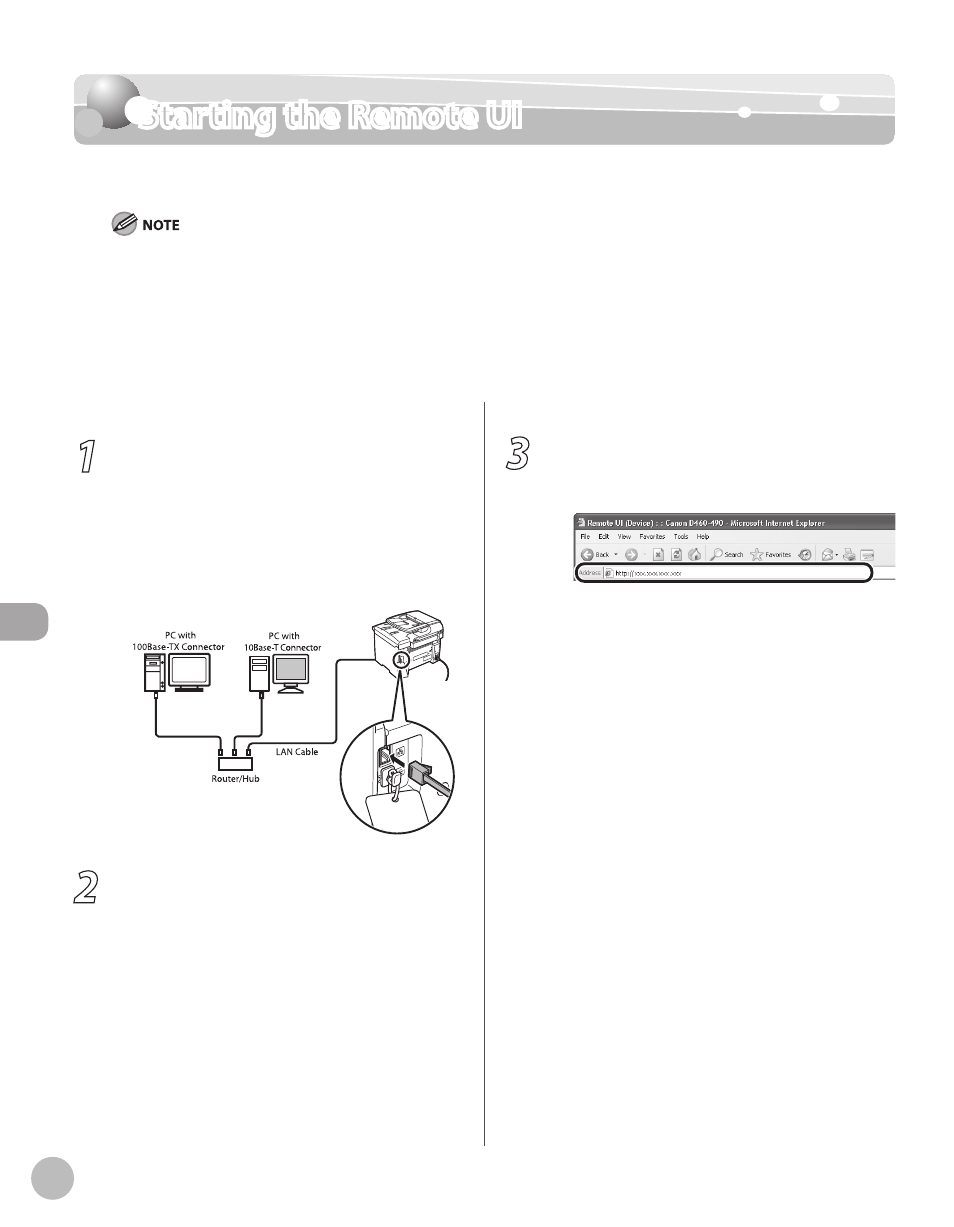
Settings fr
om a PC (D460 Only)
7-4
Starting the Remote UI
Starting the Remote UI
To start the Remote UI, follow the procedure described below.
Before you start the Remote UI, perform the following:
Select
machine. If you do not know the IP address, consult with your network administrator. (See “Confirming IPv4 Address
Settings and Checking IPv4 Connection,” or “Confirming IPv6 Address Settings,” in “Network Settings (D460 Only),” in the e-
Manual.)
Set
–
–
1
Prepare the Network.
Set up the machine for use in a network, then
connect the machine and the computer to your
network router or a hub.
For details, see “Set Up Network Connection
(D460 Only),” in the Starter Guide, or “Set Up
Network Connection (D460 Only),” in “Setting Up
the Machine,” in the e-Manual.
2
Start the web browser.
3
Enter the IP address of the machine in
[Address] or [Location], then press [Enter]
on the keyboard.
For details on how to check the IP address, see
“Confirming IPv4 Address Settings and Checking
IPv4 Connection,” or “Confirming IPv6 Address
Settings,” in “Network Settings (D460 Only),” in
the e-Manual.
The Remote UI screen appears.
