2 to 2-sided copying (d460 only), 2 to 2-sided copying (d460 only) -20, 2 to 2 – Canon IMAGECLASS D460 User Manual
Page 73: Sided copying (d460 only), 20), or, 2 to 2-sided, Copying (d460 only)
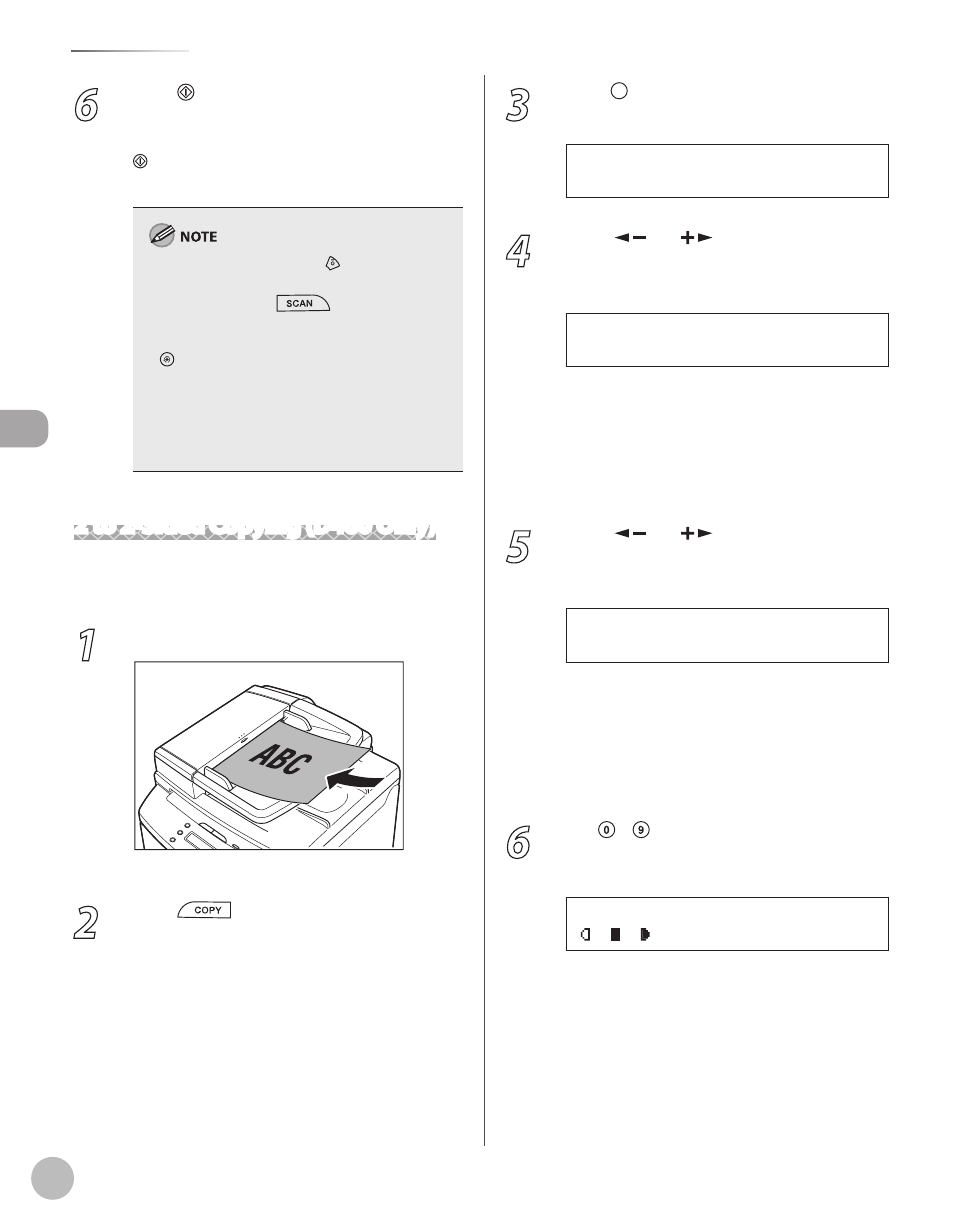
Cop
ying
3-20
2-Sided Copying
6
Press [Start].
If you want to copy multiple documents using
the platen glass, place a document and press
[Start] once for each page. When scanning is
complete, press [OK].
To cancel all settings, press [Stop/Reset].
When you switch the mode by pressing the
mode keys such as
[SCAN], all settings
will be canceled. If you want to keep the
settings, store the settings as follows:
[Menu]
→ SETTINGS> → <2-SIDED> (See “COPY SETTINGS,” on p. 10-3.) – – 2 to 2-Sided Copying (D460 Only) You can make 2-sided copies from 2-sided 1 Place documents in the ADF. For details, see “Placing Documents,” on p. 2-4. 2 Press [COPY]. 3 Press [2-Sided] repeatedly to select <2 > 2-SIDED>, then press [OK]. 2 > 2 - S I D E D 2 - S I D E D 4 Press [ ] or [ ] to select TYPE> or document layout, then press [OK]. B O O K T Y P E T Y P E O F O R I G I N A L document will have the same top-bottom orientation. of the document will have the opposite top- bottom orientation. 5 Press [ ] or [ ] to select TYPE> or output layout, then press [OK]. B O O K T Y P E T Y P E O F O U T P U T copy will have the same top-bottom orientation. of the copy will have the opposite top- bottom orientation. 6 Use – [numeric keys] to enter the desired copy quantity (1 to 99). T E X T / P H O T O 1 1 0 0 % * L T R Ex. – – – –
You can skip step 4. In this case, the machine
scans 1-sided documents to make 2-sided,
–
documents.
