Canon Vb-C50fi User Manual
Page 96
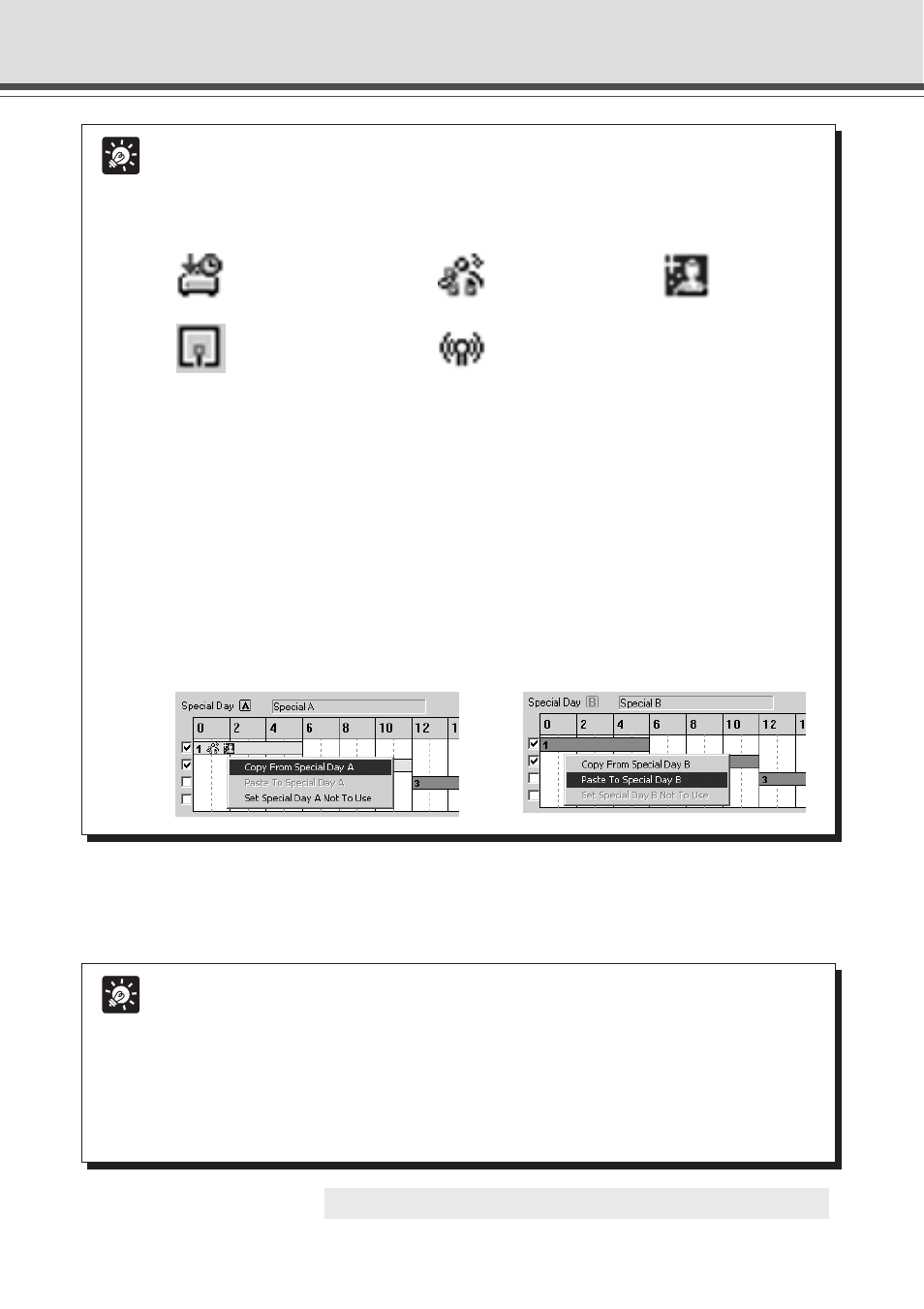
4-32
Tip
● An icon for the service you have set up appears in the schedule track in the calendar.
However, where the schedule track is short, it may be that not all of icons are
displayed.
The icons displayed for each service are as follows:
“Timer”
“Motion Detection”
“Night Mode”
“External Device Input”
“External Device Output”
● The days and start and end times set in the Schedule tab are shown by the position
and length of a schedule track. You can change the position and length of a sub-
schedule track by directly dragging it with the mouse. However, the schedule track
cannot display a period of time shorter than 15 minutes and therefore periods of
time shorter than 15 minutes are also displayed as periods of 15 minutes.
● You cannot set 2 schedules which have the same service with the same start and
end time. If you try to do so, a warning message will be displayed.
● You can copy and paste information about a Special Day to another Special Day.
For example, to copy information from Special Day A to Special Day B, right-click
in Special A Schedule and select “Copy from Special Day A”. In Special Day B
Schedule, right-click in the same way and select “Paste to Special Day B”.
Tip
● If you have set up a Normal Schedule (→ P.4-29) and a Special Schedule with the same
start and end time, the Special Schedule will have priority over the Normal Schedule.
● If you want to execute a Special day schedule on the same month and day each
year, right-click the Special Day registered on the date in the monthly calendar,
and select “Every Year”. When you have done so, the Special Day on the calendar
is displayed in red.
● You cannot set “Every Year” on 29 February of a leap year.
○ ○ ○ ○ ○ ○ ○ ○ ○ ○ ○ ○ ○
This completes the settings for the special schedule.
Schedule Setting Tool
8. Once all the schedules have been set, click the “Save Settings” button in the
Schedule Setting screen to save the schedules.
