Canon Vb-C50fi User Manual
Page 172
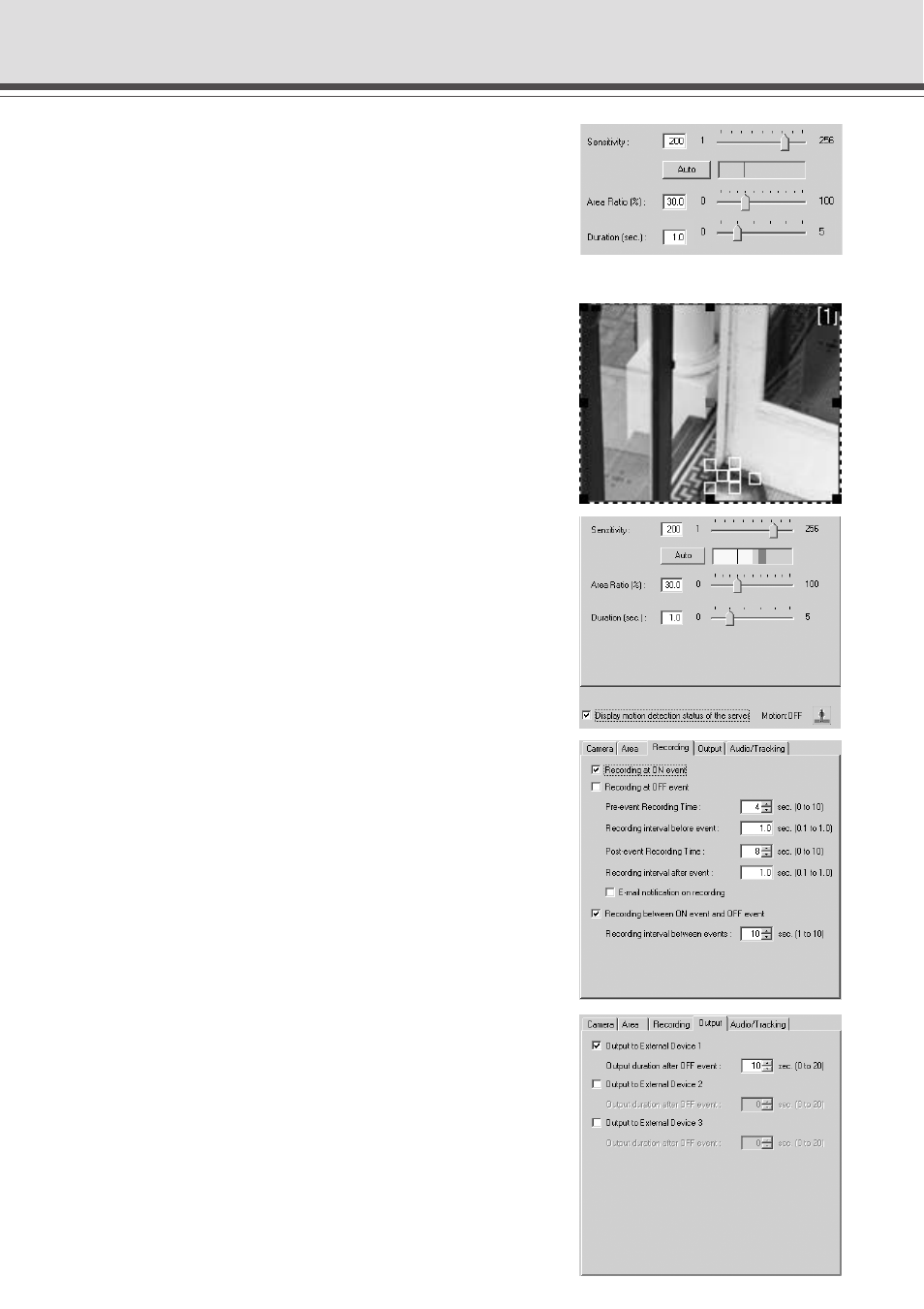
6-8
● Next, set the sensitivity, area ratio and duration.
To ensure that the event is not triggered by unrelated
lighting changes or small movements, set the
“Duration” parameter so that picture changes lasting
a second or less are ignored and then set the “Area
Ratio” parameter so changes that occupy 30% or less
of the total picture are also ignored.
● Reproduce the intrusion, or using the recorded image,
check whether the change in the image has been
captured in the yellow rectangle in the Viewer. If the
change is not recognized, increase the sensitivity.
● Once the yellow rectangle in the viewer reliably
captures the intruder, check that the peak display in
the detection indicator gives a “Motion detected” result.
“Motion detected” is displayed in the viewer in a red
rectangle. If there is no “Motion detected”, adjust the
sensitivity, area ratio and duration settings.
Check “Display motion detection status of the server”
and the results of motion detection are displayed as
an icon (
→ P.4-49).
● In the “Recording” tab (→ P.4-47), select “Recording
at ON event”.
● Set “Pre-event Recording Time (sec.)” to “4”, and
“Recording interval before event (sec.)” to “1.0”. An
image will then be recorded every second for 4 seconds
before motion is detected.
● Set “Post-event Recording Time (sec.)” to “8” and
“Recording interval after event (sec.)” to “1.0”. An
image will then be recorded every second for 8 seconds
from the moment motion is detected.
● Select “Recording between ON event and OFF event”
and set “Recording interval between events (sec.)” to
“10”.
* During “Motion detected”, images are recorded at
intervals of 10 seconds.
● In the “Output” tab (→ P.4-48), select “Output to
External Device 1” and set “Output duration after OFF
event (sec.)” to “10” seconds.
* Set the Warning device (external device 1) to
simultaneously signal with “Motion detected” and turn
off 10 seconds after the OFF event.
Using the Motion Detection Function with a Predetermined Schedule
