Canon Vb-C50fi User Manual
Page 125
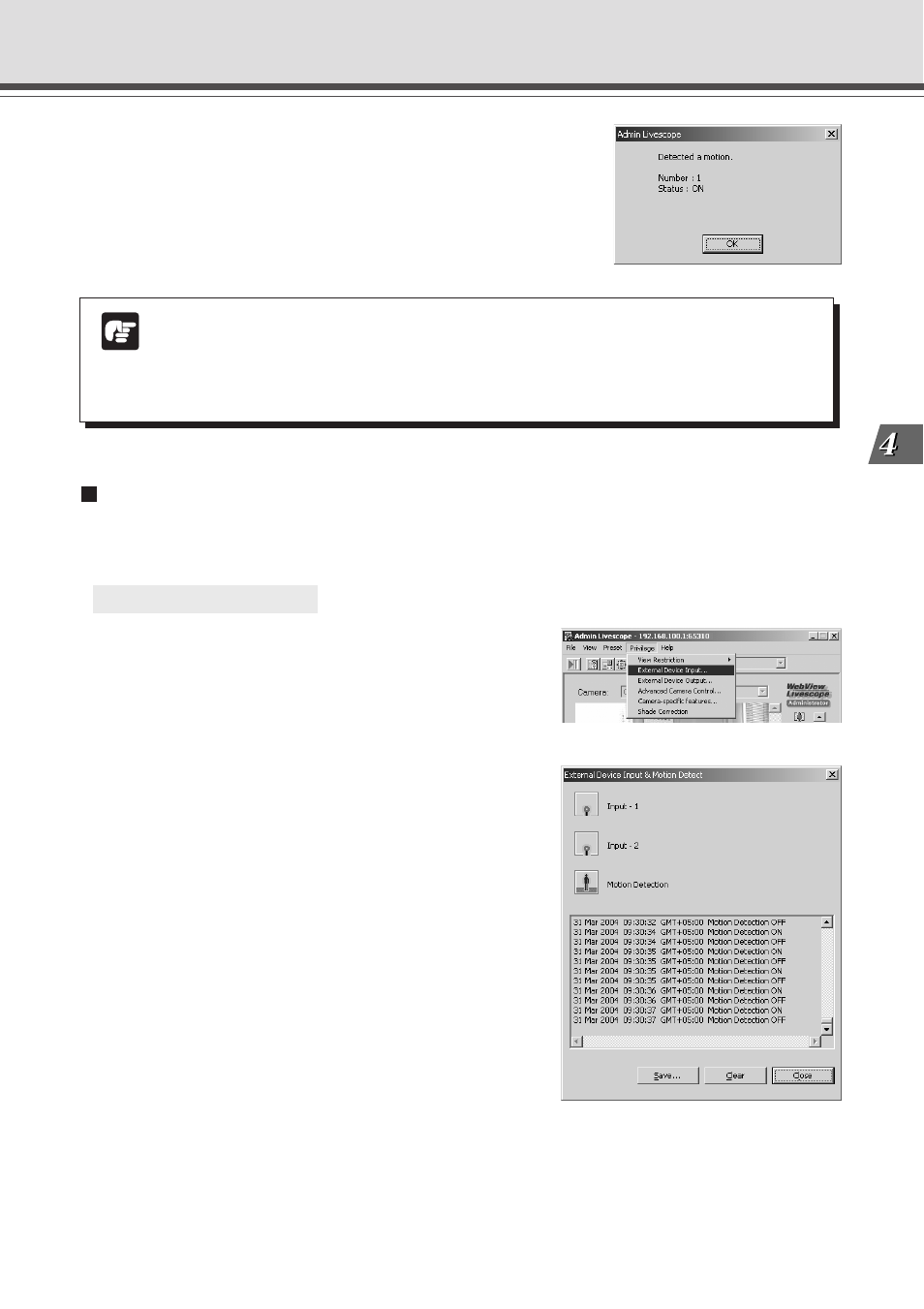
4-61
VB Administration
T
ools
Note
If the Admin Viewer window is minimized or in full-screen mode, the notification
message for external device input appears after the normal display is restored. Also,
this message is not displayed when the External Device Input & Motion Detect dialog
box is displayed.
Displaying and Saving the External Device Input and Motion Detection Status
The external device input and motion detection status can be displayed and, when required,
saved as a log.
○ ○ ○ ○ ○ ○
To Set External Device Input...
1. Choose External Device Input from the
Privilege menu.
Admin Viewer
2. The External Device Input & Motion Detect
dialog box appears and the external device
input and motion detection status is
displayed.
To save this content as a log, click “Save”, then specify
a file name and where it should be saved.
To clear the content in the display, click “Clear”.
To close the dialog box, click “Close”.
A message appears in the event a change occurs in
the external device input status or when motion is
detected.
