Orientation ►horth up ^route and track – Garmin GPS 65 User Manual
Page 44
Attention! The text in this document has been recognized automatically. To view the original document, you can use the "Original mode".
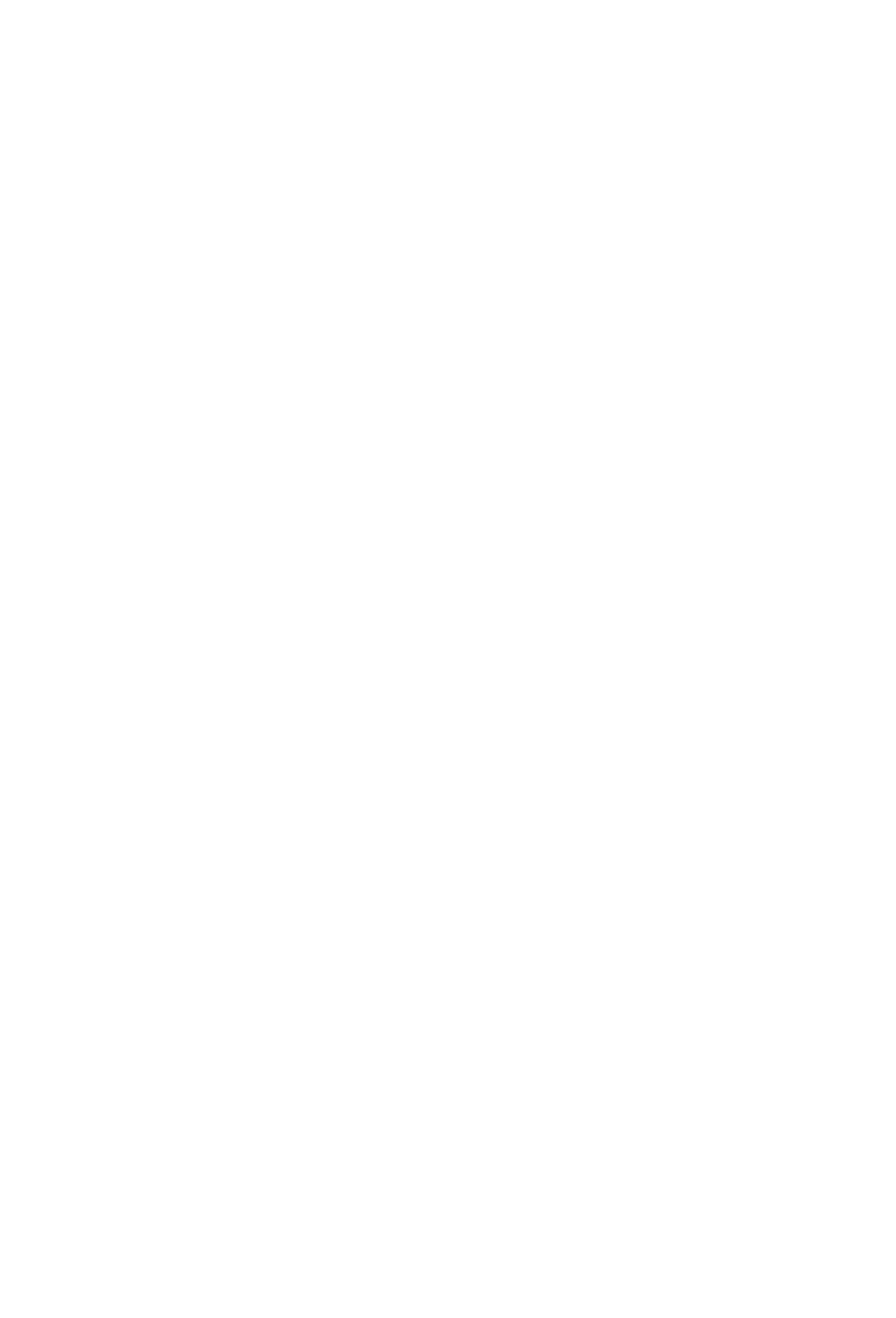
GJZ
PLOTTING SETUP
--------------- рсшш------------------------
Orientation ►Horth up
^Route and Track
^Interval: вО^Ов^Зв
Track»-wrap Clear?
Memory Used Ox
___
ДЯД1И)И1:ыш
______
The Hotting Setup Page is used to
configure the Hot Page and select
the types of information that will be
displayed. The first cyclic field
defines the orientation of the plot
map.
Thetopoftheplotmapmaybe
North (North Up), the direction of
your current ground track (TRK
Up), or the direction of the active leg
of a route (DTK Up). To select the desired option, highlight this field and
press CLR. Your present position and nearby waypoints are displayed
on the plot map at all Umes. The second cyclic fi^d determines what
additional information will be displayed on the plot map. You may
display the active route and a stored ground track showing where you
have been, only the active route, only the ground track, or neither.
The ground track is stored at a frequency that you can define either by:
Time Tnterval”, “Resolution’’, or’TKstance’’, Select the desired frequency
unit by highlighting this field and pressing CLR.
To store the Ground Track at selected time Intervals.»
■ Highli^t the storage frequency field (third line) and select
“Interval” with CLR.
• Press ENT.
' Enter the time interval between stored positions startii^ with
hours, then minutes, then seconds. Press ENT after entering data
in each numeric field.
To store the Ground Track by Distance».
• Hig^^ht the storage frequency field and select “Distance” with
CLR.
• Press ENT.
• Enter the distance, and press ENT, When your position moves
this distance in any direction, a new position is added to the stored
ground track. NOTE: “Distance” storj^ may be preferable to
“Resolution” stori^ if the ground track will include a lai^
number of turns.
6-2
