Garmin GPS 65 User Manual
Page 18
Attention! The text in this document has been recognized automatically. To view the original document, you can use the "Original mode".
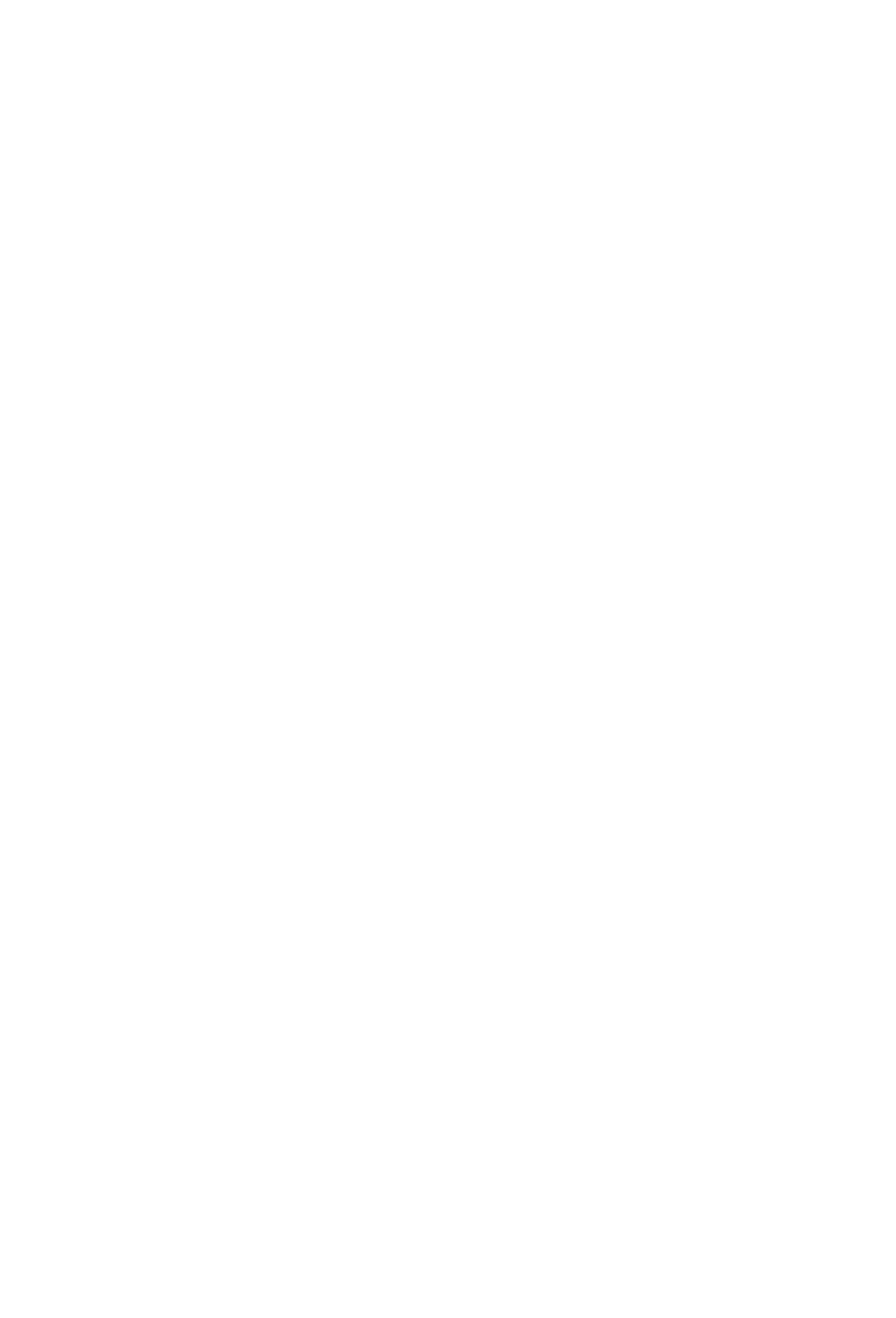
When the GPS 65 is performing 2D navigation, the last known altitude
will be used in the latitude/loi^tude computation. If the altitude is not
accurate within a few hundred feet, you should manually enter your
altitude.
To enter the altitude (2D only)».
• Use an arrow key to move the ciursor under the altitude.
• Enter the altitude. If your antenna is mounted on a high mast,
make sure you add the mast he^ht. (Remember to complete the
data entry by pressing ENT.)
During initial satellite acquisition, the displayed position is the last
computed position stored in the GPS 65. If your position has moved
several hundred miles or more with the power off, tiie unit may go into
the AutoLocate™ mode. This process can take up to ten minutes.
Alternatively, you may enter a more accurate initial position to speed up
the acquisition process. (You may also chEinge the position at any time
while you are in simulator mode.)
To enter the latitude/loiigitude.»
■ Use Em arrow key to place the cursor on the latitude hemispheric
designation (far left).
• Check the hemispheric designation (“N” or “S") of the latitude. If
it is correct, go to the next step. If it is incorrect, press CLR until
the correct hemispheric designation is displayed.
- Place the cursor on the latitude field Emd enter the latitude.
Depending on the position format selected (see Section 6.3), you
will enter the latitude in one field (degrees only), two fields
(degrees/minutes), or tiu*ee fields (degrees/minutes/seconds or
UTM). You must press ENT for each field to confirm the data
entry.
• Check the hemispheric designation (“E” or “W”) of the longitude
in the same manner as above for latitude.
• Enter the loi^tude (remember to complete the data entry by
pressing ENT).
3A
