Rteh ►activate – Garmin GPS 65 User Manual
Page 35
Attention! The text in this document has been recognized automatically. To view the original document, you can use the "Original mode".
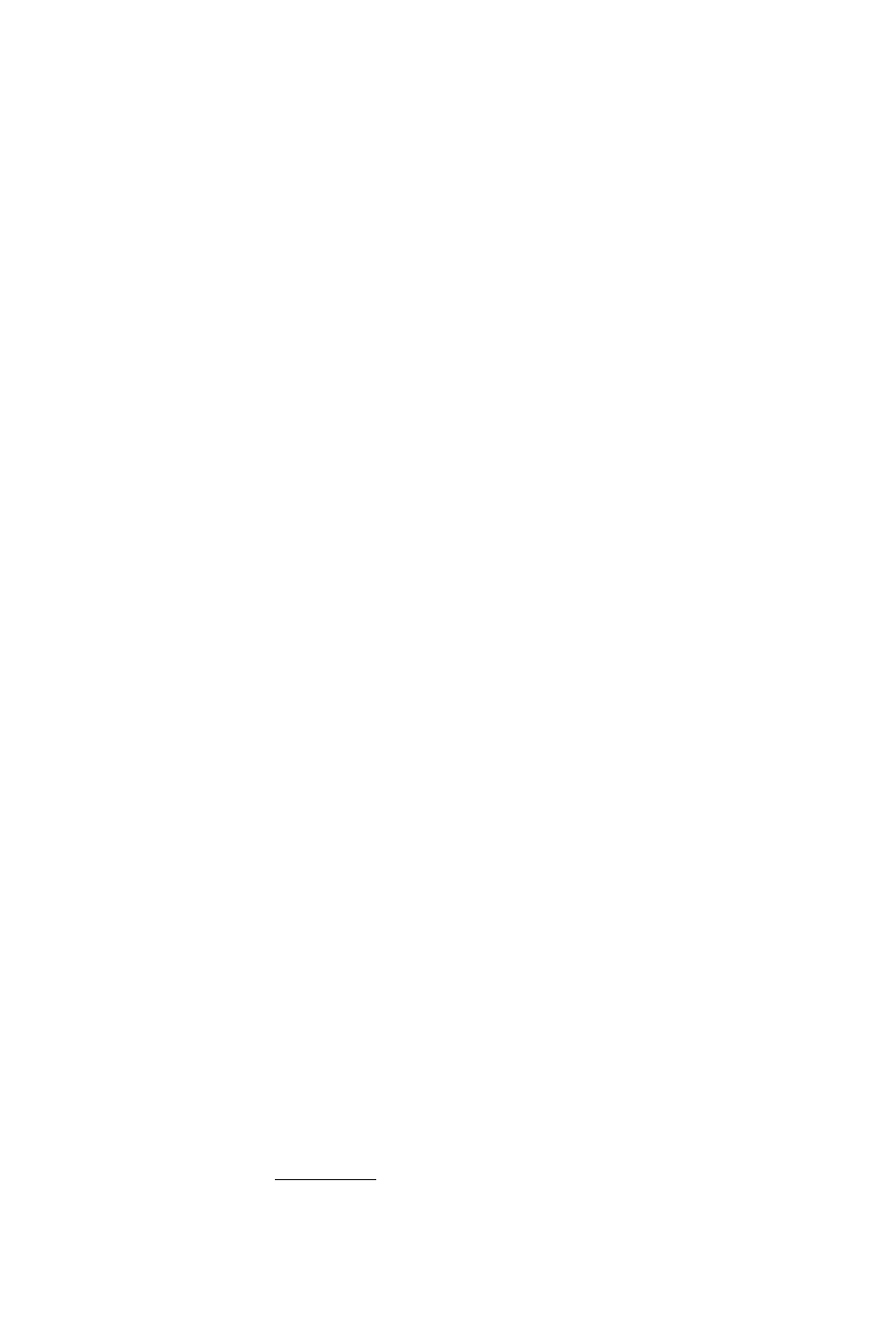
There are 3 route pages in the GPS 65. The softkeys at the bottom of each
page allow cycling through each page: RTE (route definition), ACTV
(active route), and LIST (route list).
4.2
CREATING AND COPYING A ROUTE
The Route Definition page allows you to create, chainge, review, copy,
and activate routes. Remember that route 0 is always the active route.
If you create a route in route 0, you should copy itinto an empty storage
route (1-9). When you activate a storage route 1-9, it will be copied to
route 0 for activation.
Route Defimtiou
Route # Field
Route Action Field
Waypoint List
GfiRMIN___
KVflP
178*
1.83
CUFF
263*
3.51
RZRBCK 330* 5.05
illDftMR 0-12* 5,00-
RTE
.Desired
Track
' Leg Distance
Press the RTE key. If you are not already on the Route Definition Page,
press the RTE softkey. On the route niunber field, you may choose
between routes 0 through 9 with CLR. Next to this is another cyclic field
which allows you to activate the route, clear the route, copy the route to
another location, or invert the order of the waypoints in a route and
activate it The arrow keys allow you to scroll through the list of
waypoints in a route.
To Create a Route.»
‘ Move the cursor to the route
number field and press CLR until
you find an empty route.
RteH ►Activate?
LIST
♦
♦
4-
■fr
flCTU RTE
Scroll to the first blank waypoint
name field and type in a waypoint
you wish to put in the route.
Press ENT.
Repeat this process for each
waypoint you want to add, up to a
total of 20.
4-2
