To activate the goto function, To cancel the goto fimcti Page 22
Page 22
Attention! The text in this document has been recognized automatically. To view the original document, you can use the "Original mode".
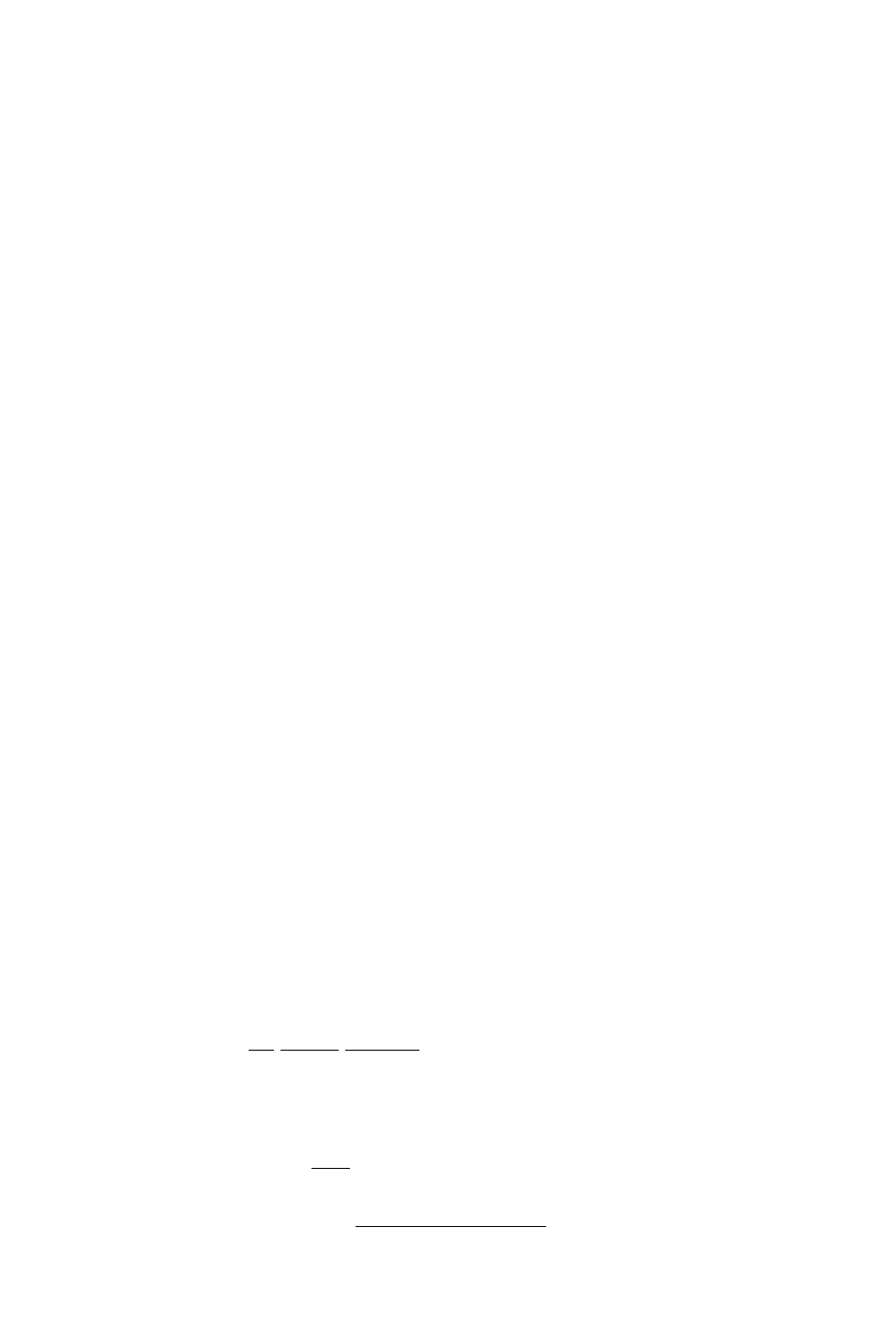
To activate the GOTO function...
• Press GOTO. The above page will be displayed with the cursor on
the GOTO waypoint field. If the GPS 65 is currently navigating
to a waypoint, that waypoint will be offered as the default GOTO
waypoint. If the waypoint field is blank or the waypoint shown is
not the desired destination, type the new name ri^t over the old
name. NOTE: If a non-existent waypoint name is entered, the
Waypoint Definition Page will appear to give you the opportunity
to create the waypoint (see Section 3.4).
■ Confirm the default GOTO waypoint by pressing the ENT key.
The NAV Page will be displayed. (The D-Bar on the GDI will be
re-centered at this point, see Section 3.8 below.)
Alternatively, the GOTO function may be quickly activated from many
pages (e.g. the Nearest Waypoint Page or the Waypoint List) by placing
the cursor over the desired waypoint name and pressing the GOTO key.
The GOTO Page will be displayed with the cursor on the GOTO
waypoint name. The (X)TO fimction will be activated when the ENT
key is pressed.
To cancel the GOTO fimcti ■ E*ressGOTO. ' Press CLR. The (JOTO waypoint name will become blank. ‘ Press ENT. The GPS 65 will start to navigate using the active route, if it has been programmed (see Chapter 4). Otherwise, the GPS 65 will stop computing waypoint navigation data. 3.8 NAVIGATING TO A WAYPOINT There are four nav^tion pages available fiem the NAV key. You may cycle throng the following with softkeys at the bottom of each page: —■^-isoTO-esRHiH Cychc Fields D-Bar Relative 3-8 >BR«107MtNC 1 0 . 5 10.0^ A.0 _ A- l.D ■ MHimiMIglil MRU Cychc Fields ' Scale Setting Course Deviation
NAV (navigation summary), CDI (graphic course deviation indicator),
PLOT (graphic plotter), and POSN (l4esent Position Page).
Bearing Pointer
Indicator (CDI)
