Xpres SubliJet IQ EPSON Stylus PRO 4880 (Windows Power Driver Setup): Power Driver Installation & Getting Started Guide User Manual
Page 48
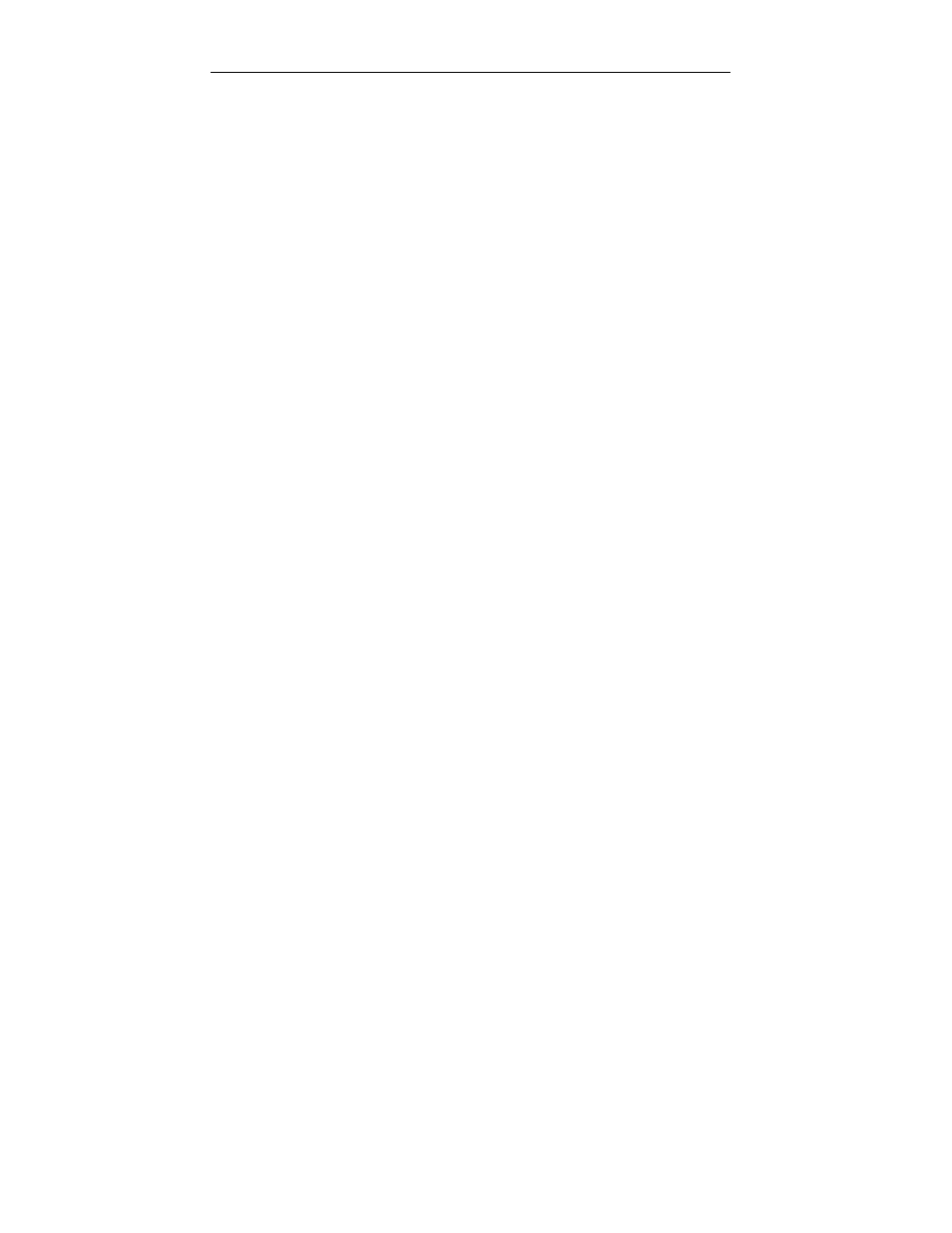
Sawgrass Technologies, Inc.
SubliJet IQ
®
Getting Started Guide for the EPSON Stylus PRO 4880
46
My image looks good but it washes out
Ensure you pressed the garment with the proper time, temperature,
and pressure. If so, try pressing longer to ensure that the dyes are
penetrating the fibers sufficiently. For guidelines, see the section
entitled Heat Transfer Instructions.
Ensure you used a recommended paper. See the section entitled
Selecting Paper.
Ensure your substrate is designed to accept sublimation transfers.
Garments made from natural fibers, such as cotton, are not
compatible with the sublimation process.
Colors are light and splotchy
Ensure you printed on the correct side of the paper. The print side
is the bright white side of the paper.
Ensure you used a recommended paper. For more information, see
the section entitled Selecting Paper.
Ensure you pressed the item with the proper time, temperature,
and pressure. For guidelines, see the section entitled Heat Transfer
Instructions.
Verify your printer driver settings are correct. Please see the
section entitled PowerDriver XG
8
User’s Guide for additional
information.
Ensure you do not have a moisture problem. For more information,
see the section entitled Moisture and Humidity on the Tips for
successful Sublimation page.
Ensure your substrate is designed to accept a sublimation transfer.
Garments made from natural fibers such as Cotton are not
compatible with the sublimation process.
My image looks blurred
Ensure you pressed the item with the proper time, temperature,
and pressure. For guidelines, see the section entitled Heat Transfer
Instructions.
Ensure you used a recommended paper. For more information, see
the section entitled Selecting Paper.
