Xpres SubliJet IQ EPSON Stylus PRO 4880 (Windows Power Driver Setup): Power Driver Installation & Getting Started Guide User Manual
Page 38
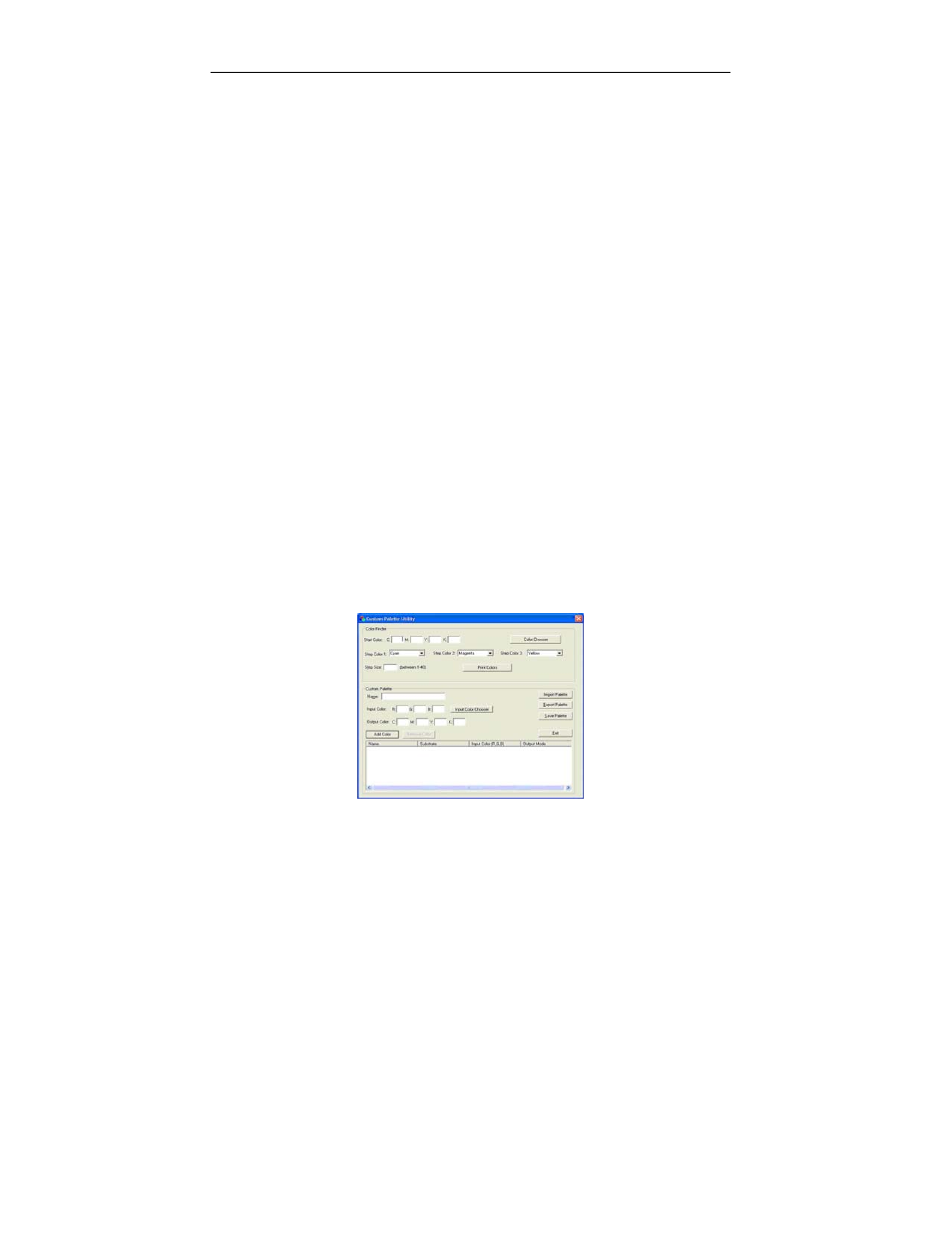
Sawgrass Technologies, Inc.
SubliJet IQ
®
Getting Started Guide for the EPSON Stylus PRO 4880
36
The Color Finder tool allows you to start with a specific color (e.g. navy blue) and
find similar colors in the same family by adding and subtracting up to three colors
called ‘Step Colors.’ For example, starting with navy blue with a CMYK value of
60,60,0,40 and choosing two step colors (e.g. cyan and magenta) would expand
the original navy blue in four directions (more cyan, less cyan, more magenta, and
less magenta). This expanded color chart – specific to a particular substrate and
printing speed – is outputted directly to your printer.
NOTE: For PowerDriver
XG
8
, you will have the added benefit of using
Red and Blue with Color Finder and the Custom Color Palette.
How to use Color Finder:
•
Open the PowerDriver window as instructed in “Printing the ColorSure
Palette” outlined in Section II.
•
First, make sure you select your desired Substrate, Output (High Speed
or High Quality), and the Mirror option from the Printing Preferences
window. Click Apply at the bottom of the window. This is a very
important step as it will affect the final printed output.
•
At the bottom of the window, click the Custom Palette button; this will
open the Custom Palette Utility window.
• Click
on
Color Chooser and select your desired starting color from the
matrix. If you do not wish to use Color Chooser, you have the option to
manually enter the Start Color values in the CMYK boxes.
- To use Color Chooser, simply click on the ‘Color Chooser’ button in
the top right of the Custom Palette Utility window. You can then
choose a color from the basic color selection, or you can click on the
‘Define Custom Colors’ button at the bottom of the window. This will
display a color matrix. To define a custom color, click anywhere in
the matrix. Use the slider at the right of the matrix to adjust
luminosity. Clicking ‘OK’ will automatically fill the CMYK boxes with
the corresponding values.
- For advanced users, CMYK values can be determined by printing
out a Custom Palette, which is outlined in the next section.
Custom Palette Utility
