Troubleshooting – Xpres SubliJet IQ EPSON Stylus PRO 4880 (Windows Power Driver Setup): Power Driver Installation & Getting Started Guide User Manual
Page 47
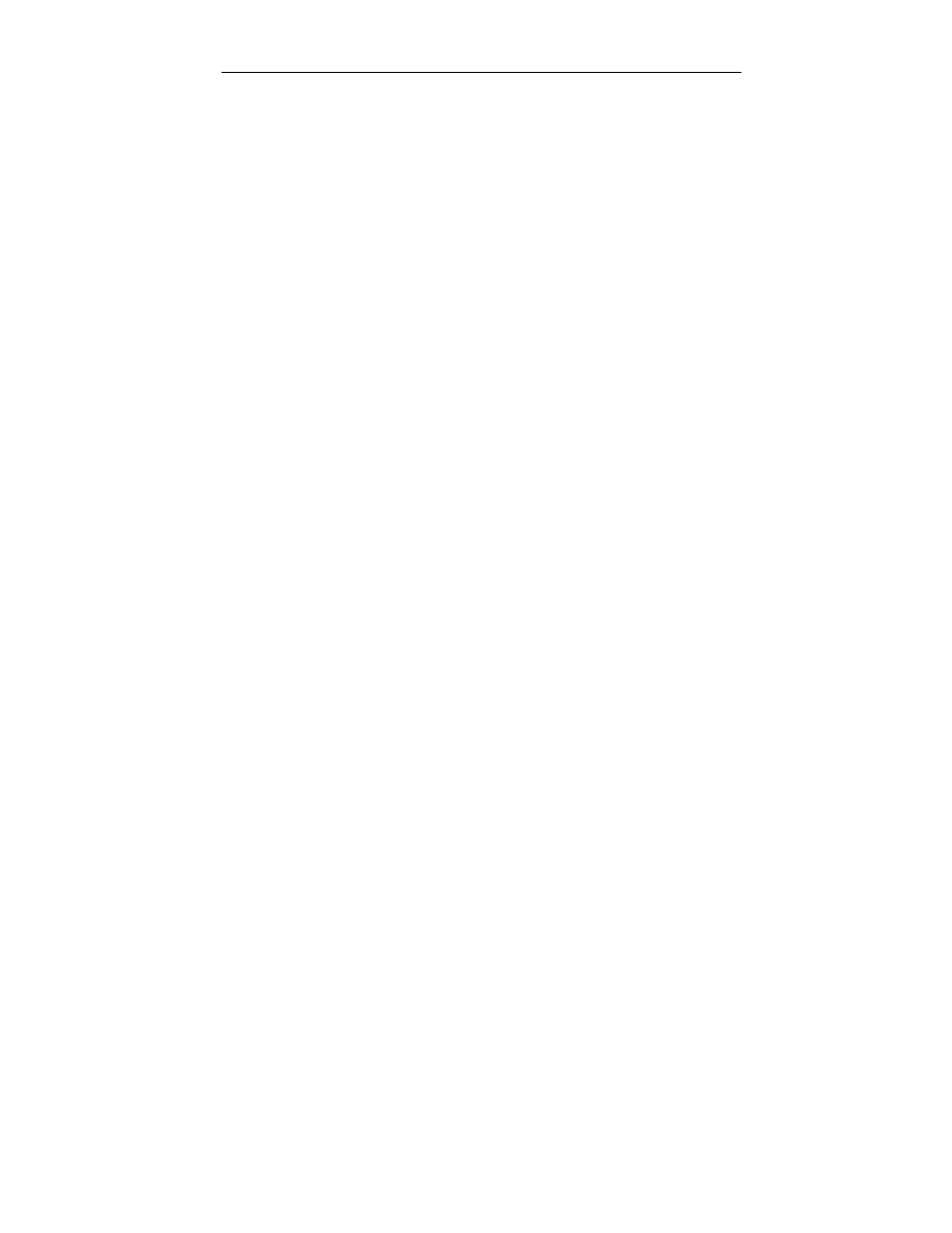
Sawgrass Technologies, Inc
.
SubliJet IQ
®
Getting Started Guide for the EPSON Stylus PRO 4880
45
Troubleshooting
The troubleshooting tips found in this section relate mainly to problems
that can be seen in transferred SubliJet images. If you are having
problems related to the performance of your printer, please refer to the
Problem Solving section found in the EPSON Stylus PRO 4880 Printer
Quick Reference Guide.
The colors in my transferred image are incorrect
The image may need color adjustment. Use PowerDriver XG
8
color
matching software. For more information on how to use this
software, please see the section entitled PowerDriver XG
8
User’s
Guide.
Ensure you used the right printer driver and driver settings. Please
see the section entitled PowerDriver XG
8
User’s Guide.
Ensure you pressed the item with the proper time, temperature,
and pressure. For guidelines see the section entitled Heat Transfer
Instructions.
Verify all colors print correctly. Run the Nozzle Check utility and
clean the print heads as required.
My printout is really light on paper
SubliJet IQ ink naturally looks muted before the heat transferring of the
image. After transferring is complete, SubliJet’s unique inks will
produce a brilliant and durable final product.
My printout gets cut off on the bottom or side
Verify the printer driver is setup for the correct paper size. Your
printer driver setting needs to match the paper size that is loaded in
your printer.
Ensure the right paper guide is in the proper position. When setting
up the printer, slide the right paper guide to the left until it clicks into
position.
