Welch Allyn CP200 Cardiopulmonary Connectivity Software - Installation Guide User Manual
Page 28
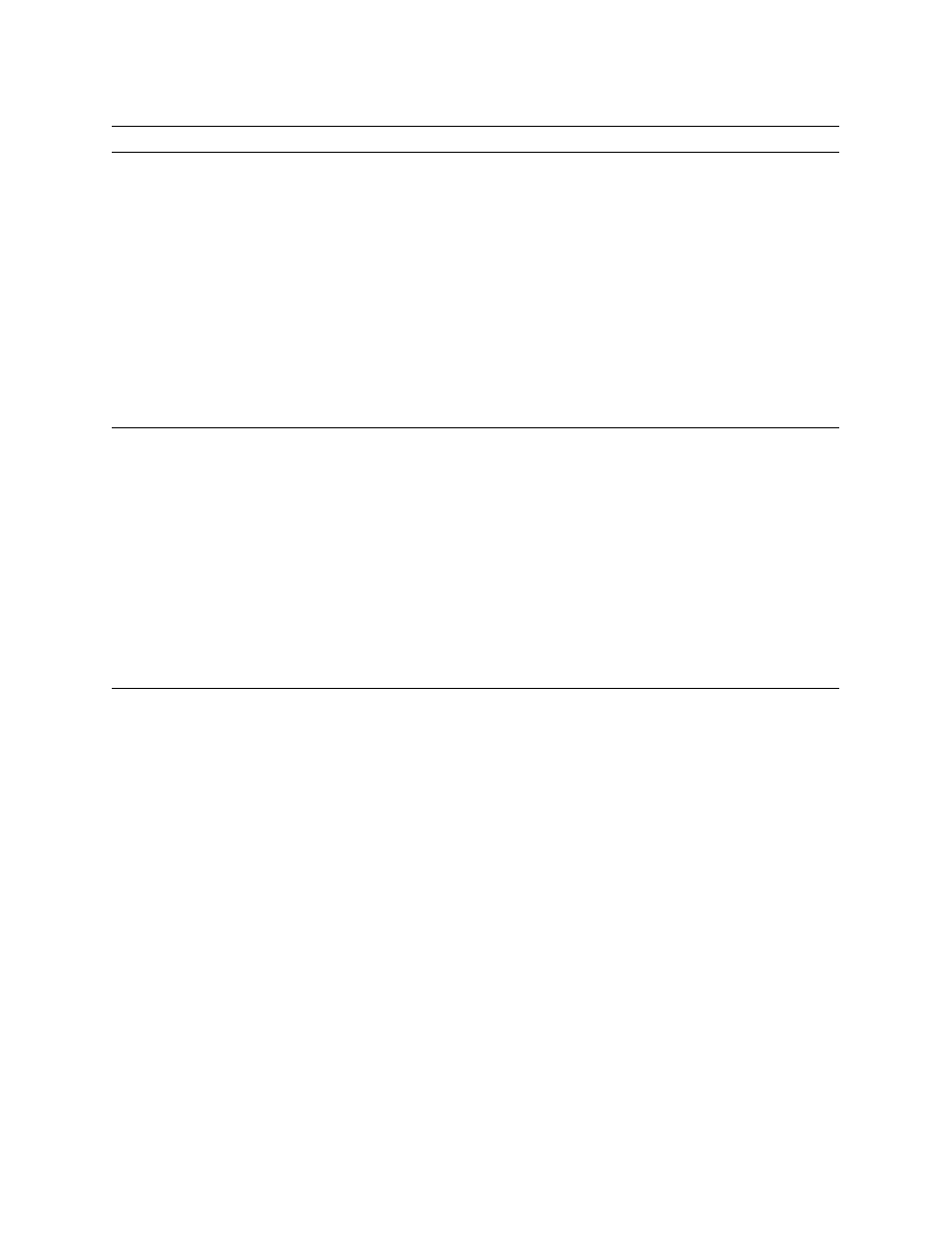
24
CP 200 troubleshooting
Welch Allyn cardiopulmonary connectivity software
Test send
(or search) failed -
USB cable.
1. Cables not connected.
2. Connectivity software not
installed.
3. CP 200 configuration
4. Data Catcher is not running.
5. Data Catcher is not receiving
files.
6. CardioPerfect Services is not
running.
7. Firewall settings.
8. Incorrect cable.
1. Make sure USB cable is connected on both ends (CP 200 and PC).
2. Install CardioPerfect Server Connectivity option on the computer
containing CardioPerfect database, and install Wired USB and
Removable Media Client Support option on the USB computer.
Make sure the CP 200 device is connected and the PC driver is loaded.
3. Ensure Configuration Mode is set to Wired.
4. Check the services to verify that the Data Catcher service is running.
5. Verify that the C:\Program Files\Welch Allyn\SavedCopies folder has new
files.
•
If yes, Data Catcher is getting files. Check CPSAPI.
•
If no, Data Catcher is not working. Reinstall Wired USB Support or
check firewall.
6. Verify that the CardioPerfect Services service is running on the computer
containing the database.
7. Check firewall to ensure that exceptions are set. (See
8. Verify that you are using an A-to-A USB cable.
Test send failed -
removable media
1. Connectivity software not
installed.
2. Removable Media Support is not
installed on the computer
intended to be the transfer
station.
3. Tests not on removable media.
4. File Importer is configured for
“Auto,” but it ignores drives A
and B.
5. File Importer reports a failure.
6. File Importer has been manually
disabled.
7. Windows Vista operating
system did not retrieve
FileImporter.log for viewing.
1. Install CardioPerfect Server Connectivity option on the server containing
CardioPerfect database.
2. Install Wired USB and Removable Media Client Support option on the
computer intended to be the transfer station.
3. Refer to electrocardiograph directions for use for details on sending tests
to memory card.
4. 99.9% of the time, these are floppy drives.
5. Verify that client and server have connectivity and that CPSAPI is
running, then retry: Right-click the File Importer tray icon, select “Import
Failures,” select the failed file(s), and press Retry.
6. Right-click the File Importer tray icon, and uncheck the “Disable” menu.
7. Go to C:\Program Files\Welch Allyn\File Importer, and press Compatibility
Files. Double-click FileImporter.log, or open it in Notepad. Review the
log to see which tests were imported successfully and which, if any,
were not.
Conditions
Causes (continued)
Actions (continued)
