Installing ura, Standalone application, Source and executable from mercuryapi sdk – ThingMagic Universal Reader Assistant 2.6 User Manual
Page 7
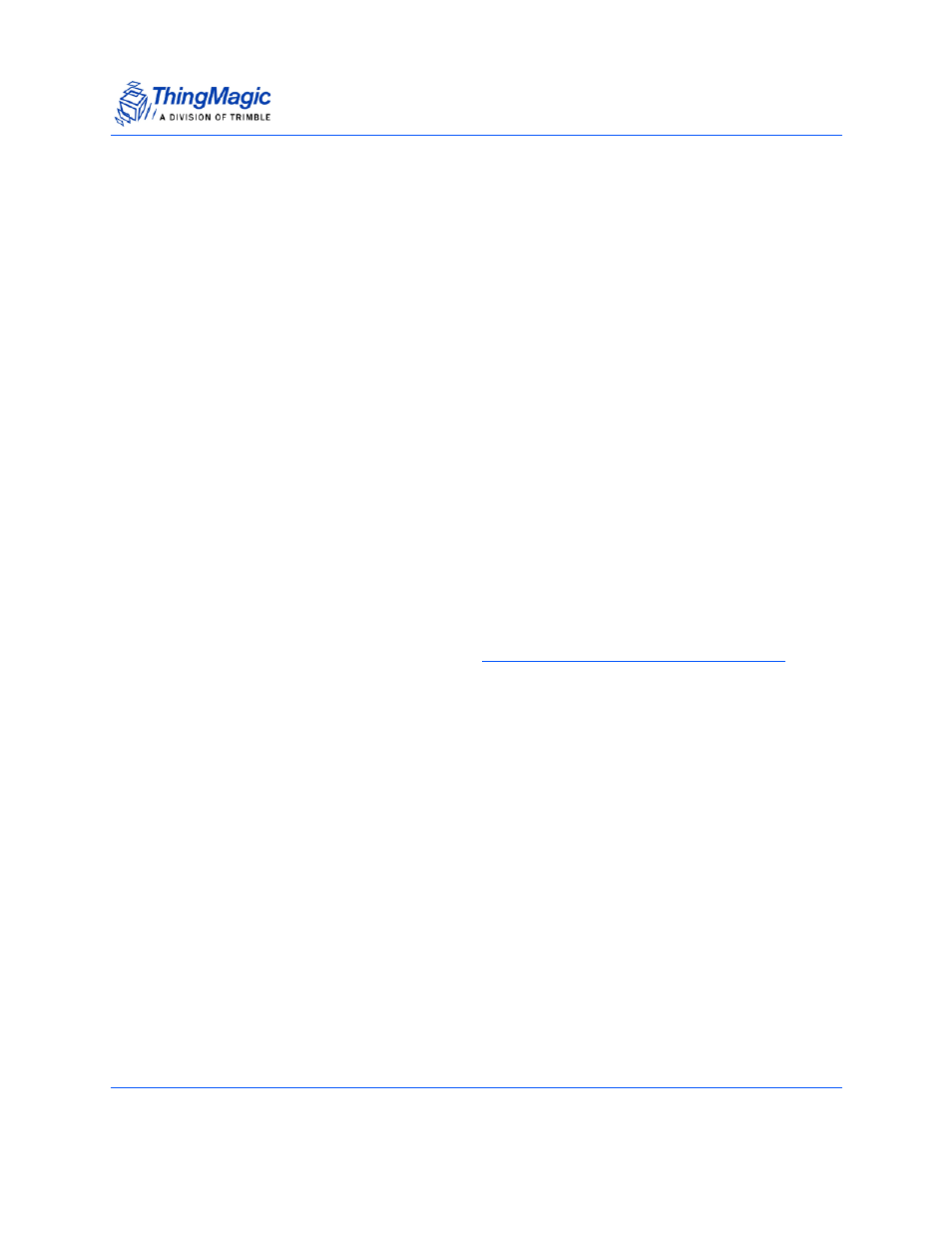
Installing URA
Universal Reader Assistant v2.6 User Guide
7
Installing URA
The Universal Reader Assistant application is available in two different packages:
Standalone Application
URA is available as a standalone application, installed using a Windows installer. Follow
these steps to download and install URA:
1.
Use a web browser to navigate to http://rfid.thingmagic.com/devkit
2.
Find the Universal Reader Assistant link under MercuryAPI | Software and click
on it. This will begin download URABonjourSetup32.exe (for 32-bit Windows
platforms, please contact ThingMagic support for 64-bit Windows)
3.
Once downloaded, double-click on URABonjourSetup32.exe and follow the
installation instructions.
4.
Once complete there will be an entry in the Windows Start menu for ThingMagic
| UniversalReaderAssistant
Note:
The standalone version maybe newer than the version included in the SDK.
Note:
The URABonjourSetup32.exe will also install
Apple Bonjour mDNS Discovery Service
Source and Executable from MercuryAPI SDK
In addition to being available as a standalone application URA, along with all of its source
code, is part of the MercuryAPI SDK. URA can be accessed via the SDK as follows:
1.
Use a web browser to navigate to http://rfid.thingmagic.com/devkit
2.
Find the MercuryAPI SDK link under MercuryAPI | Software and click on it. This
will begin download SDK Zip package.
3.
Once downloaded, double-click on the zip file to extract its contents.
Once the contents have been extracted the URA Visual Studio project can be found in:
[INSTALLDIR]/cs/Samples/UniversalReaderAssistant2.0
and the pre-built executable, along with the installer can be found in:
[INSTALLDIR]/cs/Samples/exe
