Serial readers, Finding the assigned com port, Baud rate – ThingMagic Universal Reader Assistant 2.6 User Manual
Page 12: Region
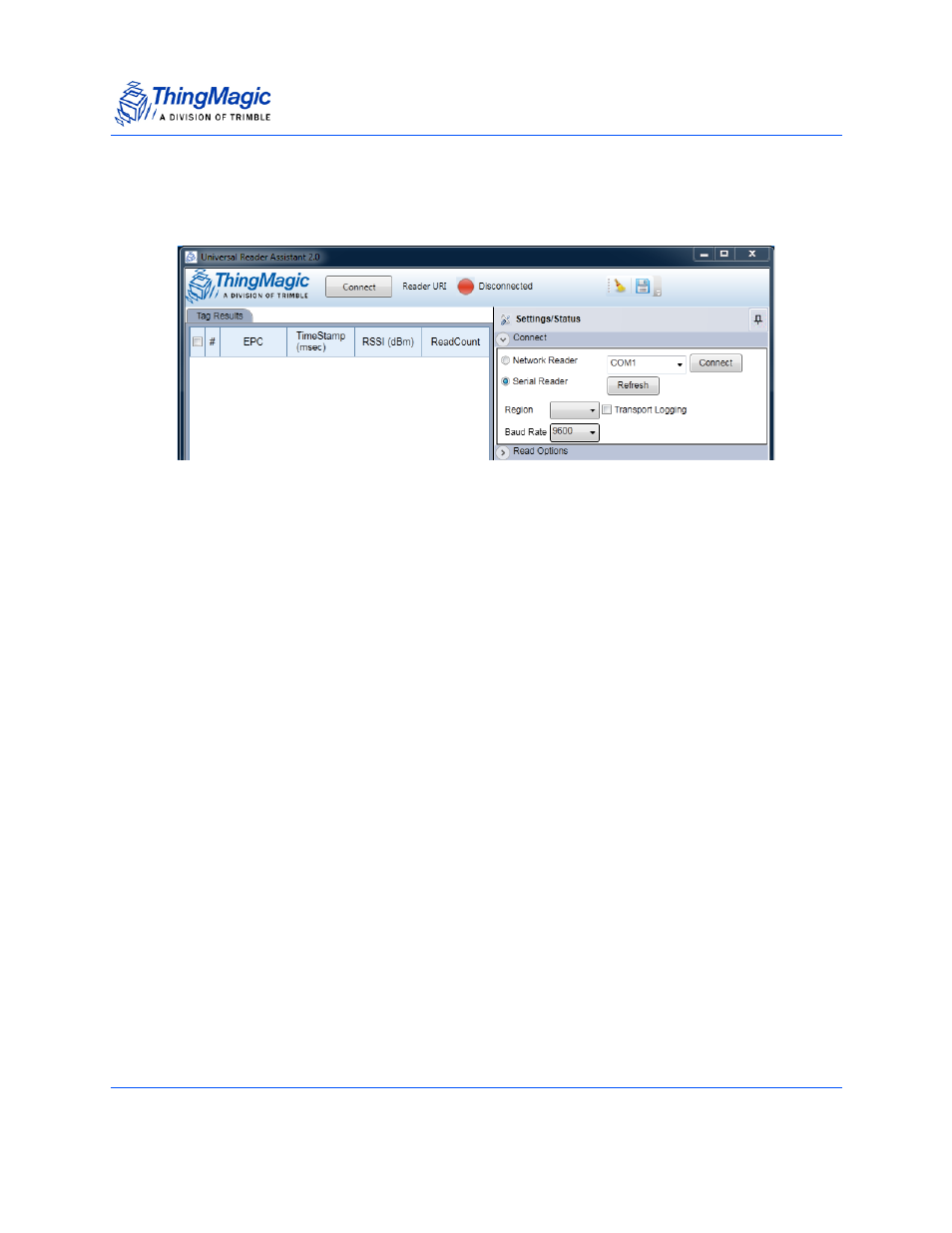
Connect
Universal Reader Assistant v2.6 User Guide
12
Serial Readers
Figure 4:
Connecting to a Serial Reader
Finding the assigned COM port
In order to connect to a serial reader (USB Reader, Vega, M5e/M6e devkits) the correct
COM port must be selected from the drop down next to the Connect button. In order for
the associated COM port to be displayed the reader must have been connected to the
host prior to starting URA. If not, you can click Refresh to try and re-detect COM ports in
use. The specific value depends on what the host system has assigned the new
connection, typically it will be the last value in the list.
Baud Rate
If the reader is using a TTL/RS232 connection and you know the baud rate of reader
being connected to you can select it prior to connecting. If you donʼt URA will attempt to
figure it out. Once connected you can change the baud rate for faster communications, if
supported.
For native USB connections the baud rate setting does not apply.
Region
Once the connection is established the Status LED should change to YELLOW and the
Region
selection in the Connect section will change to the default region of the connected
reader, similar to Figure 3. For Serial Readers the region can be changed.
