0 calibration, 1 entering the empty weight, 2 entering the loaded weight – Rice Lake Combination System - Precision Loads PL9700 Indicator User Manual
Page 9: Calibration
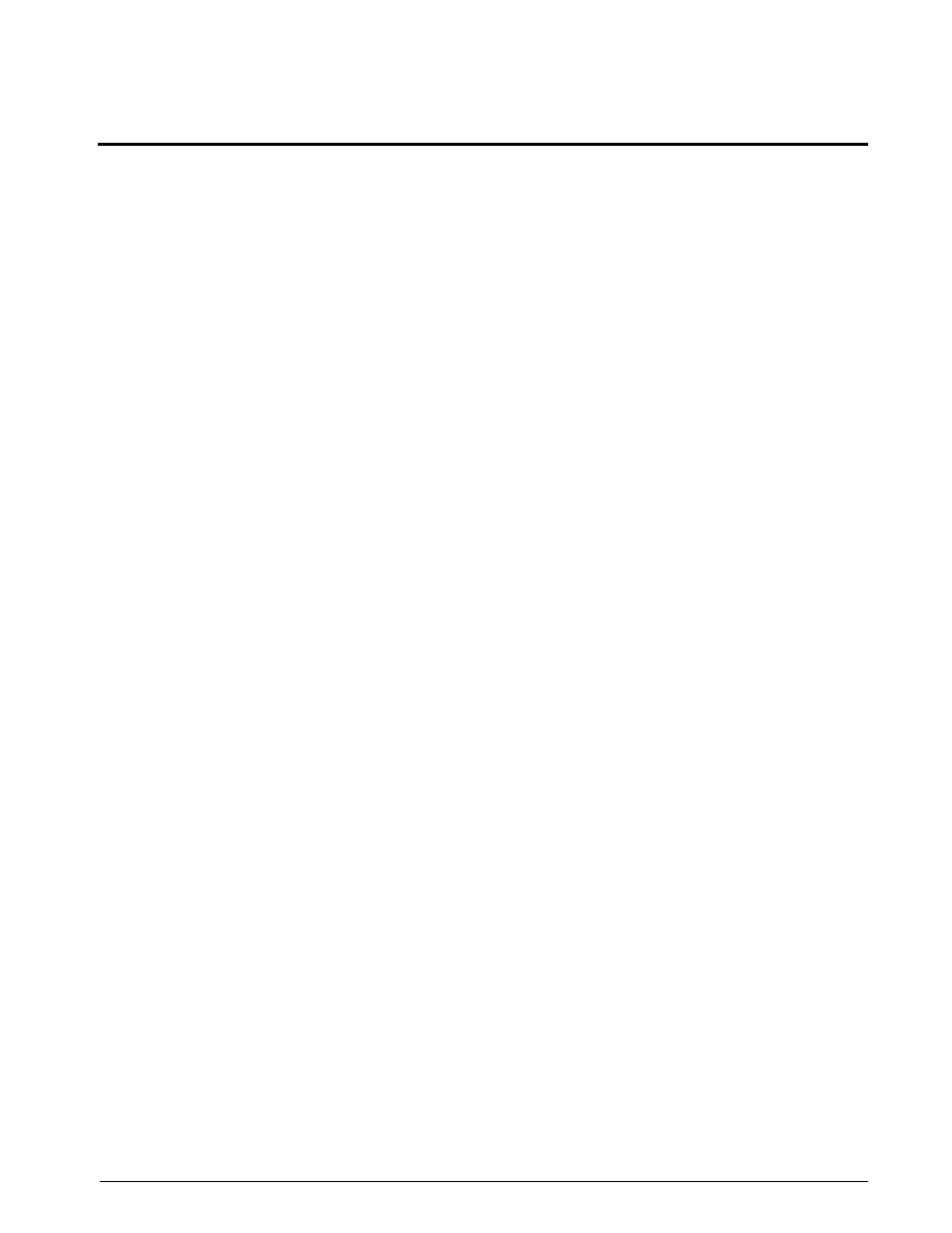
Calibration
5
3.0
Calibration
The calibration process allows you to fine tune your weighing system to provide the greatest degree of accuracy.
The accuracy of the
PL9700
, however, depends on the accuracy of the information you provide. You will be
required to have the weights of your truck and trailer when they are empty (tare weight) and when they are
loaded (gross weight).
Find a certified platform scale of known accuracy, such as a state operated weight-enforcement highway scale or
a mill scale. Have your empty log truck and trailer weighed with the trailer down. Get the truck weight (including
the steer axle and the drive axles) and the trailer weight. For future reference, record the weights here:
Truck (steer and drive axles): _____________ lb or kg
Trailer (trailer axles): _____________ lb or kg
Total weight: _____________ lb or kg
Not all platform scales read the same, so try to use the same scales whenever you need to recalibrate the indicator
or check the calibration. Use the same scales for recording loaded weights that you used for getting your empty
weights.
3.1
Entering the Empty Weight
Before entering the empty weight into the indicator,
make sure the indicator display is set to GROSS. See
“Setting Net or Gross” on page 4. Also, make sure the
truck and trailer are empty and the trailer is on the
ground with the indicator cable connected.
1. Press the
Menu
key for 5 seconds until the
information display shows Setup Menu.
After releasing the
Menu
key, the information
display will show Setup selection and the
weight display will show Setup.
2. To enter the truck empty weight, press the or
Up
or
Down
key until the information display
shows Calibrate Channel 1.
3. Press the
Empty
softkey.
The information display will briefly (for
about 4 seconds) show EMPTY - Channel 1. It
will then show Set Ch-1 Empty Weight.
The last number of the weight display will be
flashing, telling you that number is ready to
be changed.
4. To change the number’s value, press the
Up
or
Down
key.
5. To select a different number, press the
left
arrow
or
right arrow
softkey.
6. When the number on the weight display
matches your truck (channel 1) empty weight,
press the
Enter
softkey to store the weight in
the indicator’s memory.
The information display will briefly show
Store Ch-1 empty weight and then return to
Setup selection and the weight display will
show Setup.
7. To enter the trailer empty weight, press the
Up
or
Down
key until the information display
shows Calibrate Channel 2.
8. Press the
Empty
softkey. The information
display will briefly show EMPTY - Channel
2. It will then show Set Ch-1 Empty Weight.
9. The last number of the weight display will be
flashing, telling you that number is ready to
be changed. To change the number’s value,
press the
Up
or
Down
key. To select a different
number, press the
left arrow
or
right arrow
softkey.
10. When the number on the weight display
matches your trailer (channel 2) empty
weight, press the
Enter
softkey to store the
weight in the indicator ’s memory. The
information display will show then return to
Setup selection.
At any time, you can exit the calibration process by
pressing the
Cancel
softkey. The information display
will briefly show CANCEL - Setup.
3.2
Entering the Loaded Weight
The following steps can be completed only after
having your loaded truck weighed at a certified and
accurate platform scale. The accuracy of your
indicator will completely depend upon the accuracy of
the platform scale. For best results, use the same
scales you used for getting your empty weights.
The steps involved are similar to those used for
entering the empty weights.
1. Press the
Menu
key for 5 seconds until the
information display shows Setup Menu.
After releasing the
Menu
key, the information
display will show and the weight display will
show Setup selection.
