0 installation, 1 installing the controlnet interface, 1 installing controlnet option in the 820i or 920i – Rice Lake 920i Programmable HMI Indicator/Controller - ControlNet Interface User Manual
Page 6: Installation, Installing controlnet option in the 820i or 920i, W arning
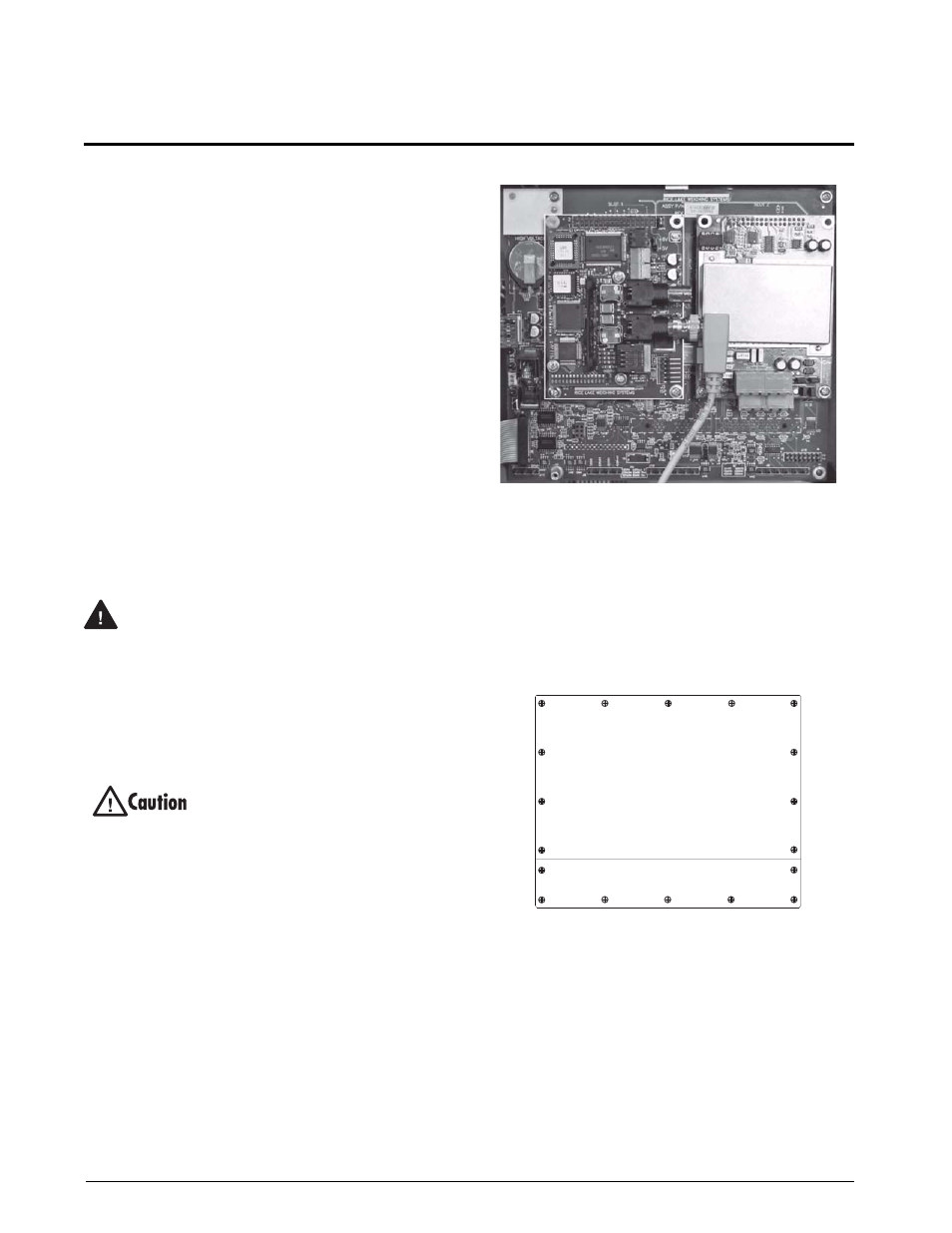
2
ControlNet Installation and Programming Manual
2.0
Installation
The ControlNet Interface hardware consists of a
dual-board option card. ControlNet-specific functions
are provided by a ControlNet module, which is
factory-installed onto a bus adapter card. The bus
adapter card plugs into an open option card slot on the
520
,
820i
, or
920i
CPU board (or expansion board)
and provides power and access from the indicator bus
to the ControlNet module.
This section describes the procedures used to install
the ControlNet Interface into the
520
,
820i
, and
920i
indicators, connect communications cables, and set
the ControlNet address DIP switches on the module.
2.1
Installing the ControlNet Interface
Use the following procedure to install the ControlNet
Interface into
520
,
820i
, and
920i
indicators.
2.1.1
Installing ControlNet Option in the 820i or 920i
Use the following procedure to install the ControlNet
Interface in the
720i
,
820i
or
920i
indicator:
1. Disconnect indicator from power source.
Disconnect power before removing indicator
backplate.
The
720i
,
820i
and
920i
have no on/off
switch. Before opening the unit, ensure the
power cord is disconnected from the power
outlet.
2. Open indicator enclosure. For indicator
models with backplates, place indicator
face-down on an antistatic work mat. Remove
s c r e w s t h a t h o l d t h e b a c k p l a t e t o t h e
enclosure body.
Use a wrist strap to ground yourself and
protect components from electrostatic
discharge (ESD) when working inside the
indicator enclosure.
3. Carefully align the large connector (J1) on the
bus adapter card with connector J12 on the
720i
, J6 on the
820i
, or J5 on the
920i
CPU
board (see Figure 2-1). Press
down
to seat the
bus adapter card in the CPU board connector.
4. Use the screws and lockwashers provided in
the option kit to secure the other end of the
option card to the threaded standoffs on the
CPU board.
5. Wire the card to the network as described in
6. Set DIP switch as described in Section 2.3 on
7. Use cable ties to secure loose cables inside the
enclosure.
Figure 2-1. ControlNet Card (Card Edge Highlighted)
Installed in
920i, Slot 1 (Connector J5).
8. For indicator models that include a backplate,
position the backplate over the enclosure and
reinstall the backplate screws. For the
820i
or
920i
universal models, use the torque pattern
shown in Figure 2-2 to prevent distorting the
backplate gasket. Torque screws to 15 in-lb
(1.7 N-m).
Figure 2-2.
820i/920i Enclosure Backplate
9. Ensure no excess cable is left inside the
enclosure and tighten cord grips.
10. Reconnect power to the indicator. The
i n d i c a t o r a u t o m a t i c a l l y r e c o g n i z e s a l l
installed option cards when the unit is
p o w e r e d o n . N o h a r d w a r e - s p e c i f i c
configuration is required to identify the
newly-installed ControlNet Interface to the
system.
W arning
1
3
5
14
17
16
12
9
8
7
10
11
18
15
4
2
6
13
Torque backplate screws
to 15 in-lb (1.7 N-m)
