Mercedes-Benz CL-Class 2008 Owners Manual User Manual
Page 186
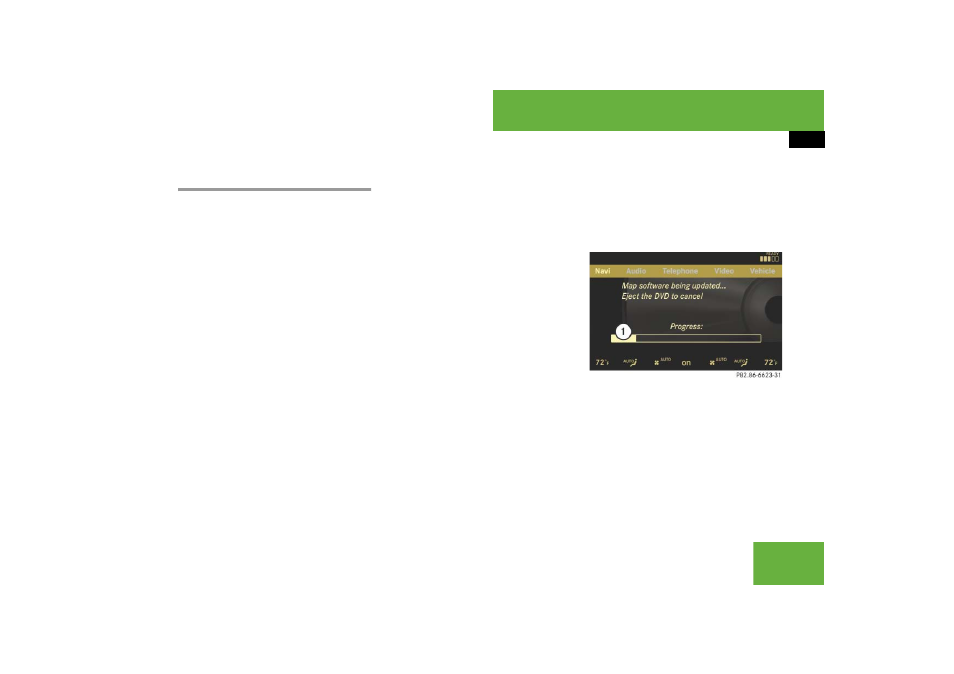
185
Control systems
COMAND navigation (introduction)
Updating
After you have loaded the DVD, you will
see a message to the effect that the disc
does not contain a recognizable audio for-
mat.
̈
Confirming message: Press
n.
COMAND checks whether the map
software on the DVD is compatible with
the vehicle’s navigation system and
whether it is compatible with the cur-
rent system software.
Map software is compatible with the
navigation system and the current sys-
tem software
COMAND now checks whether the map
data on the DVD is already installed.
Map data is not yet installed
You will see a comparison of the version
statuses in the display and a prompt will
appear asking whether you want to contin-
ue with the update.
̈
Select “Yes” or “No”.
If you select “No”, COMAND automati-
cally ejects the DVD and the map data
is not updated.
̈
Take DVD out of the slot.
If you select “Yes”, the map data is up-
dated.
Map data is already installed
You will see a message that the map data
is already installed and a prompt will ap-
pear asking you whether you want to con-
tinue with the update.
̈
Select “Yes” or “No”.
If you select “No”, COMAND automati-
cally ejects the DVD and the map data
is not updated.
̈
Take DVD out of slot.
If you select “Yes”, the existing map
data is saved again.
Updating the map data
While the update is running, you will see a
message to this effect and a progress bar.
The progress bars fills up from left to right
during the update.
1 Progress bar
You can either cancel the update or allow
it to run to the end without canceling.
̈
Canceling an update on the DVD
changer: Press corresponding maga-
zine tray button
2 (
୴
page 184).
The DVD will be ejected in both cases.
̈
Take DVD out of slot.
