Comand, Audio – Mercedes-Benz CL-Class 2012 User Manual
Page 217
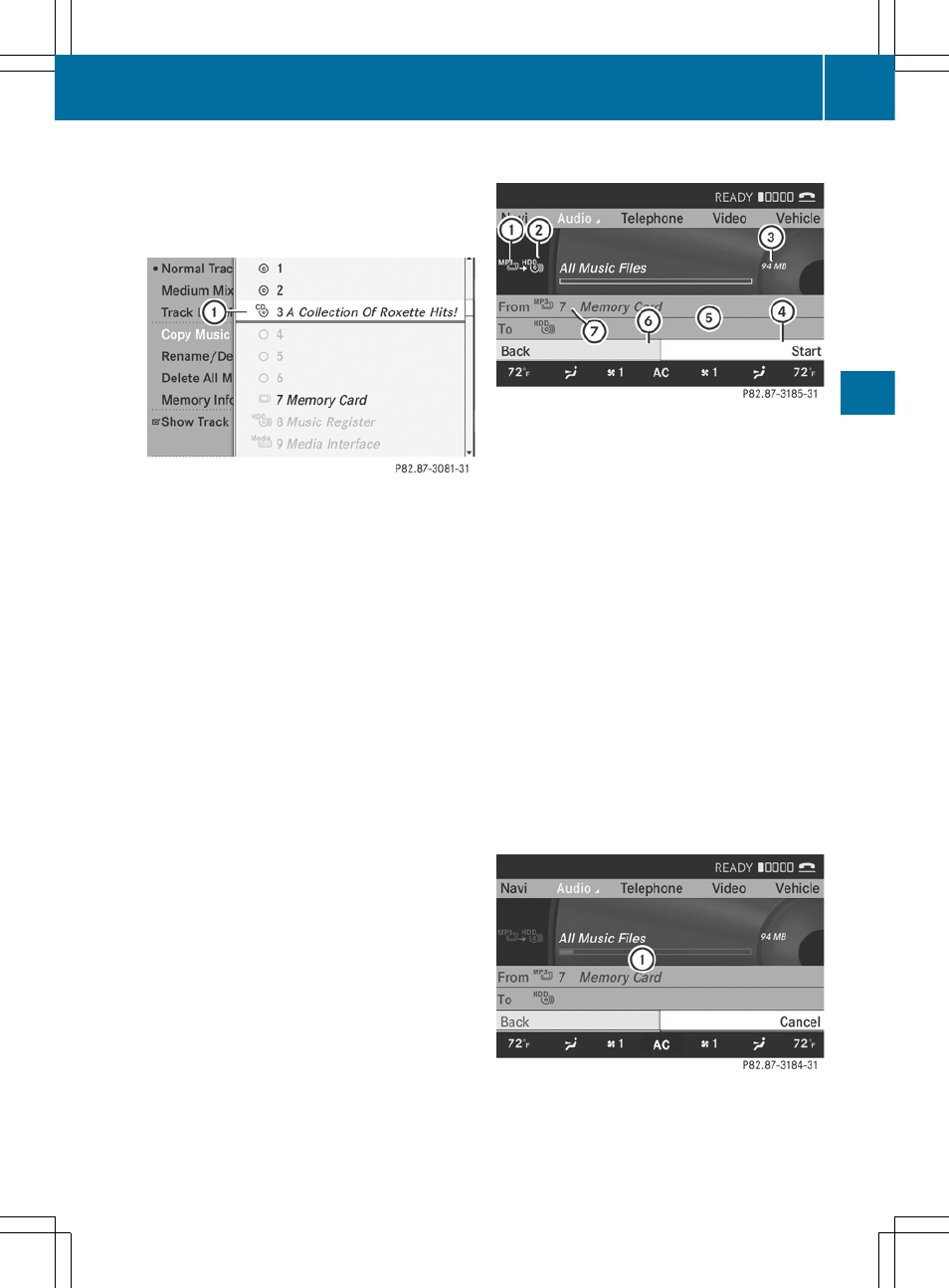
X
Select
Music Register
and press W to
confirm.
X
Select
Copy Music Files
and press W to
confirm.
:
Data medium selected
X
To select a disc: slide ZVÆ or turn cVd
and press W to confirm.
The data medium is loaded.
2. Selecting music files
X
Select
All Music Files
.
This function copies all music files on the
selected data carrier. The symbol in front
of
All Music Files
is filled in.
X
Select
Continue
.
The copying menu appears.
Folders can also be selected individually.
X
To select individual folders: select the
corresponding folder by sliding ZVÆ or
turning cVd and press W to confirm.
A tick in front of the entry highlights the
selection.
3. Starting the copying process
:
To copy from a memory card
;
To copy to the MUSIC REGISTER
=
Memory requirement, see "Calling up
memory space info" (
?
To start the copying process
A
Name of the data carrier from which data
is being copied and storage location
B
To cancel copying of music files
C
Data carrier position in the media list
X
Select
Start
and press W to confirm.
Copying begins. The progress bar indicates
the status of the copying procedure.
X
To exit without copying files: select
Back
and press W to confirm.
!
Under no circumstances should you
remove the memory card while you are
copying data from it. This will generate
unusable data in the MUSIC REGISTER.
:
Progress bar
i
It may take some time for the copying
process to be completed, depending on the
Audio
215
COMAND
Z
