7 shutter feedback – GigaPan EPIC Pro User Manual
Page 39
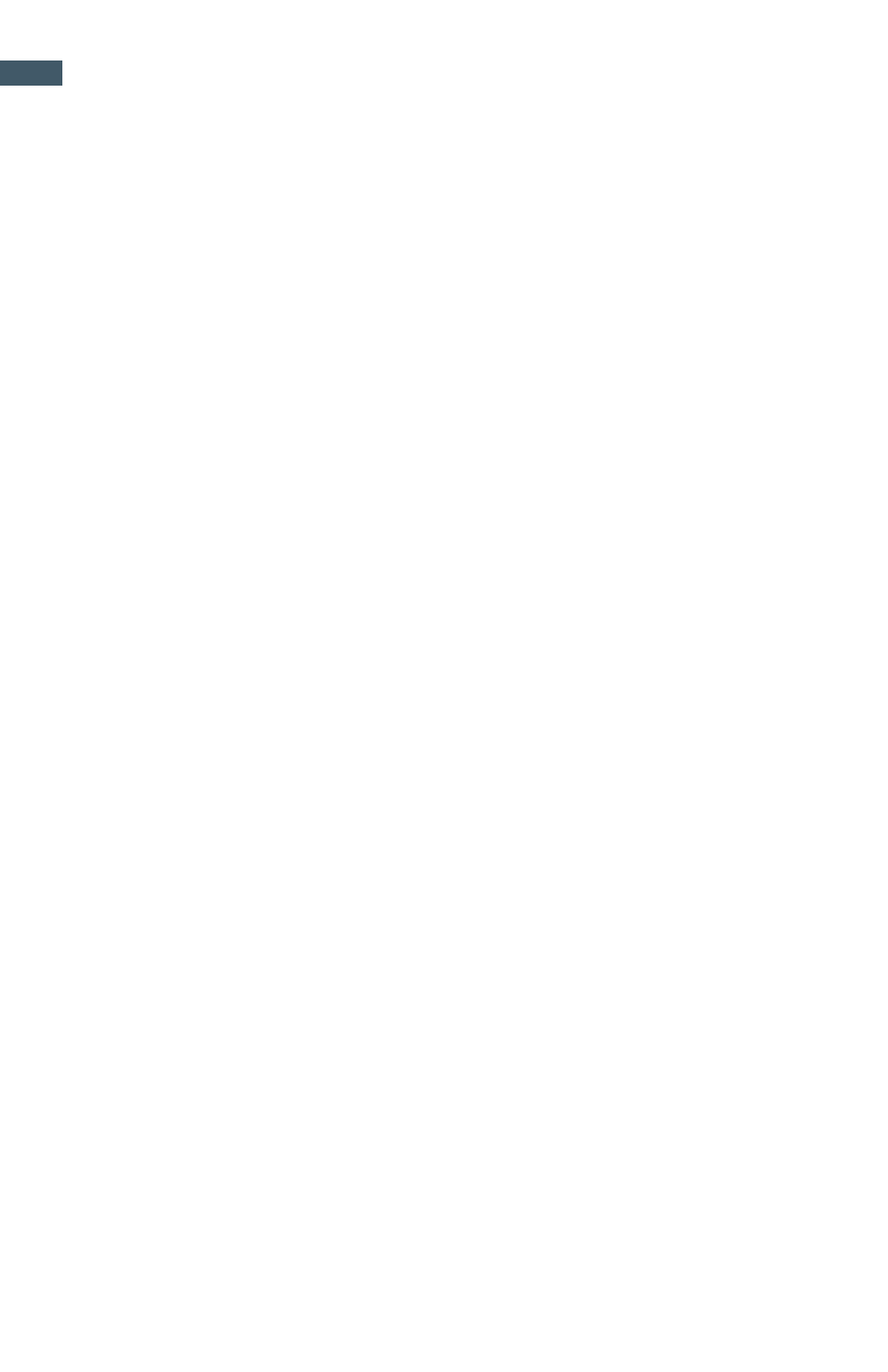
GigaPan Pro User Guide
36
4.7 Shutter Feedback
The ‘Shutter Feedback’ function tells the EPIC Pro whether the shutter was triggered
by using the strobe signal from the PC connector or hotshoe. When ‘Shutter Feed-
back’ is set to ‘ON’ and a cable is connected along with a shutter speed that is less
than 1/250s the camera will attempt to take a photograph the number of times set in
the ‘Shutter Retries’ function.
1. From the EPIC Pro ‘Main Menu’, select the ‘Options’ sub menu and press OK.
2. From the ‘Options’ submenu select the ‘Expert Options’ sub menu and press OK.
3. Select the ‘Shutter Feedback’ menu item and press OK.
4. Select the ‘ON’ setting and press OK.
5. The ‘Shutter Retries’ menu item will now appear in the menu since ‘Shutter Feed-
back’ is set to ‘ON’. Select the ‘Shutter Retries’ menu item and press OK.
6. Select the number of times that you want the EPIC Pro to retry triggering the
shutter and press OK.
7. Connect the optional user supplied cables PC end to the camera body’s PC
connector. Connect the mini plug end of the cable to the remote trigger port of
the EPIC Pro. The remote trigger port is located underneath the right hand side
of the EPIC Pro LCD panel. Note, that you can buy a hotshoe adapter if your
camera does not have a PC port.
NOTE: The ‘Shutter Feedback’ function is good at detecting when the shutter has not
been actuated, but it may not detect a successful shutter trigger after a failure. So
once you see that a shutter failure has occurred, watch the retries by the EPIC Pro.
