GigaPan EPIC Pro User Manual
Page 29
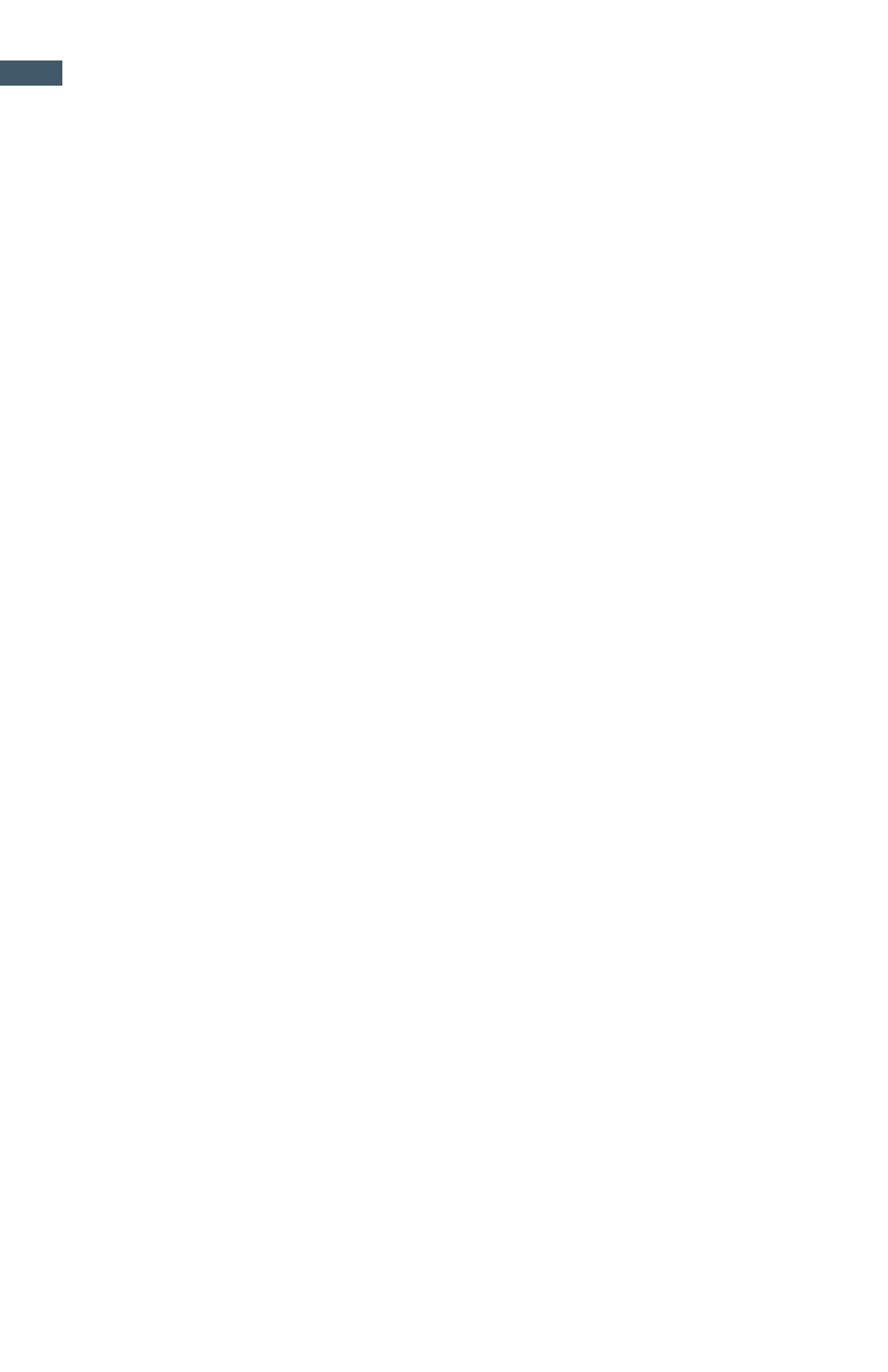
GigaPan Pro User Guide
26
Basic Exposure Bracketing Settings
In-camera Bracketing for HDR (preferred method)
This configuration will have the EPIC Pro fire multiple shots, while the camera adjusts the
shutter speed to correctly expose the images pictures.
1. Configure your equipment to do bracketing exposure
Configure the EPIC Pro use the following settings:
In the Options Menu:
•
Set Brackets: Set to 1 (Normal)
•
Set Mult Picture to the number of exposures per position (ie 3,5,7,9)
•
Set Time/Exposure to the longest shutter speed your camera will fire.
•
In the Expert Options menu:
•
Set Shutter Length to 0.5 seconds
Configure the camera using the following settings:
•
Set the camera to shoot single shots
•
Set the desired bracketing configuration.
•
Set camera to whatever mode you deem necessary to get your desired shot.
•
Set your shutter and aperture to your 0 exposure value. Might need ND filter so as to
not overexpose on the longer bracketing shots.
2. Configure to Pro to take a panorama as usual. While taking the panorama, the EPIC
Pro will take multiple exposures at each location. Your camera will do the necessary
adjustments of shutter speed to get the desired exposure levels. If the camera has trouble
writing the images to the card before the next image position, increase the Time/Picture in
the Options menu.
Reference example has 3 images with 0 EV at 2sec
+1.0 EV 4sec
-1.0 EV 1sec
EV Bracketing adjustment is 1.0 stops.
