3 repeat a previous panorama – GigaPan EPIC Pro User Manual
Page 27
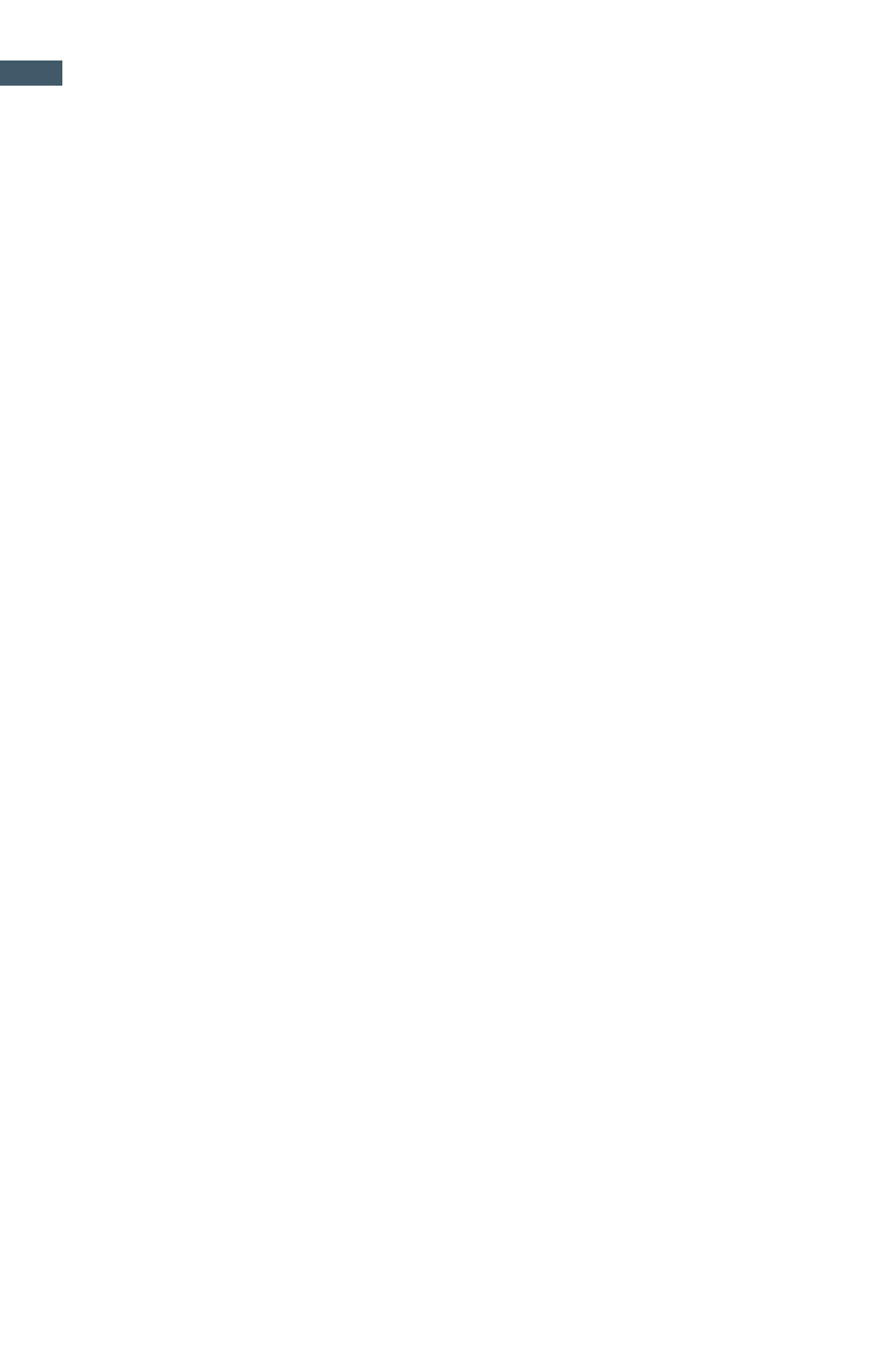
GigaPan Pro User Guide
24
The EPIC Pro can save the data for your previous panorama, so you can repeat it and
correct it if something went wrong with your first try, or if you just want to try the same
panorama with a different camera setting.
Following are different options for repeating a panorama.
To save a previous panorama for future use:
1.
After finishing shooting your panorama, use the directional keys to select ‘Panorama
Memory’ in the main menu and press OK.
2.
Select ‘Save Previous’ and press OK.
3.
To save a prevous panoroama, the EPIC Pro requires a reference point in order to
return to the same position. Move the camera to a reference point and press OK.
4.
The EPIC Pro will display ‘Reference Set!’ and ‘Panorama Saved!’
To recall a previous panorama:
1.
1Use the directional keys to select ‘Panorama Memory’ in the main menu and press
OK
2.
Select ‘Recall’ and press OK.
3.
To recall a previous panorama, the EPIC Pro requires a reference point in order to
return to the same position. Move the camera to the reference point you selected
and press OK.
4.
The EPIC Pro will display ‘Reference Set!’ and ‘Taking Panorama!’
5.
The rest of the process is the same as any other panorama.
To repeat a previous panorama:
It is not necessary to use a reference point to repeat the last panorama unless you
physically move the EPIC Pro.
1.
Use the directional keys to select ‘Panorama Memory’ in the main menu and press
OK.
2.
Select ‘Save Previous’ and press OK.
3.
The EPIC Pro will display ‘Show Panorama?’ to let you preview the panorama before it
begins. Press OK if you want it to, or press X to continue without a preview.
4.
The rest of the process is the same as any other panorama.
3.3 Repeat a previous panorama
