4 timelapse/series – GigaPan EPIC Pro User Manual
Page 37
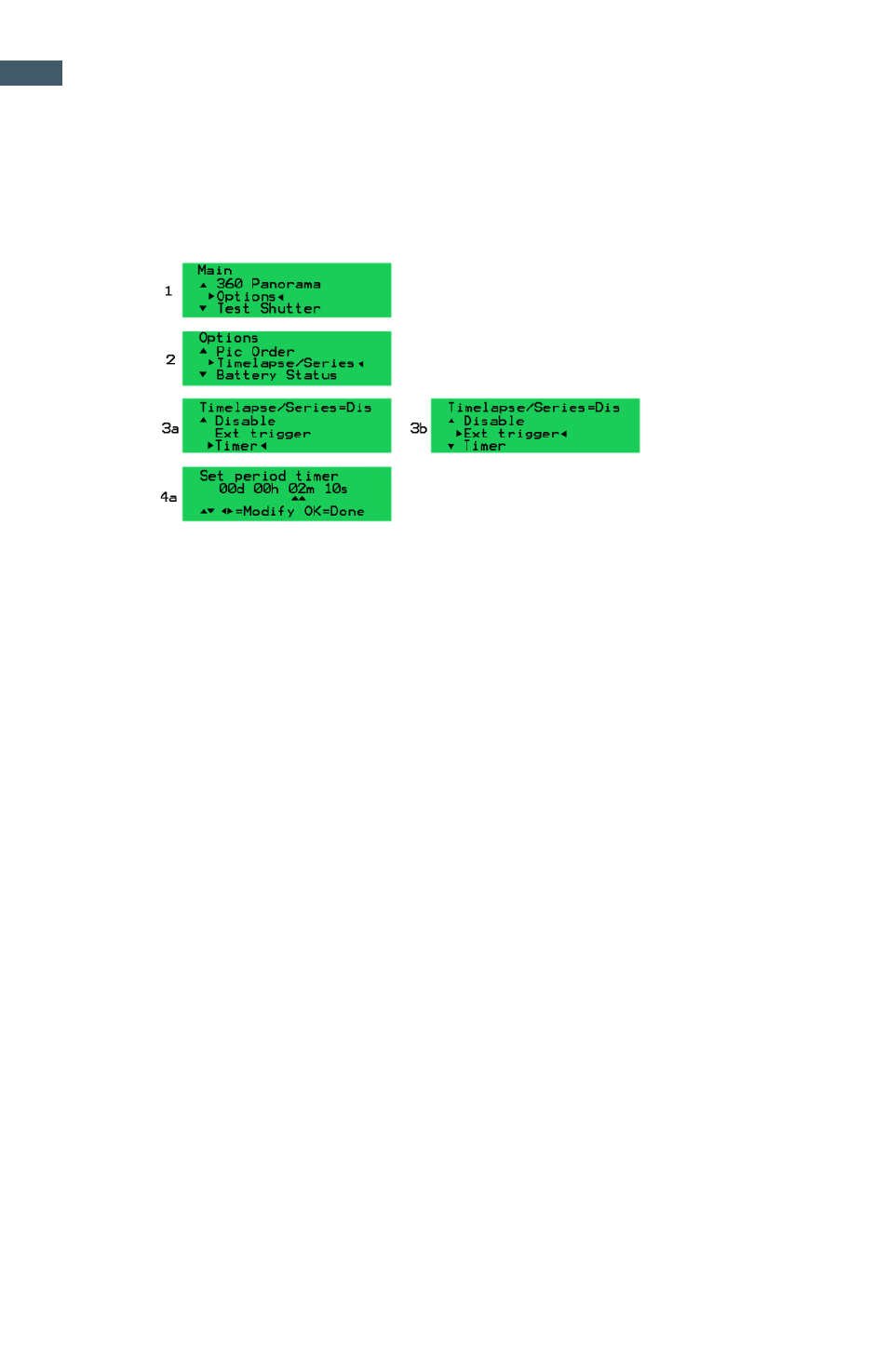
GigaPan Pro User Guide
34
4.4 Timelapse/Series
You can use the ‘Timelapse/Series’ function to take a series of panoramas over a period of
time. You can use either the external trigger and a remote, or a timer to tell the EPIC Pro
when to start each successive panorama.
Basic Settings
1. Select the ‘Options’ submenu from the EPIC Pro ‘Main Menu’.
2. Select the ‘Timelapse/Series’ menu item.
3. Select either ‘Timer’ or ‘Ext trigger’ and press OK.
4. If you chose ‘Timer’ then you will need to set the amount of time that elapses between
the start of each panorama. Use the left and right buttons to switch between day,
hour, minutes, and seconds. Use the up and down buttons to change the actual value
that is highlighted by two upward arrows. Press OK when you have set the desired
amount of time.
5. If you chose ‘Ext trigger’ then you will need a remote shutter device with a Canon E3
mini plug style connector. It can be wired or wireless. Connect it to the remote trigger
port on the EPIC Pro.
6. Now return to the ‘Main Menu’ by pressing the X button. Select ‘New Panorama’ from
the main menu.
7. After setting up the ‘New Panorama’ the EPIC Pro will capture the panorama and
either wait for the timer or a button press from the remote shutter that is connected to
the remote trigger port.
8. When you want to exit the repeated capture of panoramas, press the X button to quit.
