7 setting functions on the epic pro – GigaPan EPIC Pro User Manual
Page 21
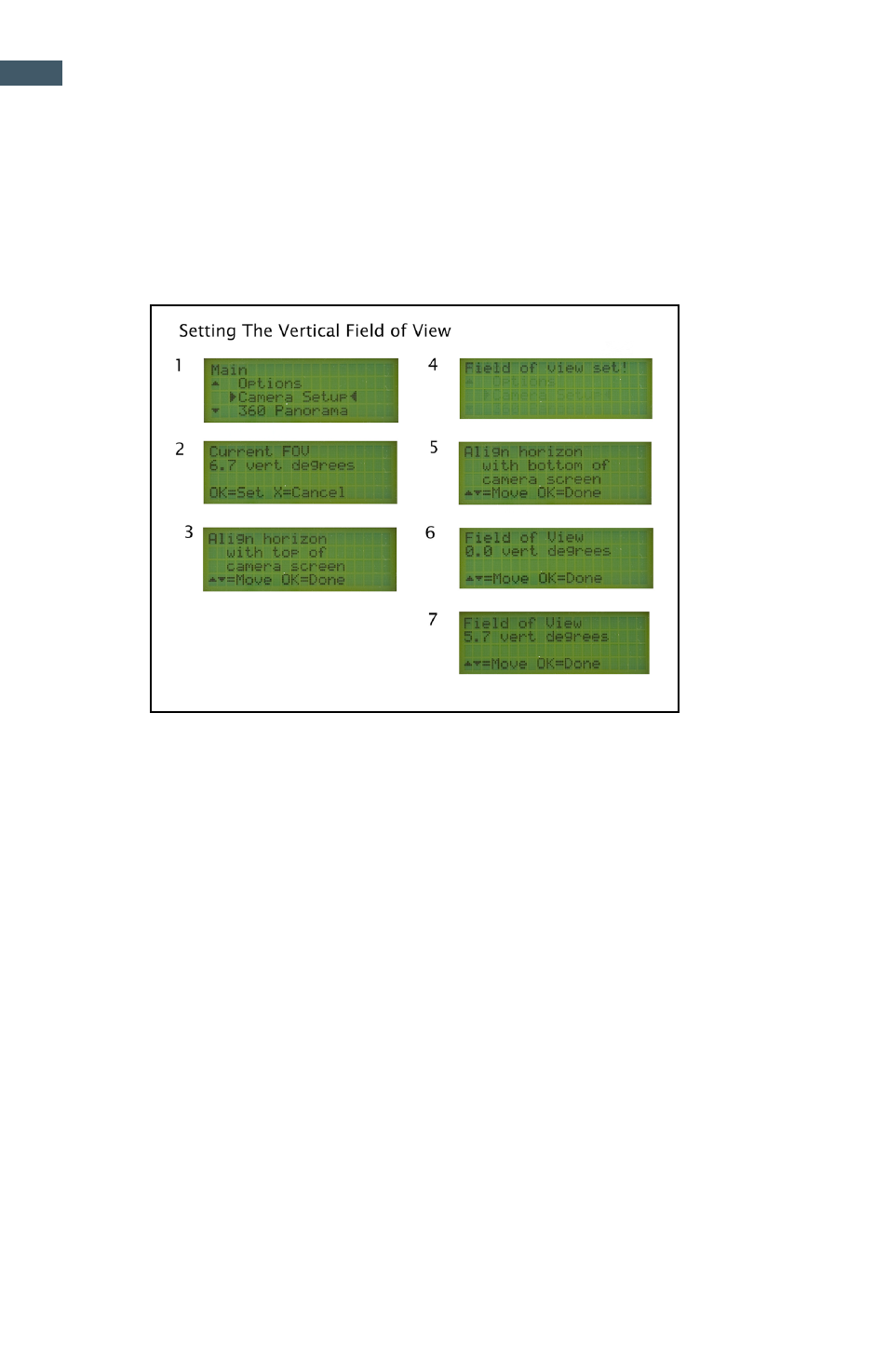
GigaPan Pro User Guide
18
2.7 Setting Functions on the EPIC Pro
Every time that you change lenses, camera bodies, or zoom focal length, you must
perform the ‘Camera setup’ function in order to give the EPIC Pro the angle of view
for your lens and camera combination. You must also perform the ‘Camera Setup’
function, if it is the first time you are using the EPIC Pro or you have performed the
‘Factory Reset’ function.
1. From the ‘Main Menu’, select ‘Camera Setup’ and press OK .
2. The first time you select ‘Camera Setup’ you will be asked if you want to set up
the field of view. Set your field of view and press OK. (After setting up the field
of view the first time, the current field of view will be displayed in step 2 as it is
shown in the diagram above as step 7. )
3. If you have not disabled the ‘Checklist’ function under ‘Options’->’Expert Op-
tions’-> ‘Checklist’ by setting it to OFF, you will be prompted to set the camera’s
zoom. Press OK after this prompt.
4. Now the EPIC Pro will prompt you to align a unique point with the top of the cam-
era viewfinder or the top of the LCD screen. Ensure you choose a feature that
you can easily identify and use the directional keys to move the camera so that
this unique point is at the top, middle of the lens. Press OK.
5. The EPIC Pro will momentarily display “Reference set!”
6. Now the EPIC Pro will prompt you to move the camera using the up and down
keys.
7. Adjust the position of the lens so that the unique point that you chose in step 4 is
located at the bottom of the lens. Press OK.
8. The EPIC Pro will momentarily display “Field of view set!”
Additional information
Verify the field of view at any time by selecting the ‘Camera Setup’ function. If you
wish to preserve the current angle of view, press the X button. If you wish to change
the angle of view, press the OK button and follow the directions above in Chapter 2.7.
