GigaPan EPIC Pro User Manual
Page 30
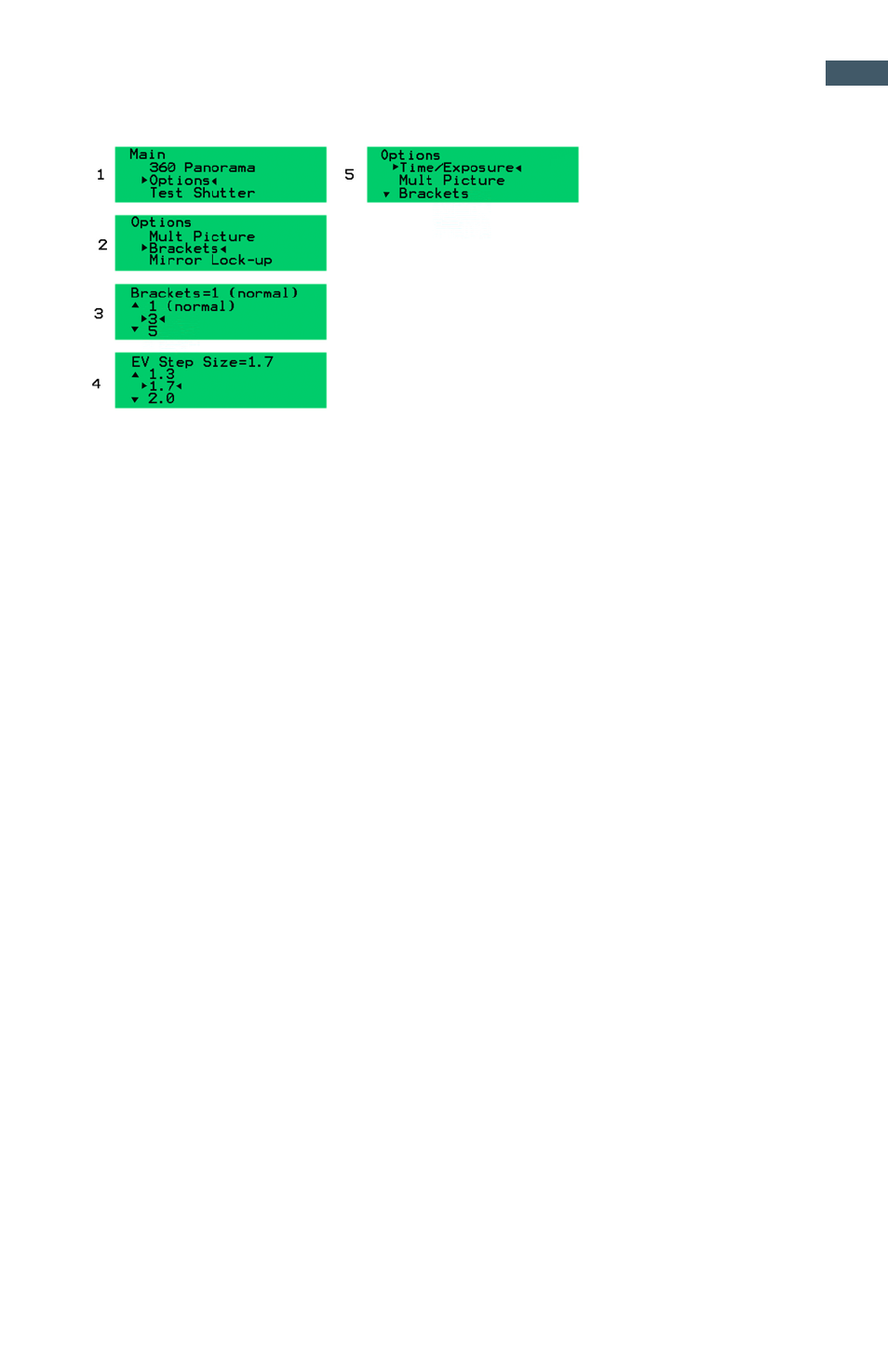
27
Using the EPIC Pro to Control Bracketing Exposure
This configuration will have the EPIC Pro perform the necessary shutter length to correctly
expose bracketed pictures. It assumes you know what your center or 0 exposure point
is. It will then fire a sequence of shots at 0, -EV stops, and +EV stops in increasing time
values. For example it will shoot 0, -2, -1, +1, and +2 when 5 brackets and ±1 EV stops is
selected.
1. Configure your equipment to do bracketing exposure
Configure the EPIC Pro use the following settings:
Options
•
Brackets: Set to desired number of levels (3, 5, 7, or 9)
•
EV Step Size (Set to desired step size: 0.3, 0.7, 1.0, 1.3, 1.7, 2.0)
•
Set Time\Exposure to your 0 EV exposure shutter speed value.
Expert Options:
•
Set Shutter Length to Exposure (bulb)
Configure the camera using the following settings:
•
Set the camera to shoot single shots
•
Set shutter to Bulb mode by turning function dial to “B” or shutter speed to “B”.
•
Set your aperture to your 0 EV exposure value. Might need ND filter so as to not
overexpose.
2. Configure to Pro to take a panorama. While taking the panorama the EPIC Pro will take
multiple exposures at each location in the bracket sequence. If the camera has trouble
writing the images to the card before the next image position, increase the bracket delay in
the Expert Options menu.
3. Make sure that each exposure is under (slower) than the camera’s recommended
shutter setting for bulb mode. Recommended slower than 1/10s. However some modern
DSLRs can go as fast as 1/50th.
