Introduction 1, Setting up the gigapan epic pro 17, Using the gigapan epic pro 27 – GigaPan EPIC Pro User Manual
Page 2: 6 . troubleshooting 50
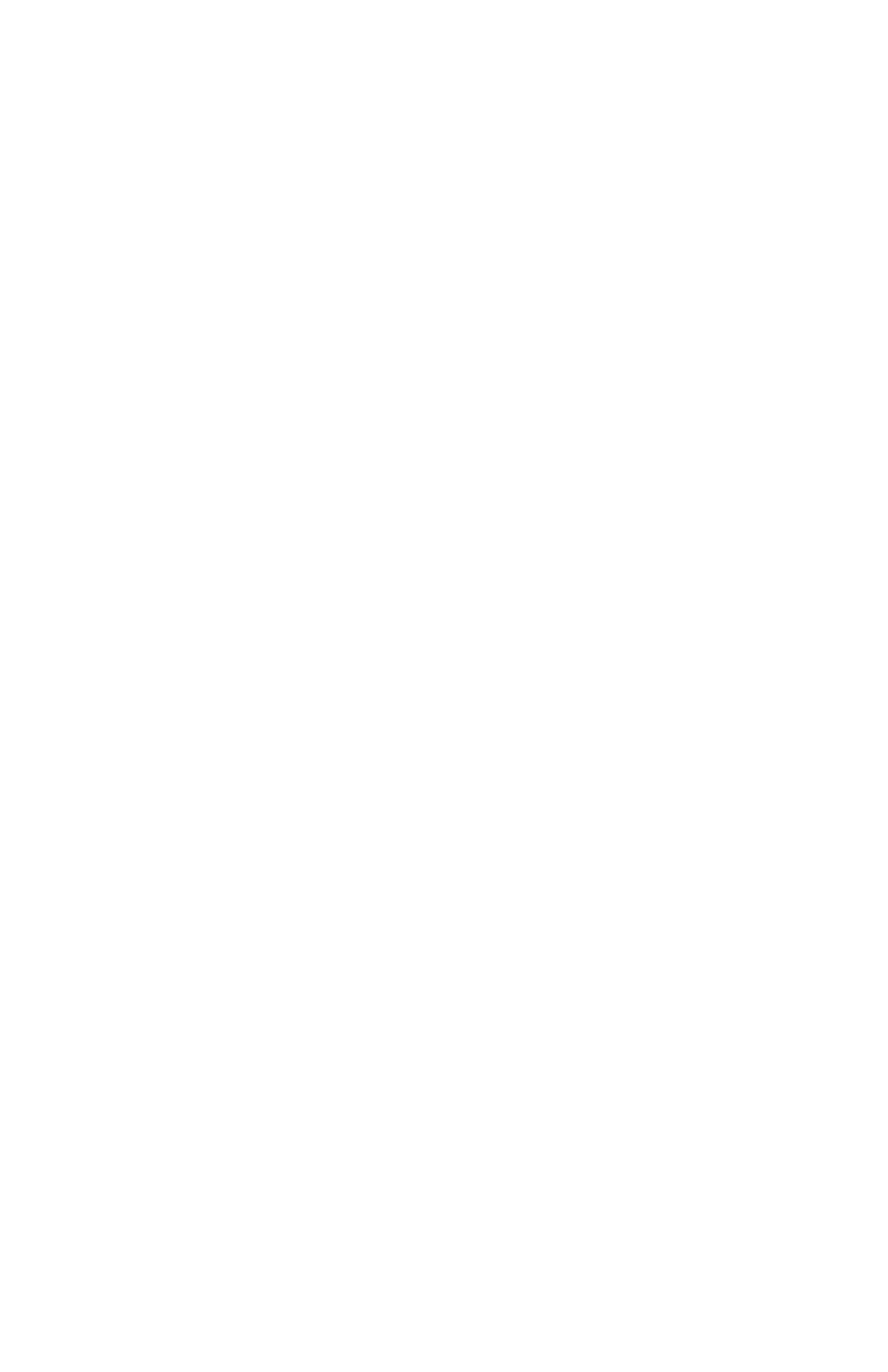
1.
Introduction
1
1.1
The GigaPan Solution
1
1.2
GigaPan EPIC Pro Parts
3
1.3
EPIC Pro Special Features
5
1.4
Navigate the EPIC Pro Menu
6
1.5
Set up the EPIC Pro Quick Menu
14
1.6
Electronic Trigger Cable Compatibility
15
2.
Setting up the GigaPan EPIC Pro
17
2.1
Get your equipment ready
17
2.2
Charge and Install Batteries
17
2.3
Mount the EPIC Pro on a tripod
19
2.4
Mount your camera and lens
21
2.5
Set up your camera
21
2.6
Align your camera to the EPIC Pro
22
2.7
Set the manual focus or auto focus
23
2.8
Minimize Parralax Error
24
3.
Using the GigaPan EPIC Pro
27
3.1
Start a new panorama
27
3.2
Shoot a panorama
27
3.2
Repeat your last panorama
28
4.
EPIC Pro Additional Instructions and New Features 29
4.1
Exposure Bracketing to Capture HDR Images
29
4.2
Mirror Lock-up
34
4.3
Shutter Teach
35
4.4
Timelapse/Series
36
4.5
Save/Load Config
37
4.6
Last Pic Hold
37
4.7
Shutter Feedback
38
5.
Exploring GigaPan.com
45
5.1
View and share
45
5.2
Embed your panorama
46
5.3
Place your panorama on Google Earth
47
6. Troubleshooting
50
6.1
My photos are blurry
50
6.2
My photos have a narrow depth of field
51
6.3
My camera is missing pictures, or the first exposure
52
6.4
The electronic trigger cable is not actuating the camera shutter
52
6.5
The electronic trigger cable is not allowing my camera to autofocus 53
6.6
My panoramas are distorted or misaligned
54
