Using copy and paste – Casio CW-K85 User Manual
Page 40
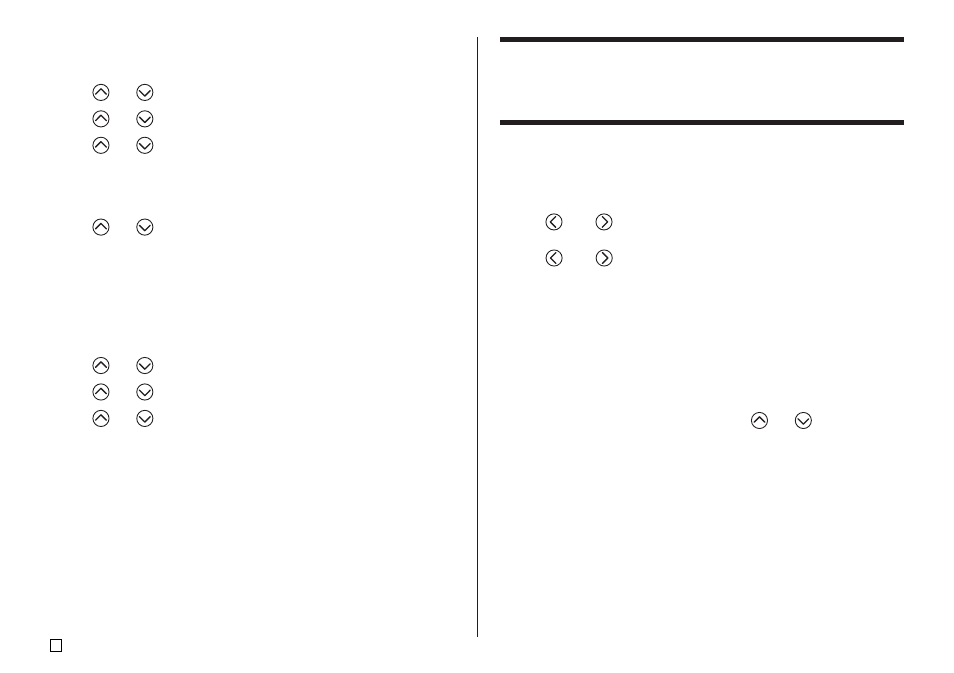
E
38
To edit a phrase memory record
1.
Press PHRASE MEMORY.
2.
Use
and
to select [DATA EDIT], and then press SET.
3.
Use
and
to select EDIT, and then press SET.
4.
Use
and
to select the phrase memory record whose contents you
want to edit, and then press SET.
5.
On the text screen that appears, check the text and make any changes
that you want, and then press SET.
6.
Use
and
to select the phrase memory where you want to store the
text, and then press SET.
7.
In response to the confirmation message that appears, press SET to save
the phrase or ESC to abort.
To delete a phrase memory record
1.
Press PHRASE MEMORY.
2.
Use
and
to select [DATA EDIT], and then press SET.
3.
Use
and
to select DELETE, and then press SET.
4.
Use
and
to select the phrase memory record whose contents you
want to delete, and then press SET.
5.
In response to the confirmation message that appears, press SET to de-
lete the phrase or ESC to abort.
Using Copy and Paste
You can copy text data you have input in one location, and paste it into an-
other location.
■
To copy text
1.
Input the text you want to copy.
2.
Press FUNCTION and then COPY.
3.
Use
and
to move the cursor to the first character of the string of
text to which you want to copy, and then press SET.
4.
Use
and
to move the cursor to the last character of the string of
text to which you want to copy, and then press SET.
•
The message ”COPY OPERATION COMPLETE” appears and the input
screen appears when the copy operation is complete.
•
You can have up to nine copies in memory. The 10th copy operation
causes the oldest copied text to be deleted to make room for the newly
copied text.
■
To paste copied text
1.
When inputting text, press PASTE.
2.
On the list of copied text that appears, use
and
to select the text
you want, and then press SET.
•
This pastes the selected data at the current cursor location.
•
If the text you are copying causes the maximum number of input character
limit to be exceeded, the message “TOO MANY CHARACTERS! SOME
WERE NOT PASTED” appears and some of the text is not pasted.
