Casio CW-K85 User Manual
Page 39
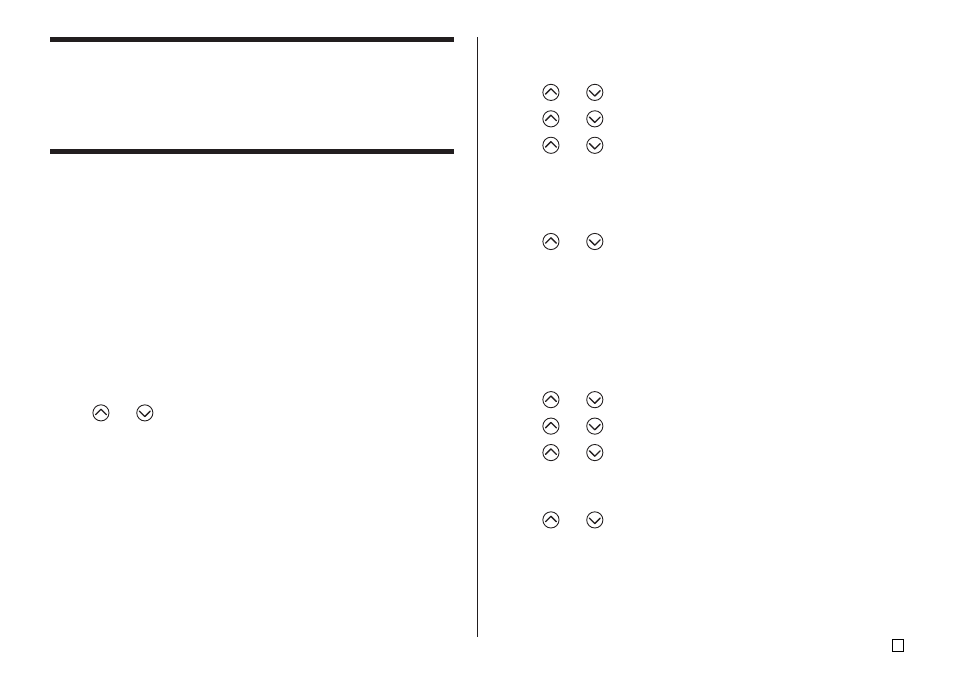
37
E
Using Phrase Memory
Phrase memory provides storage of nine phrases you can recall and input
into your labels. Initially, phrase memory records 1 through 8 are preset with
often-used label phrases. You can use these as they are or replace them with
your own text.
The following are the initial contents of the phrase memory records.
1 Digital Image
2 Date Recorded:
3 Backup Data
4 Confidential
5 Hit Album
6 Omnibus
7 My Favorites
8 Recorded At:
9
To recall a phrase
1.
While inputting text, press PHRASE MEMORY.
•
This displays a list of available phrases.
2.
Use
and
to select the phrase you want to recall, and then press
SET.
•
This recalls the phrase you selected and inputs it into the input screen.
•
You can also select a phrase by inputting its record number, from 1 through
9.
•
If the phrase you selected causes the number of input characters to exceed
the allowable limit, the error message “ENTIRE PHRASE COULD NOT BE
RECALLED!” appears. The phrase is partially input, up to the allowable limit.
To create new phrase memory text
1.
Press PHRASE MEMORY.
2.
Use
and
to select [DATA EDIT], and then press SET.
3.
Use
and
to select MAKE, and then press SET.
4.
Use
and
to select NEW, and then press SET.
•
The NEW / STRING
→
PHRASE screen does not appear if there is not
text currently input on the text input screen.
5.
On input screen that appears, input the text that you want, and then press
SET.
6.
Use
and
to select the phrase memory where you want to store the
text, and then press SET.
7.
In response to the confirmation message that appears, press SET to save
the phrase or ESC to abort.
To save input text in phrase memory
1.
While inputting the text you want to save on the input screen, press PHRASE
MEMORY.
2.
Use
and
to select [DATA EDIT], and then press SET.
3.
Use
and
to select MAKE, and then press SET.
4.
Use
and
to select STRING
→
PHRASE, and then press SET.
5.
On the input screen that appears, check the text and make any changes
that you want and then press SET.
6.
Use
and
to select the phrase memory where you want to store the
text, and then press SET.
7.
In response to the confirmation message that appears, press SET to save
the phrase or ESC to abort.
