Casio CW-K85 User Manual
Page 24
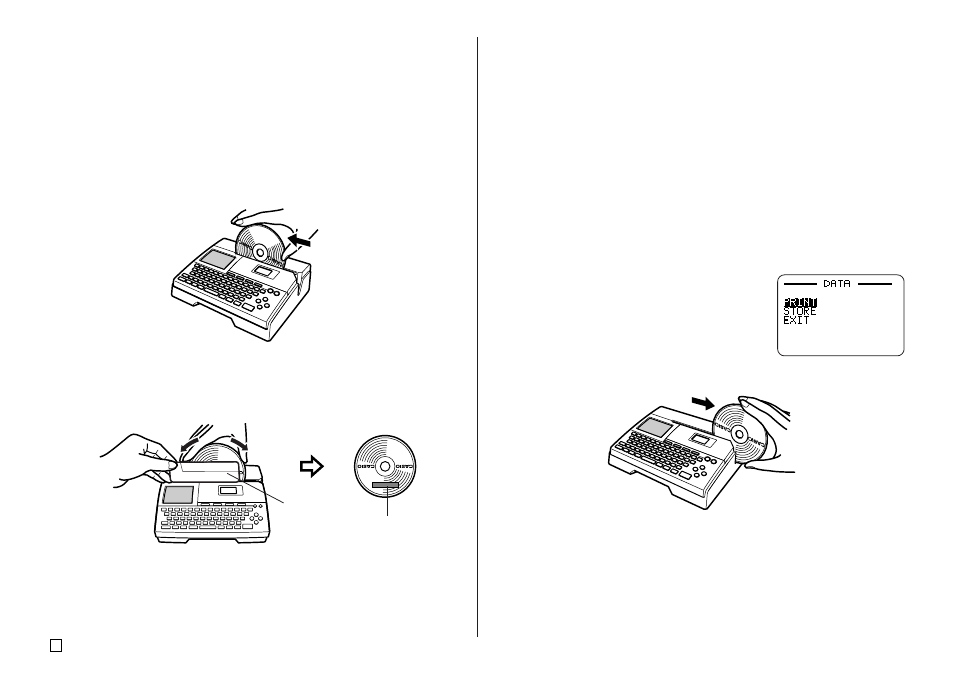
E
22
Important!
•
Handle the disc gently when sliding it into place. Rough handling can
damage the disc.
•
Check to make sure that there is no dirt, dust, or other foreign matter on
the disc. Dirt or dust can scratch the recording surface of the disc and
make it impossible to record data onto it.
•
Sliding the disc onto the slit with the recording side facing you will result in
printing on the recording side of the disc, which will make the disc unrecordable.
4.
Slide the disc to the left as far as it will go.
•
Make sure you slide the disc to the left as far as it will go. Normal printing
may not be possible if the disc is not positioned properly inside the printer.
5.
Use the positioning guide to position the disc.
Important!
•
Never use the positioning guide for any other purpose besides aligning
discs. After positioning the disc, be sure to remove the positioning guide
before you start printing.
•
Adjust the position of the disc so its logo or marking is parallel with the
positioning guide and slit.
•
Note that the printer cannot print in an area of the disc that already has
a logo or other markings.
•
You can skip this step if the disc you are using does not have a logo or
other markings on it.
6.
Press SET to start printing.
Important!
•
Never turn off the printer while it is performing a print operation.
•
Make sure there is nothing to the right of the printer that can obstruct
movement of the disc when it exits the slit.
•
Never touch the disc while a print operation is in progress. Doing so can
scratch the disc or cause malfunction of the printer.
•
Never open the cassette cover while printing is in progress or while a
disc is inserted in the printer. Doing so can scratch the disc or cause
malfunction of the printer.
•
If you have a problem removing a disc due to printer malfunction, try
using the procedure on page 8 to remove it.
7.
When printing is complete, the disc will stop moving and the screen shown
here will appear on the display.
8.
Pull the disc to the right and remove it from the printer.
Important!
•
If you have trouble removing the disc from the printer, see page 8.
Positioning
guide
Printing will
appear here.
