English, Osd menu description – AVer CP135 user manual User Manual
Page 22
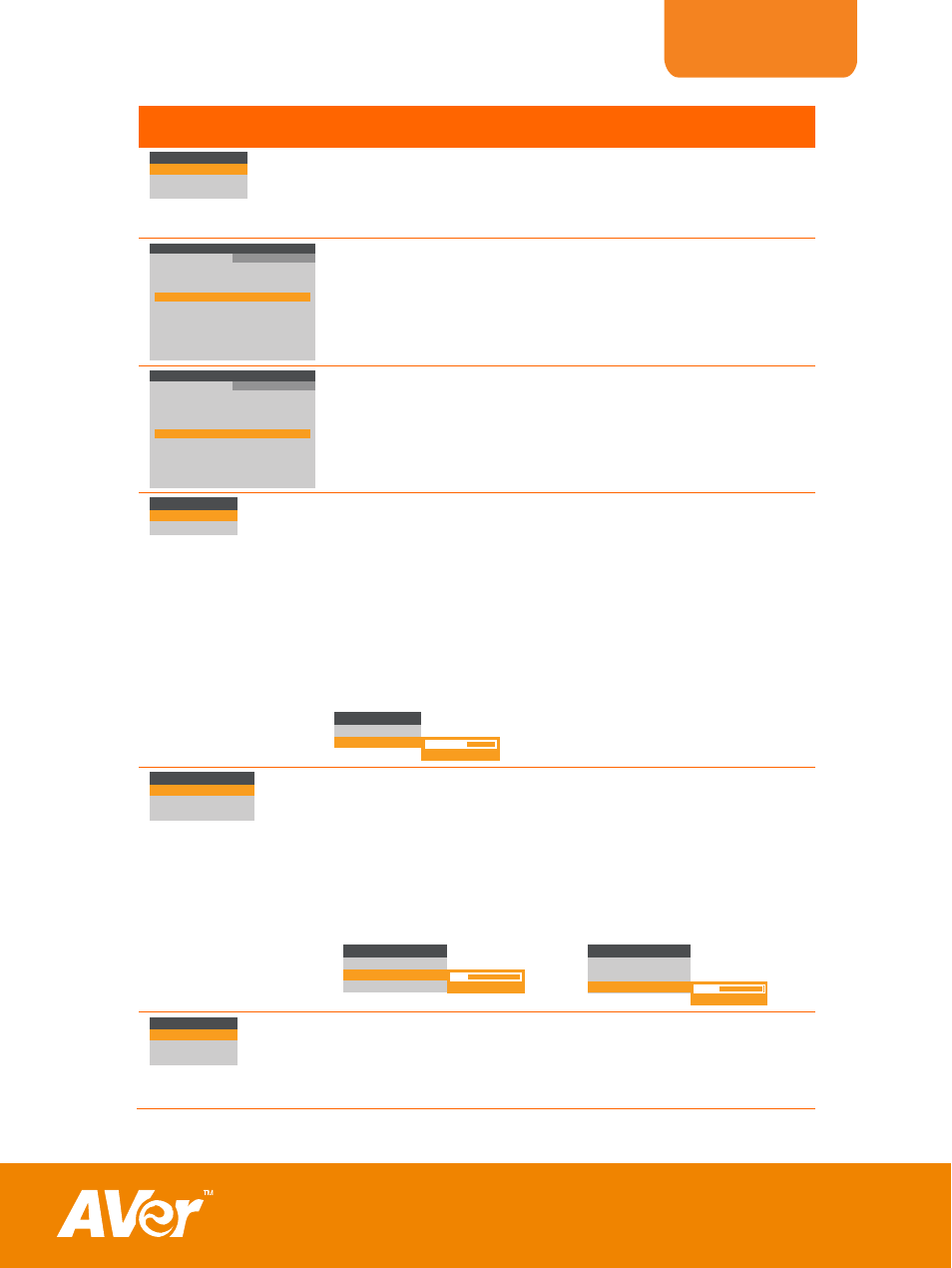
ENGLISH
19
OSD Menu
Description
EFFECT
COLOR
B / W
NEGATIVE
IMAGE > EFFECT
Use ▲or▼ to select and display the image in Camera mode
into positive (true color), monochrome (black and white) or
negative. Then press ENTER to make a selection.
IMAGE
MENU
MODE
EFFECT
REVERSE
MIRROR
EXPOSURE
WHITE BALANCE
CAPTURE
NIGHT VIEW
GRAPHICS
COLOR
OFF
OFF
AUTO
AUTO
SINGLE (06/80)
OFF
IMAGE
SETTING
IMAGE > REVERSE
Press ENTER to turn off/on REVERSE. Reverse rotates the
image by 180° in Camera mode.
MENU
MODE
EFFECT
REVERSE
MIRROR
EXPOSURE
WHITE BALANCE
CAPTURE
NIGHT VIEW
GRAPHICS
COLOR
OFF
OFF
AUTO
AUTO
SINGLE (06/80)
OFF
IMAGE
SETTING
IMAGE > MIRROR
Press ENTER to turn off/on MIRROR. Mirror flips the image in
Camera mode.
EXPOSURE
AUTO
MANUAL
IMAGE > EXPOSURE
Use ▲or▼ to select between AUTO or MANUAL. Then press
ENTER to make a selection.
AUTO to automatically adjust the camera exposure to
determine how much light is required.
MANUAL to manually adjust the exposure level. Press
ENTER and the bar will turn red, use ◄ & ► to increase and
decrease the exposure level, and then press ENTER to save
the setting and the bar will turn white. Press MENU to close
the menu.
EXPOSURE
AUTO
MANUAL
54
32
0
WHITE BALANCE
AUTO
RED
BLUE
IMAGE > WHITE BALANCE
Use ▲or▼ to select between auto or manually adjust the red
and blue color to suit the lighting condition or color
temperature. Then press ENTER to make a selection.
To manually adjust the red or blue color level, select RED or
BLUE, press ENTER and the bar will turn red, use ◄ & ► to
increase and decrease the level, and then press ENTER to
save the setting and the bar will turn white.
WHITE BALANCE
AUTO
RED
BLUE
255
62
0
WHITE BALANCE
AUTO
RED
BLUE
255
92
0
CAPTURE
SINGLE
CONTINUOUS
IMG SIZE
IMAGE > CAPTURE
Use ▲or▼ to select SINGLE or CONTINUOUS capture mode
and IMG SIZE to select the capture pixel size of the image.
Select SINGLE to save one still image only and
