Using the infrared remote control – AVer CP135 user manual User Manual
Page 14
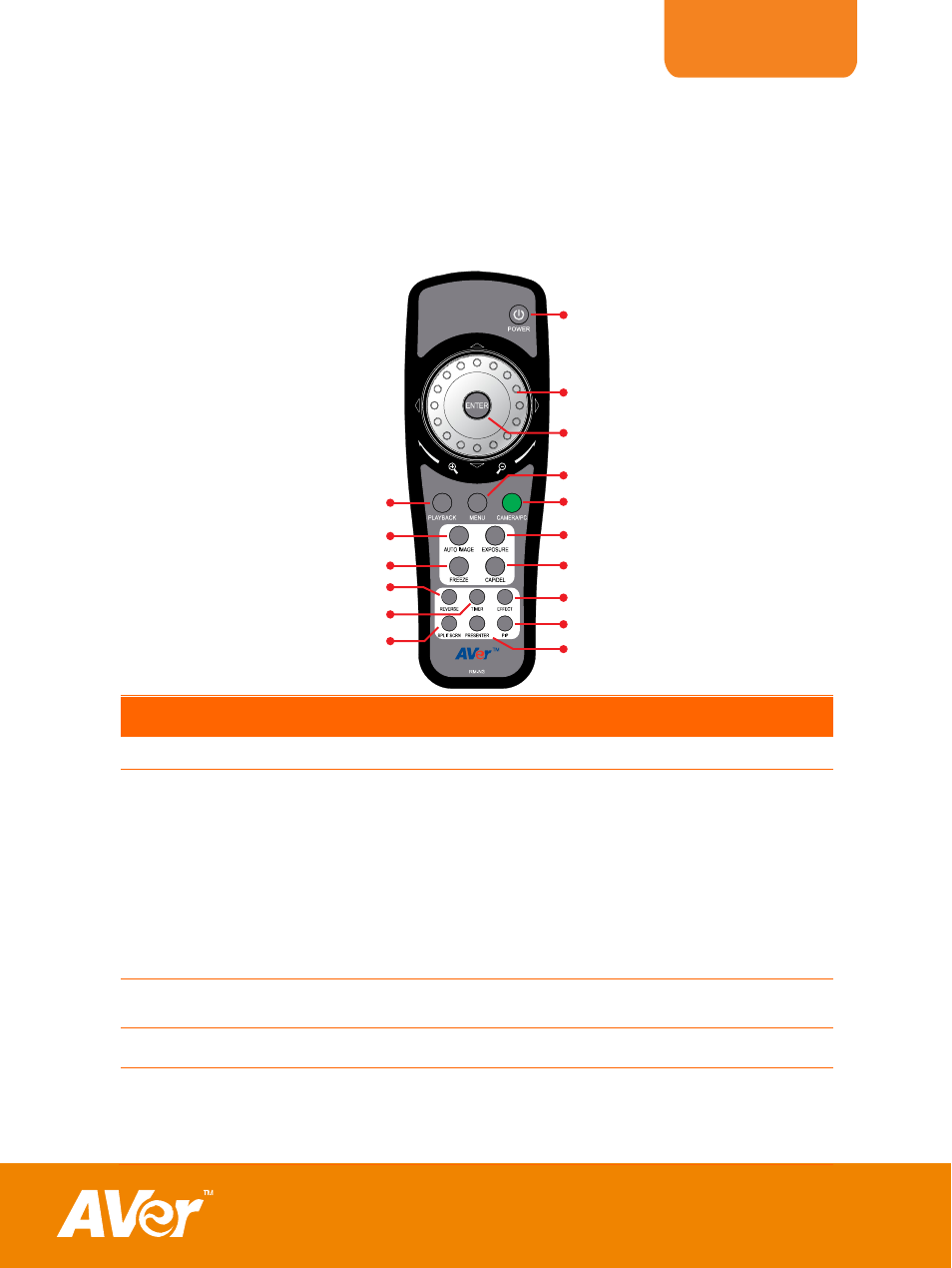
ENGLISH
11
U
U
s
s
i
i
n
n
g
g
t
t
h
h
e
e
I
I
n
n
f
f
r
r
a
a
r
r
e
e
d
d
R
R
e
e
m
m
o
o
t
t
e
e
C
C
o
o
n
n
t
t
r
r
o
o
l
l
Use the CP135 Remote Control to enhance your presentation by having the ability to
switch between three (3) presentation modes and access various features. To use the
remote control, first insert the batteries (2 “AAA” size batteries are provided) into the
battery compartment at the back of the remote. Use the figure and descriptions below as a
reference for remote control functions.
(1)
(3)
(7)
(8)
(10)
(16)
(15)
(14)
(13)
(12)
(11)
(6)
(5)
(2)
(4)
(9)
Name
Function
(1) POWER
Turn the unit on/off.
(2) Shuttle Wheel
- Turn the shuttle wheel clockwise to zoom in and counter-clockwise
to zoom out the image in Camera and Playback mode only.
When it reaches the maximum AVERZOOM level of about 200%,
you can still continue to digitally zoom in the image up to 1600%.
Press ENTER to return to normal view (100%).
- Press the shuttle wheel ▲,▼,◄, &► to pan the image while in
zoom in mode, to make a selection on 16-thumbnail images or
move to the next or previous single full screen preview in Playback
mode, or to make a selection and adjustment on the OSD main-
menu and sub-menu (See Menu Functions for more details).
(3) ENTER
Make a selection in Playback mode and OSD menu. Use this to
quick zoom to 200% or back to 100% in Camera mode only.
(4) MENU
Pull up and exit the OSD main-menu and sub-menu.
(5) CAMERA/PC
Switch between Camera and PC mode.
- Camera mode displays the video signal from the built-in camera.
- PC mode displays the video signal from the RGB INPUT port of
CP135.
