English – AVer CP135 user manual User Manual
Page 15
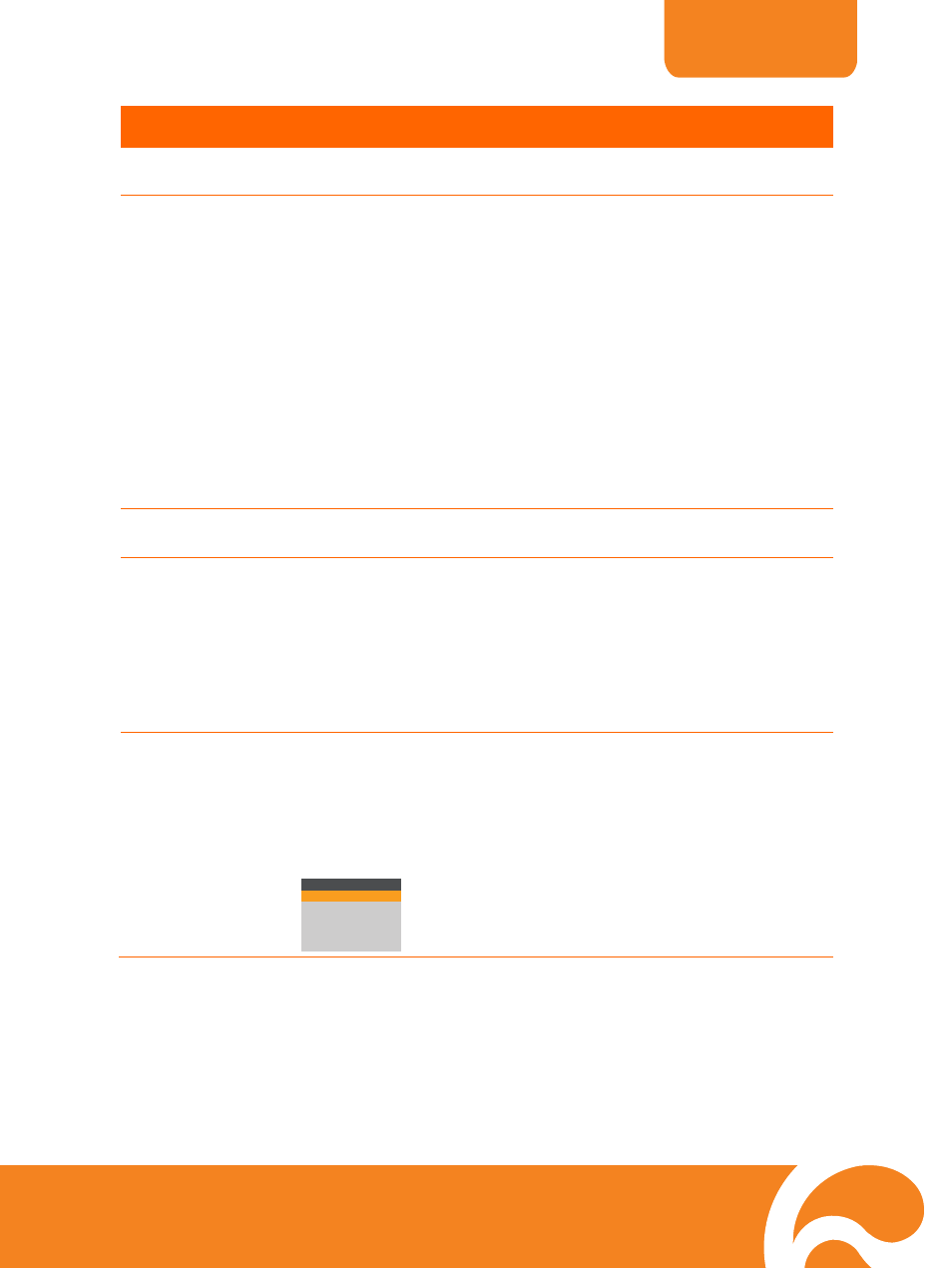
ENGLISH
12
Name
Function
(6) EXPOSURE
Select to automatically or manually adjust the exposure. This adjusts
the camera exposure to determine how much light is required.
(7) CAP/DEL
- Capture a still image in Camera mode. The captured image is
saved in the memory and can store up to 80 images. The image
size can be saved either in 1024 x 768 (default) or 2016 x 1520
pixels.
If the Capture setting is in Continuous mode, use CAP/DEL button
to start and stop successive still image capture. To stop continuous
capture, press CAP/DEL button when “SAVE” message in the
status box at the lower right corner of the screen disappear.
To set the image size of your choice, press MENU, select
CAPTURE in IMAGE menu list, press ENTER, select IMG SIZE,
press ENTER, use ▲ and ▼ to make a selection, and press
ENTER to save the setting.
- Remove the selected picture from the built-in memory permanently
in Playback mode.
(8) EFFECT
Convert and display the image in BW, Negative or Color in Camera
and Playback mode only.
(9) PIP
Show a thumbnail size playback screen at the corner of the screen
to view the captured image from the memory in Camera mode.
Use ◄ or ► to move to the previous or next image and ENTER to
view the image in full screen and press ENTER again to go back to
PIP mode.
To move the thumbnail playback screen to different corners or close,
press PIP button repeatedly. You may also press CAMERA/PC to
exit PIP mode and switch to Camera mode.
(10) PRESENTER
Select to turn on/off SPOTLIGHT or VISOR. Only one feature can be
used at a time.
In the PRESENTER menu, use ▲ and ▼ to select between
SPOTLIGHT or VISOR, and press ENTER to turn on/off the selected
feature. Then press MENU to close menu or execute the turned on
feature. To exit SPOTLIGHT or VISOR mode, press CAMERA/PC to
switch to Camera mode.
PRESENTER
SPOTLIGHT OFF
VISOR
OFF
SHADE
COLOR
RESIZE
