Canon DR-5060F User Manual
Page 45
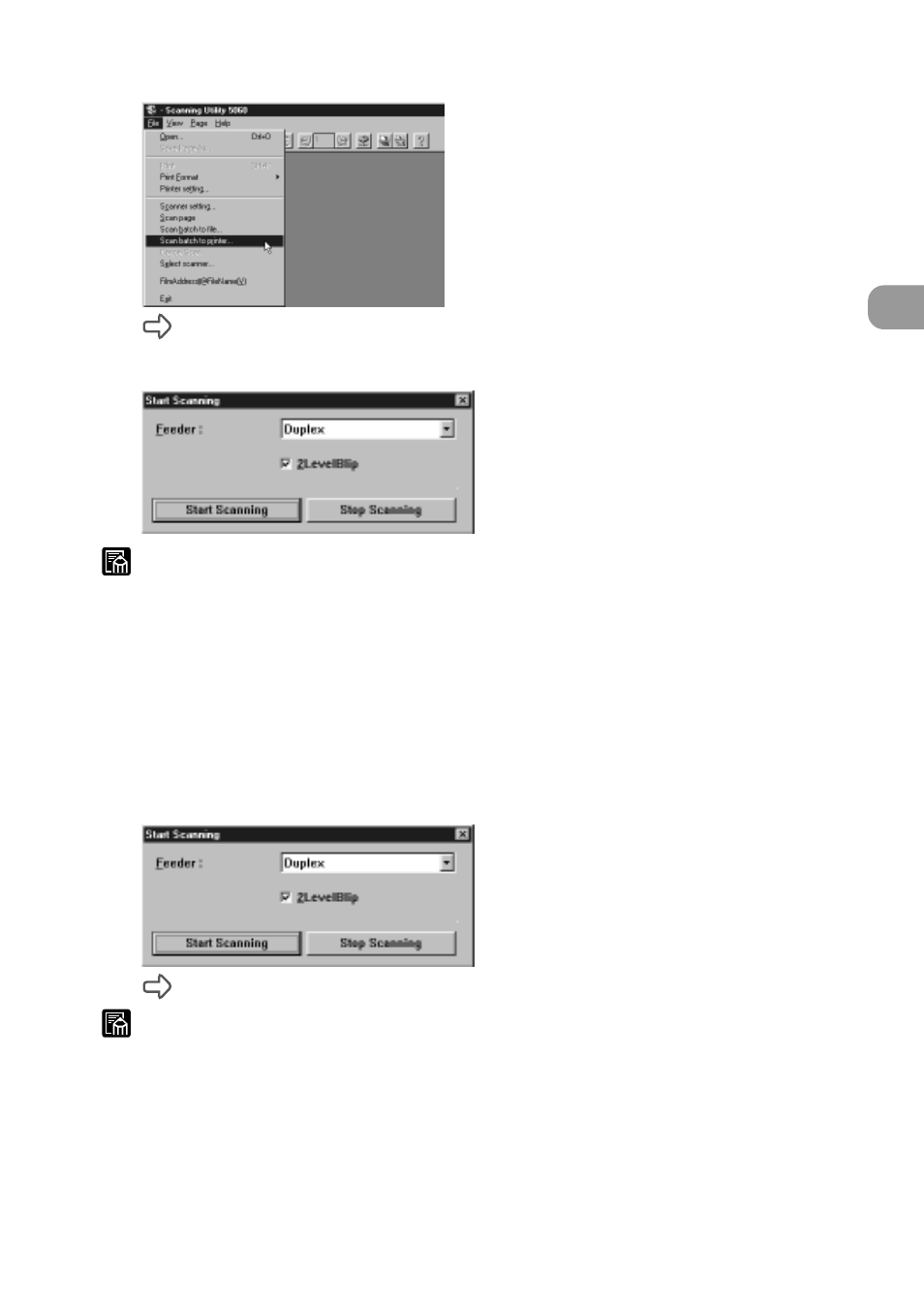
43
Scanning a Document
2
Scanning and Printing Documents
The Start Scanning dialog box appears.
4
Set [Feeder] (Duplex or Simplex).
MEMO
If the [Feeder] setting is different from the camera unit in use in the Backup
mode, a confirmation message is displayed when [Start Scanning] is clicked.
(See “Scan Batch to File” P. 27)
5
Set [2LevelBlip]. (See “Separation” P. 65)
6
Load the document on the document tray. (when Feeding Option
is set to [Remote])
7
Click [Start Scanning].
Scanning is started when Feeding Option is set to [Remote].
MEMO
●
When Feeding Option is set to [Semi Auto], the Start key turns green and
stands by to be pressed. Load the document and press the Start key.
●
When Feeding Option is set to [Auto], the Start key turns green and stands
by for the document to be loaded. Load the document.
●
When Feeding Option is set to [Manual], the document tray rises. Load one
sheet.
- CanoScan Lide210 (2 pages)
- CanoScan LiDE110 (31 pages)
- CanoScan LiDE110 (32 pages)
- CanoScan LiDE 200 (2 pages)
- CanoScan 8800F (16 pages)
- CanoScan D646U (21 pages)
- CANOSCAN N676U (19 pages)
- CanoScan N650U (2 pages)
- IMAGEFORMULA DR-X10C (67 pages)
- 220E (44 pages)
- Desktop Scanner DR-2080C (4 pages)
- M11037 (71 pages)
- CANOSCAN 9000F (19 pages)
- DR-7550C (2 pages)
- DR-4080U (56 pages)
- DR-M160 (56 pages)
- CANOSCAN LIDE 600F (73 pages)
- MF 3240 Series (136 pages)
- Image Filing Systems DR-5010C (4 pages)
- DR-3080C (60 pages)
- SCANFRONT 300P (193 pages)
- DR-6080 (108 pages)
- DR-2010C (4 pages)
- D660U (2 pages)
- DR-5060F (92 pages)
- P-150M (105 pages)
- Scanner (4 pages)
- CANOSCAN LIDE 700F (2 pages)
- CANOSCAN LIDE 700F (19 pages)
- FB320P (79 pages)
- DR-4010C (142 pages)
- 800 (51 pages)
- CanoScan LiDE60 (2 pages)
- D1230U/D2400U (24 pages)
- IMAGEFORMULA DR-7090C (2 pages)
- S 400 MS 500 (6 pages)
- CR-50 (58 pages)
- IMAGE FORMULA DR-2010C (118 pages)
- CanoScan 3200 (20 pages)
- FB330P/FB630P (82 pages)
- MS-350 (4 pages)
- FORMULA CR-50 (24 pages)
- CS-S 4.3 (109 pages)
- IMAGEFORMULA DR-2010M (36 pages)
