Canon DR-5060F User Manual
Page 35
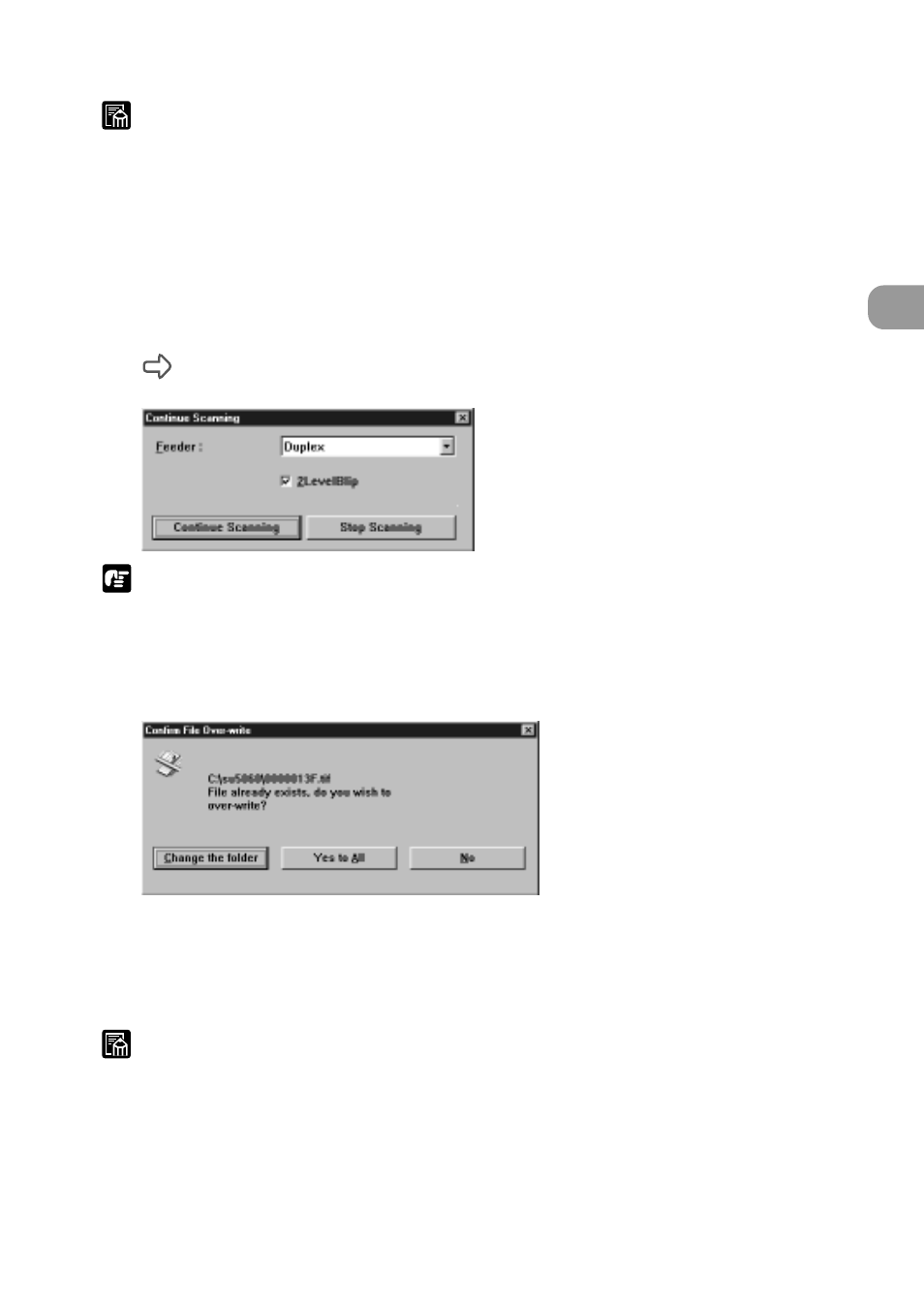
33
Scanning a Document
2
MEMO
●
When Feeding Option is set to [Semi Auto], the Start key turns green and
stands by to be pressed. Load the document and press the Start key.
●
When Feeding Option is set to [Auto], the Start key turns green and stands
by for the document to be loaded. Load the document.
●
When Feeding Option is set to [Manual], the document tray rises. Load one
sheet.
7
Scanning is paused when the document tray runs out of pages to
scan.
The Continue Scanning dialog box is displayed when Feeding Option is set to
[Remote].
NOTE
If the folder you specified as the save destination contains a folder of the same
name, the “Overwrite folder” confirmation message is displayed. If this
happens, select “Change destination” and save to a different folder. If you
select [Overwrite All], the content of the original file is deleted. If you select
[No], the image file is not saved.
8
To scan another original, return to step 4 and continue scanning.
9
To end scanning, display the Continue Scanning dialog box, and
click [Stop Scanning].
MEMO
●
When Feeding Option is set to other than [Remote], the Continue Scanning
dialog box is displayed by pressing the Clear/Stop key on the scanner.
Scanning Originals and Saving Scanned Images
