Manually reloading paper to print the second side, Using memory card files, To access the memory card – HP Photosmart p1000 1000 Printer User Manual
Page 35: Manuallg reloading paper to print the second side, Using memorg card files
Attention! The text in this document has been recognized automatically. To view the original document, you can use the "Original mode".
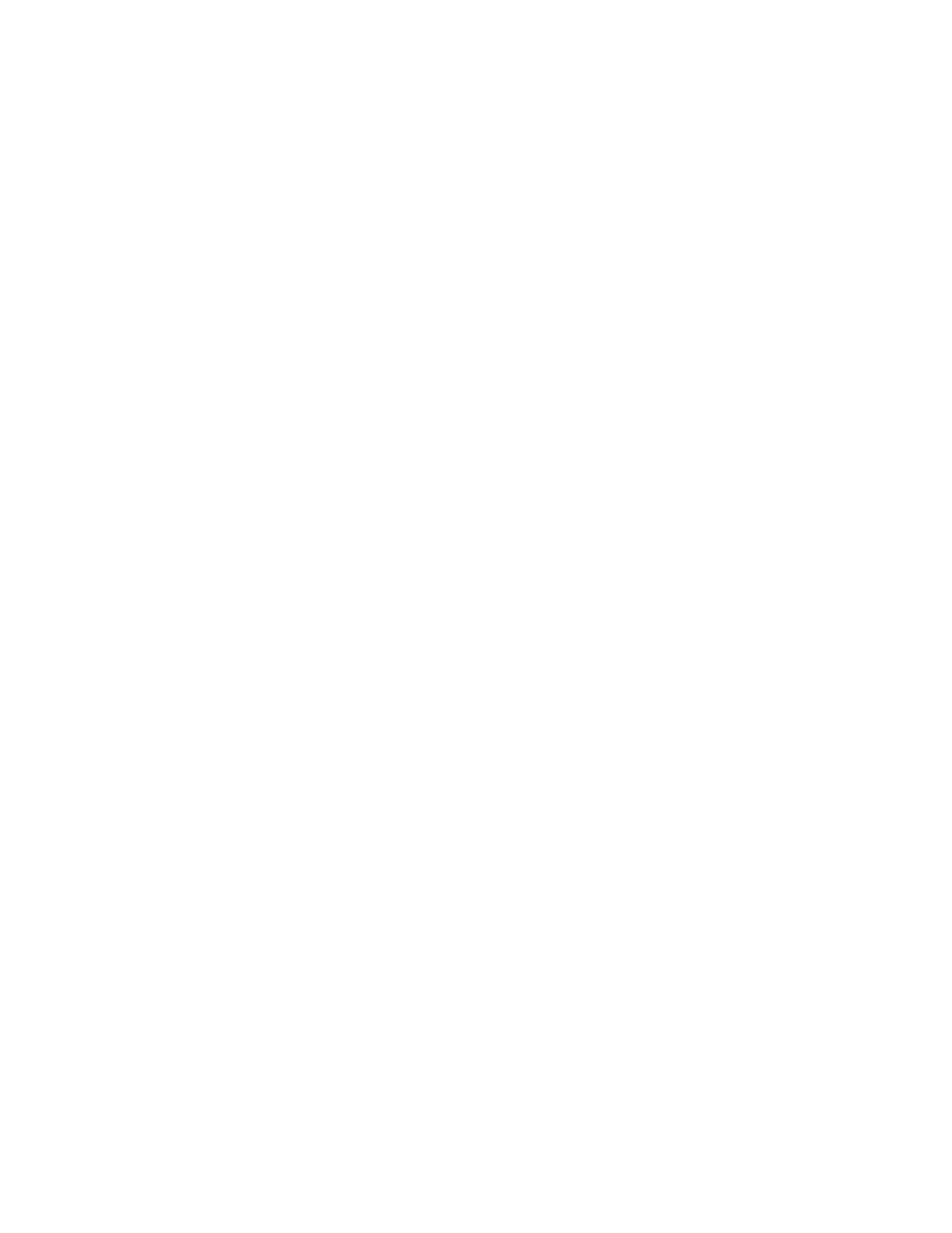
Using the Printer with a Computer
Manually reloading paper to print the second side
1. When the First side oF your document Finishes printing, remove the paper From
the output tray.
2. Place the paper back into the paper tray.
Note:
Follow the instructions on the screen to determine how to place the
paper into the paper tray.
3. On your computer screen, click Continue.
Using memory card Files
IF your HP PhotoSmart printer is connected to a computer, you can use your digital
camera’s memory card as an additional disk drive. You can use the Files just as you
would use Files saved on your computer’s hard disk. For example, you can move or
delete memory card Files using Windows Explorer, and you can open memory card
Files From within soFtware applications.
To access the memory card:
1. Insert the memory card into the appropriate HP PhotoSmart printer card slot.
Caution:
Be sure to insert the memory card correctly or you could
damage the printer and memory card. See “Inserting a
memory card” on page 35 For details.
2.
Navigate to HP PhotoSmart Printer Memory Card. This device appears as an
icon in the File list that you see when you choose to open a File From any oF the
Following:
•
Within your soFtware application
•
Windows Explorer
•
0y Computer
29
