Cleaning the print cartridges, To clean the print cartridges – HP Photosmart p1000 1000 Printer User Manual
Page 16
Attention! The text in this document has been recognized automatically. To view the original document, you can use the "Original mode".
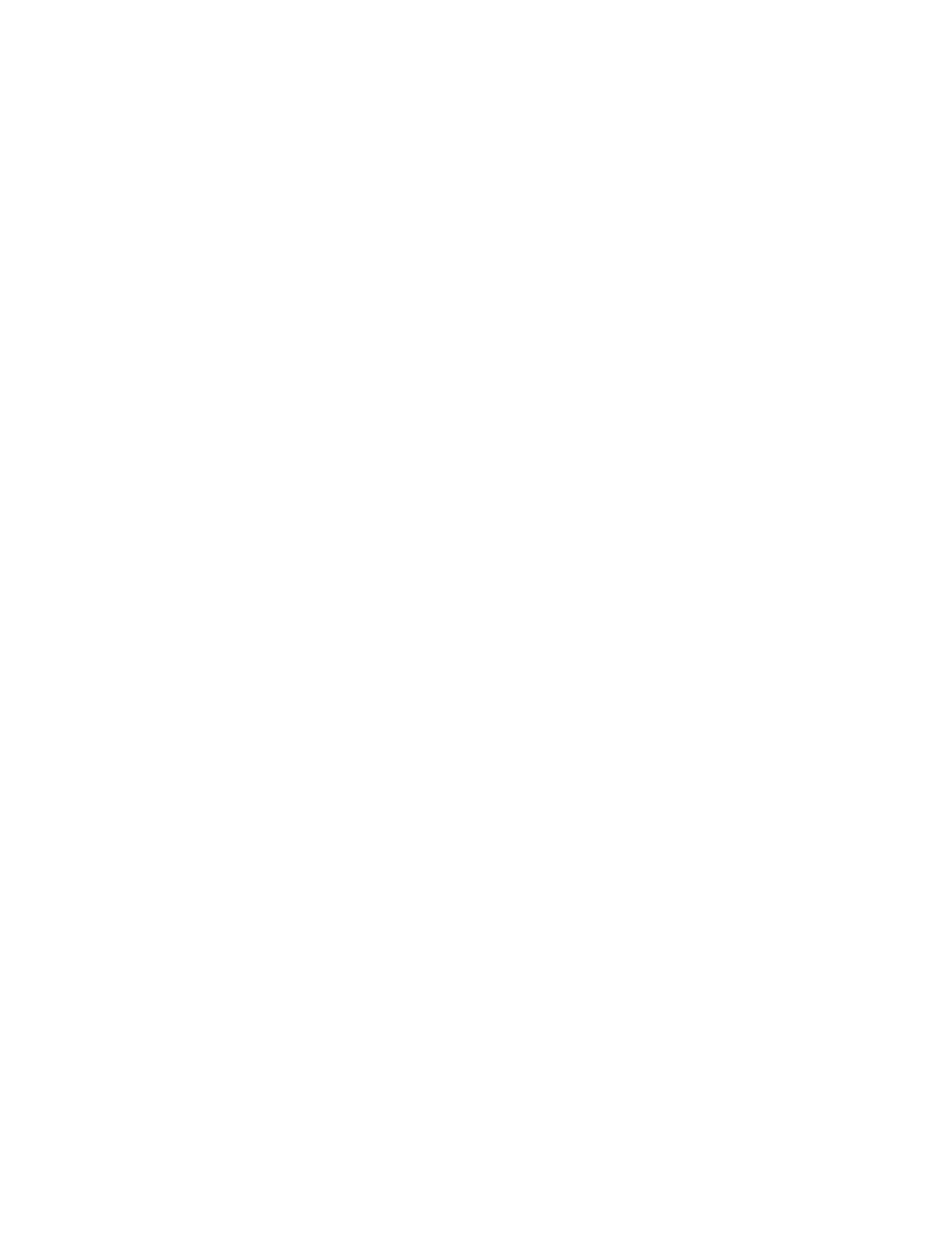
HP PhotoSmart Printer User’s Guide
Printing a test page
IF you think your print cartridges may be Low on ink, print a test page.
To print a test page:
1. Make sure pLain paper is Loaded in the paper tray. See “Loading paper” on
page 17 For detaiLs.
2. Press the Tools button untiL the LCD asks iF you want to print a test page, then
press the OK/Yes button.
The printer begins printing a test page.
Cleaning the print cartridges
IF you notice white Lines or singLe-coLor streaks on your prints, the print cartridges
may need to be cLeaned.
Note: You can aLso cLean the print cartridges using the HP PhotoSmart TooLbox
or you can cLean them manuaLLy. See “CLeaning the print cartridges” on
page 56 For detaiLs.
To clean the print cartridges:
1. Make sure pLain paper is Loaded in the paper tray. See “Loading paper” on
page 17 For detaiLs.
2. Press the Tools button untiL the LCD asks iF you want to cLean the print
cartridges, then press the OK/Yes button.
3. When the LCD asks you to Load pLain paper, press the OK/Yes button.
The printer begins cLeaning the print cartridges. The Power Light begins
bLinking. When the printer stops making noises AND the Power Light is no
Longer bLinking, the printer is Finished cLeaning the print cartridges. The printer
then begins printing a test page. IF the test page has white streaks or missing
coLors, you can cLean the print cartridges again. See “CLeaning the print
cartridges” on page 56 For detaiLs.
10
