Using the timer menu – Sony KP 61S70 User Manual
Page 29
Attention! The text in this document has been recognized automatically. To view the original document, you can use the "Original mode".
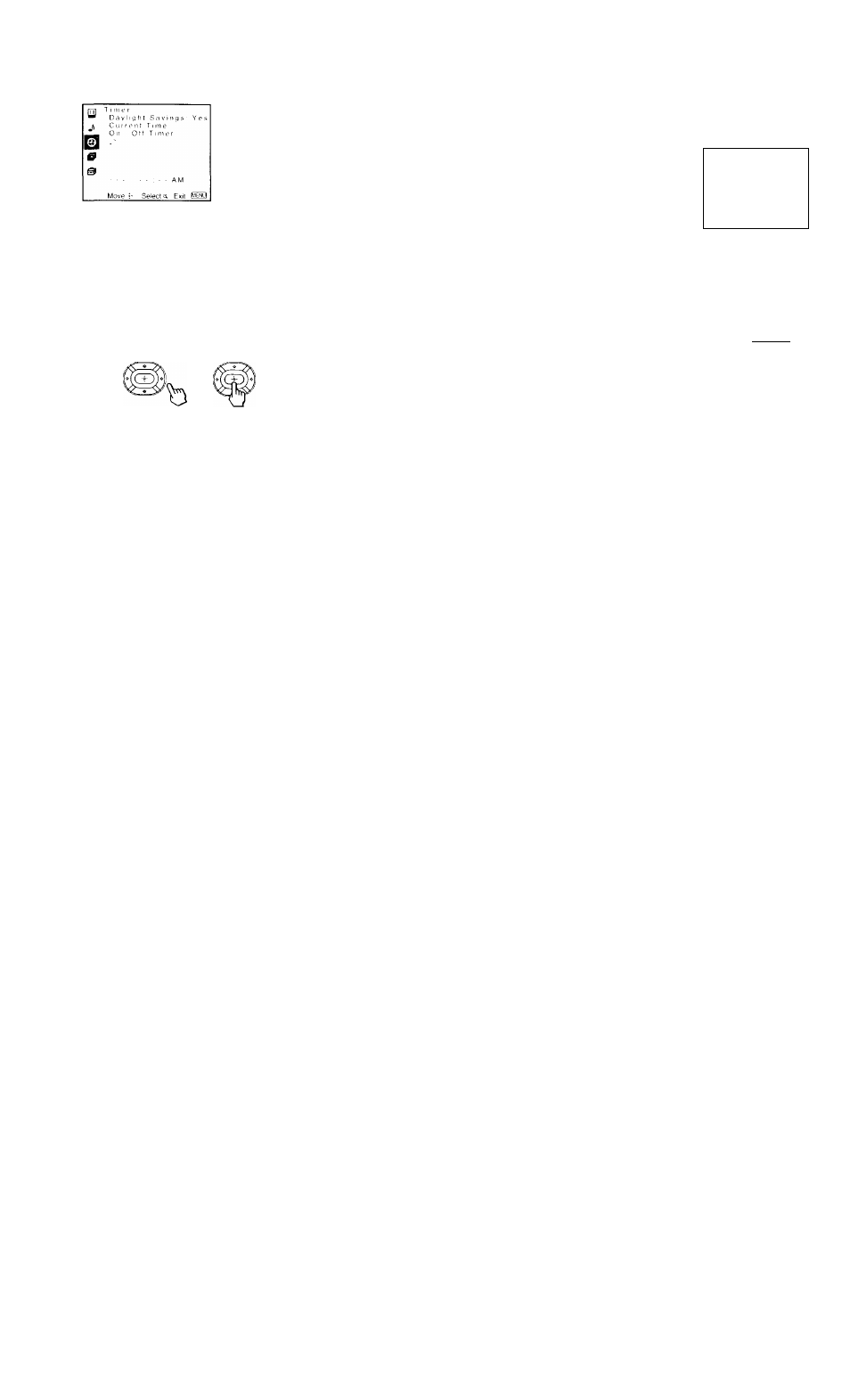
© Using the Timer Menu
After setting the clock you can use the timer
to turn the projection TV on and off.
For detailed information on using the remote
control to modify menu settings, refer to
"Learning Menu Selection" on page 21.
To select the Timer © menu:
Display Highlight ©
Select
MENU
Tip
V
Set daiiliglit siroiug time before netting the clock. Any
loss of power will anise these settings to be erased.
Daylight Savings
Automnticolh
oeijusts !ho time
Current Time
Necessary for the
Timer.
On/Off Timer
Wake up or
scheduled viewing.
Spring:
Select
Yes
to compensate for Daylight Saving Time.
The current time automatically moves ahead one hour.
Fall:
Select
No
at the end of Daylight Saving Time.
The current time moves back one hour.
1
Press . :
then press ♦ or ♦ until the current day
(Sun-Sat) is displayed, and press , :
2
Press
♦
or
♦
until the current hour (1-12) and
AM/PM is displayed, and press
3 Press ♦ or ♦ until the current minute (00-59) is
displayed, and press \
The clock has now started. Press MENU to exit.
^ Cu..
[E_ .
-...........AM
Selects; Exil fcÜG?
w
--
-- AM
1
2
.
0
OAM
Selecta Fxii
1
Press
♦
or ♦ until the desired day or range of days
(Every Sun-Sat, Every Mon-Fri, Sunday, Monday, ...
Saturday, Every Sunday, ... Every Saturday) is
displayed, and press v t '.
2
Press
4
or ♦ until the time (hours and minutes) that
you want the projection TV to remain on is displayed
and then press
GO.
3 Press
4
or ♦ to set the time duration (maximum of 6 hours) and press
f±f).
4
Press
4
or
4
to select the desired channel and press
f.±J.
The timer is now set. The TIMER/STAND BY indicator on your projection TV
will be lit.
Press MENU to exit. To cancel your timer setting, press RESET while in the On/
Off Timer window. Performing Auto Program will erase all Timer settings.
25
