Watching the tv, Using your new projection tv – Sony KP 61S70 User Manual
Page 20
Attention! The text in this document has been recognized automatically. To view the original document, you can use the "Original mode".
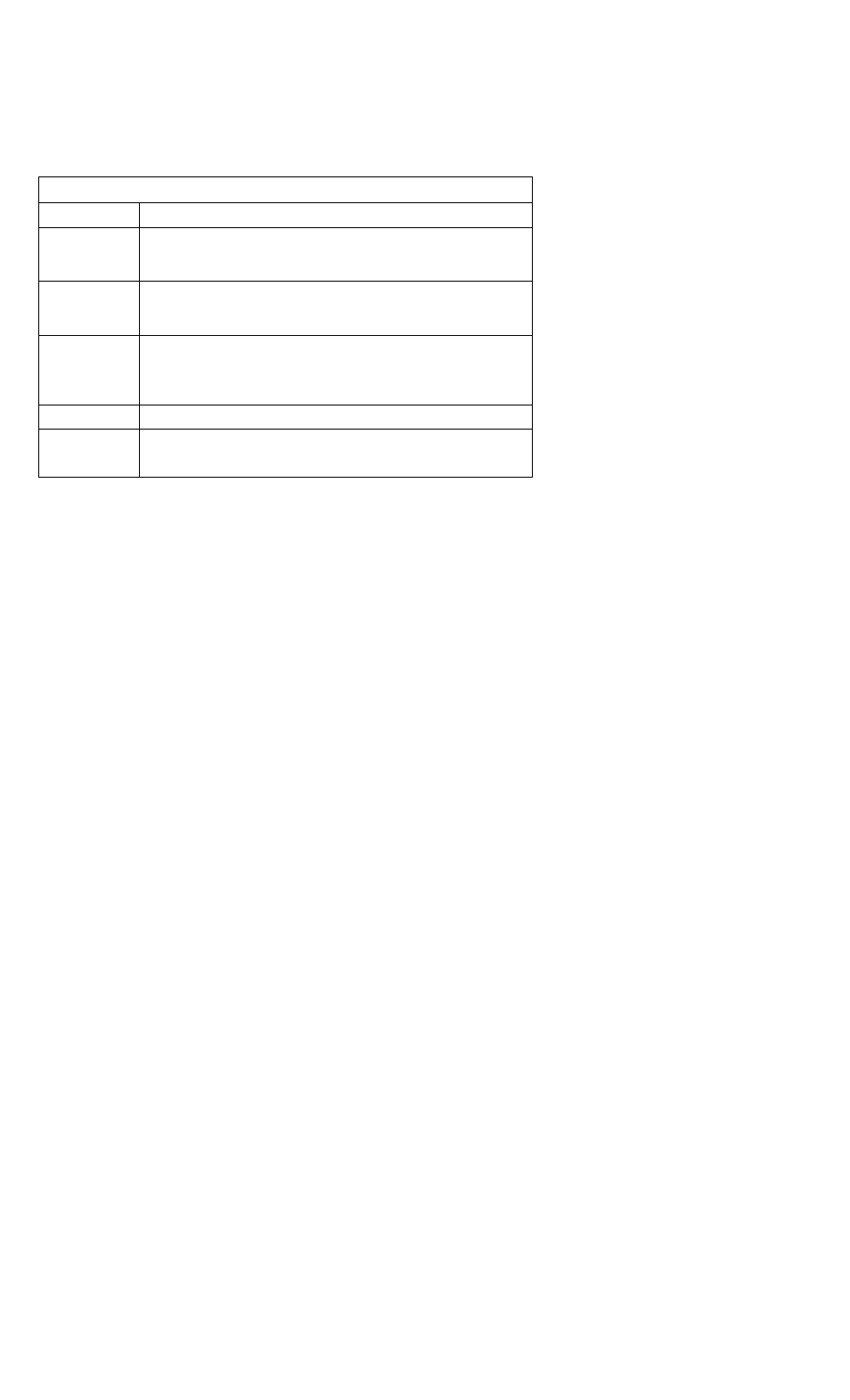
Using Your New Projection TV
Watching the TV
Mnnv T\’ kMtiiros can be accessed directlx
thfougli tlie remote control. The followini;
chart will explain the function ot some
buttons tound on vour remote control.
Using the White Labeied Buttons for Projection TV Operations
TV (FUNCTION)
Activates the remote control for use with the projection TV.
TV POWER
Turns the projection TV on and off. If a video input indication (e.g., VIDEO 1,
VIDEO 2) appears on the screen, press TVA/IDEO until a channel number
appears.
®-(D
and ENTER
Use for direct channel selection. Press 0-9 to select a channel (for example,
to select channel 10, press 1 and 0). The channel will change after 2
seconds, or you can press ENTER for immediate selection.
CH +/-
Press to scan through the channels (-r up or - down).
Speed Surf
1
Press and hold CFI + or - to change the channel number rapidly.
2
Release to display the desired channel.
VOL +/-
Press to adjust the volume (+ up or - down).
MUTING
Press to mute the sound. “Muting” will appear on the screen and will dim
three seconds later. To restore sound, press again or press VOL +.
PICTURE MODE
Press PICTURE MODE repeatedly to directly
choose one of five different video modes that
best suits the program you are watching.
Vivid:
Select for enhanced picture contrast and
sharpness.
Standard:
Select to display a standard
picture for normal viewing environments.
Movie:
Select to display a finely detailed
picture for low light environments.
Personal 1, Personal
2: Select to customize
the “Picture Adjustment” of the Video menu
according to your personal preference.
When you select “Movie,” “Personal 1” and
“Personal 2,” you can also perform the “Picture
Adjustment” (such as “Brightness,” “Color,” etc.)
to suit your taste. For details, see “Mode” on
page 22.
16
