Recording a wav file – Sony PCV-90 User Manual
Page 68
Attention! The text in this document has been recognized automatically. To view the original document, you can use the "Original mode".
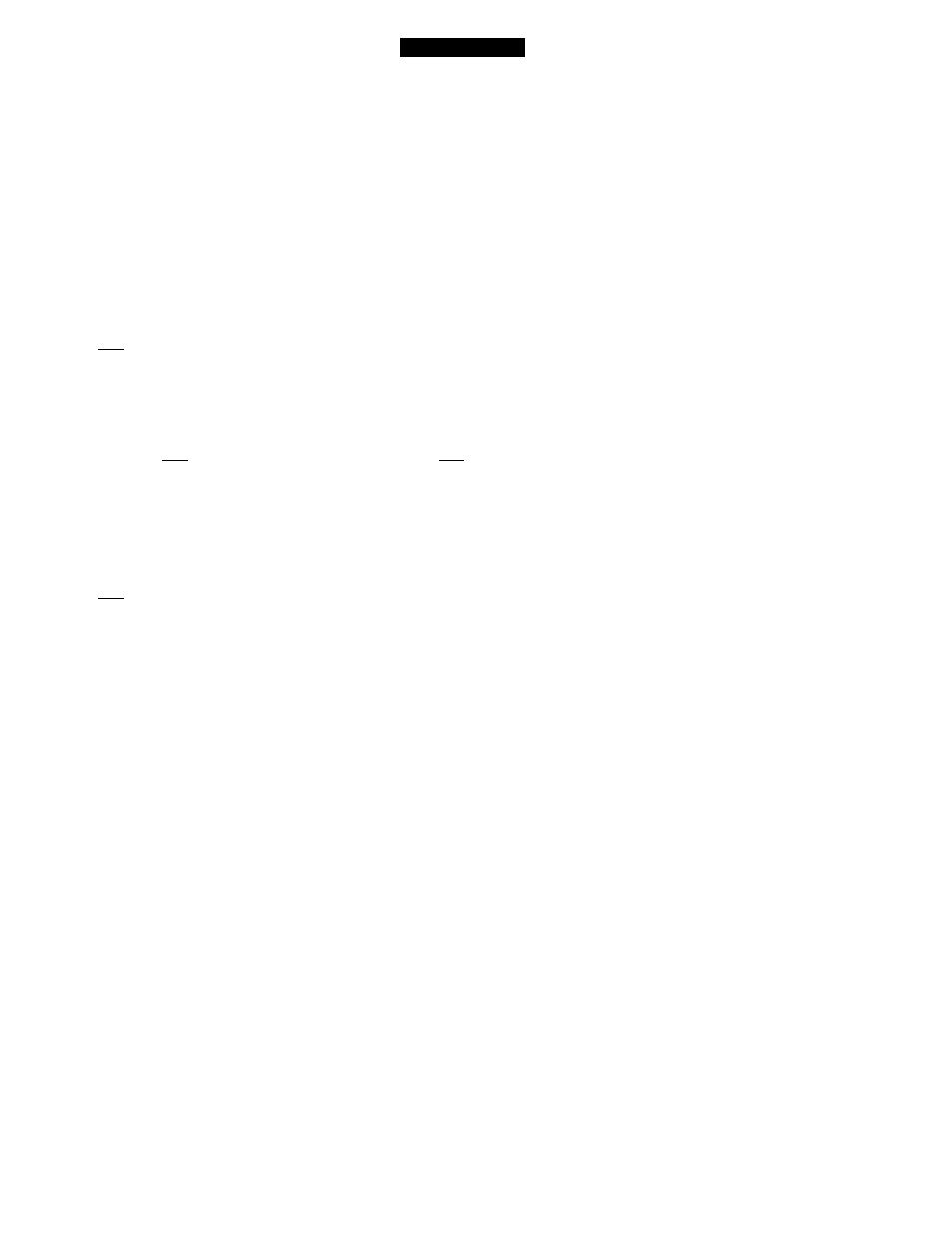
Using AudioView
Recording a WAV File
You can make WAV recordings easily using the WAV Player or
AudioView.
1
Select an input source (such as Mic or CD) in the Mixer and set its
record volume level. See "Using the Mixer" on page 40 for details.
2
If you want to record from fhe CD-ROM drive or from an external
source (such as a tape deck), find the selection you want to record.
3
Click (Record) on the WAV Player or AudioView display.
The red light blinks, indicating that the player is in Record
Standby mode.
4
Click I > I (Play) to begin recording. Speak into the microphone or
start paying the material you prepared in step 2.
5
If necessary, click (Pause) to pause temporarily during recording.
Click (Pause) again to resume recording.
Note
^ Be sure to use the \
» |
(Pause) button to resume recording. If you click
| ♦ |
(Record)to resume recording, ifou erase the existing recording and start a
new one.
6
7
8
Click (Stop) after you finish recording.
If you are using AudioView to record, the display shows a graphical
representation of the recording.
Click I » I (Play) to hear the recording.
Note
^ You can repeat steps 2 through 8 until you are ready to save the recording.
9
When you're ready to save thg recording, open the File menu and
select Save, and then type a file name.
Note
^ Change drives and folders, as necessary, to save the file to the correct location.
If you don't want to save the recording, record over it or close the file.
10
Click the OK button to save the file.
61
-.TsasswBK»;-:
