Connecting a display, speakers, and a microphone – Sony PCV-90 User Manual
Page 15
Attention! The text in this document has been recognized automatically. To view the original document, you can use the "Original mode".
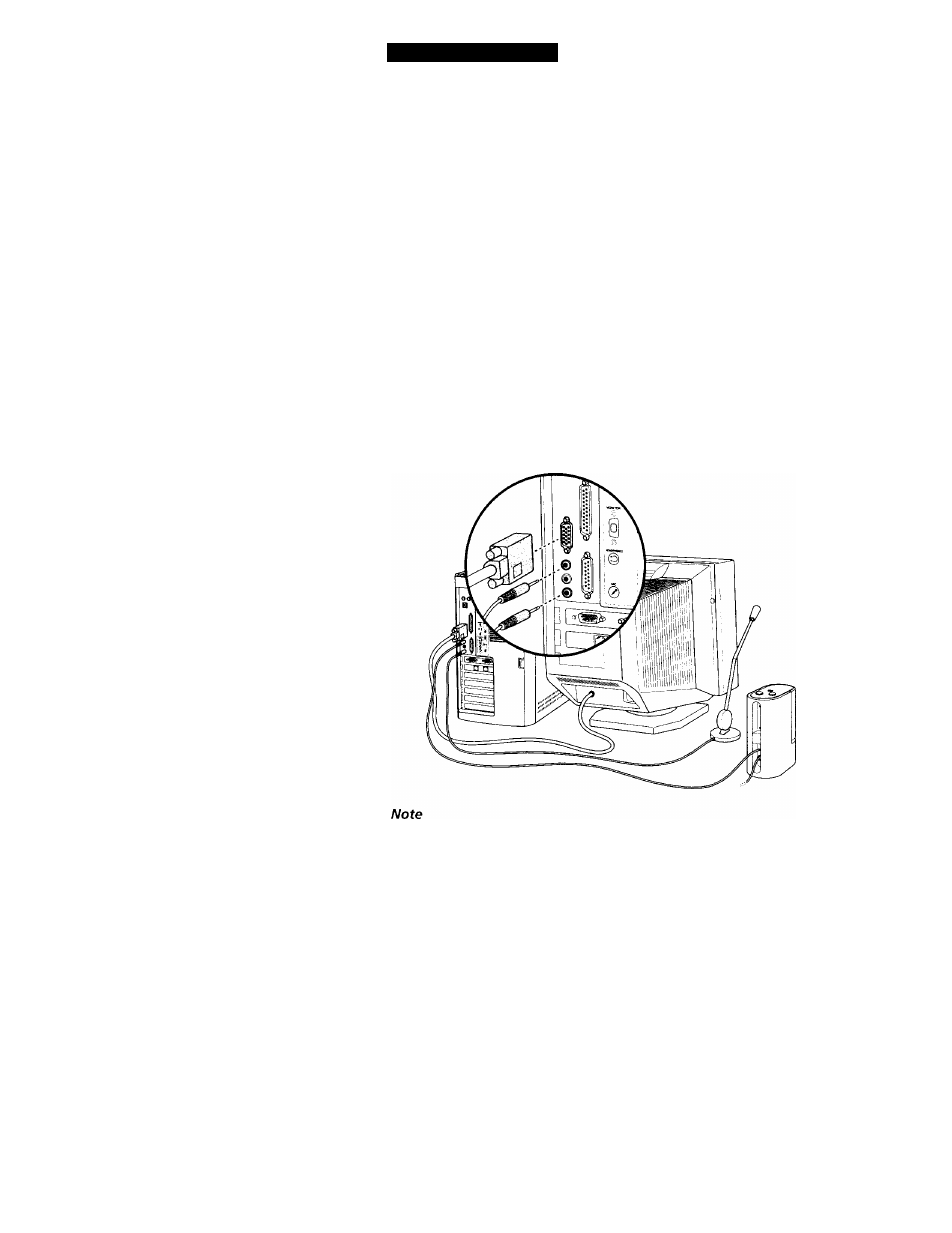
Setting Up Your Sony PC
Connecting a Display, Speakers,
and a Microphone
If you did not purchase the Sony Multimedia Computer Display, you
need speakers and a microphone to use the Sony PC's audio features.
Note
A
Make sure your speakers are designed for computer use. Contact your Sony dealer
for information on purchasing Sony computer speakers.
Follow these steps to connect your display,, speakers, and microphone.
1
Use the blue (3) symbol to locate the
MONITOR
connector. Plug the
display cable into this connector, and then tighten the two screws to
secure the cable.
2
Use the green Q symbol to locate the
HEADPHONES
connector. Plug the
speaker cable into this connector.
3
Use the red
y*
to locate the
MIC
connector. Plug the microphone cable
into this connector.
^
See the manuals that came with your display, speakers, and microphone for more
information on setting them up and using them.
8
