Adding a second hard drive – Dell Dimension 4300 User Manual
Page 77
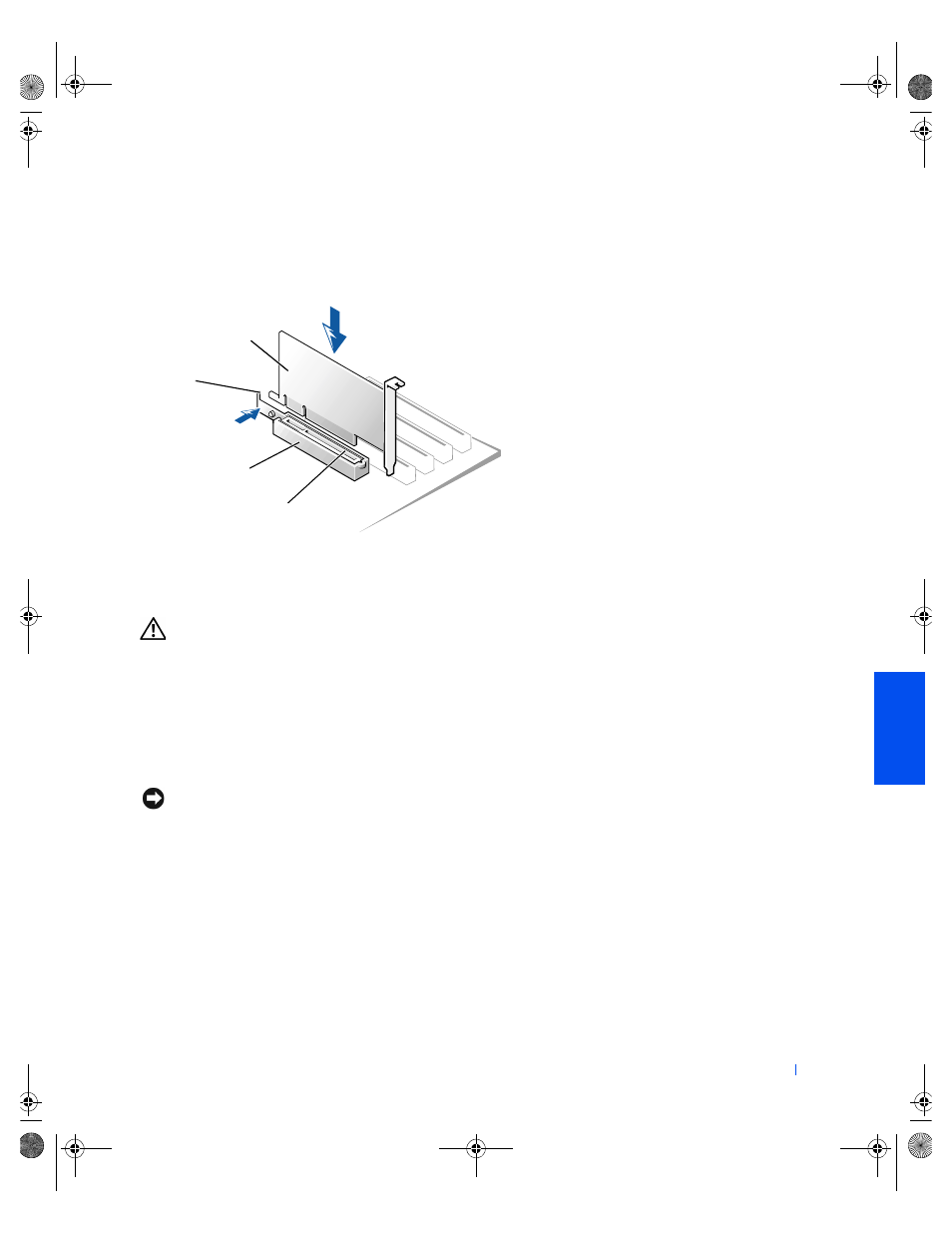
Adding Parts
77
FILE LOCATION:
FILE LOCATION:
FILE LOCATION:
FILE LOCATION: C:\Projects\Green_Lantern_solutions\2H930c31.fm
D E L L C O N F I D E N T I A L – P R E L I M I N A RY 1 1 / 2 0 / 0 1
D E L L C O N F I D E N T I A L – P R E L I M I N A RY 1 1 / 2 0 / 0 1
D E L L C O N F I D E N T I A L – P R E L I M I N A RY 1 1 / 2 0 / 0 1
D E L L C O N F I D E N T I A L – P R E L I M I N A RY 1 1 / 2 0 / 0 1
6
To replace the AGP card, gently press it down into the slot connector
until it clicks into place. Press the card clip lever while inserting the
card into the slot connector.
Adding a Second Hard Drive
CAUTION:
Before you begin any of the procedures in this section,
follow the safety instructions listed in "When Working Inside Your
Computer" on page 12.
Your computer includes one hard drive. To add a second hard drive:
1
Shut down the computer (see page 20).
2
Turn off any attached devices and disconnect them from their
electrical outlets.
NOTICE:
To disconnect a network cable, first unplug the cable from your
computer and then unplug it from the network wall jack.
3
Disconnect the computer power cable from the wall outlet, and then
press the power button to ground the system board.
4
Unpack the drive and prepare it for installation.
See the drive documentation to ensure that the drive is set up for your
computer.
5
Open the computer cover (see page 65).
card clip
lever
AGP card
AGP card clip
slot connector
back of computer
2H930bk1.book Page 77 Tuesday, November 20, 2001 5:02 PM
