Dell Dimension 4300 User Manual
Page 47
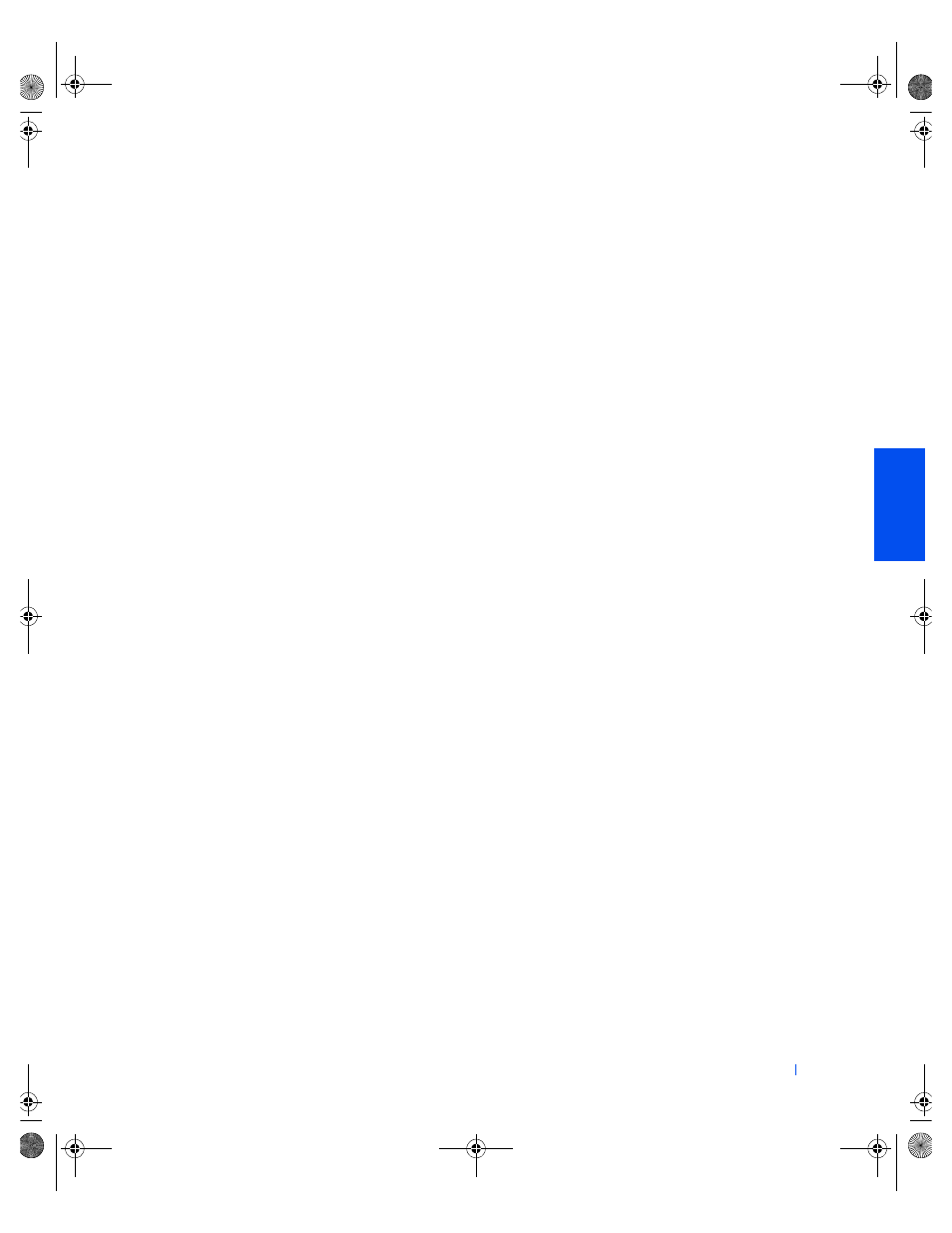
Solving Problems
47
You can also use the Windows XP Hardware Troubleshooter. To use the
troubleshooter, click the Start button and click Help and Support. Type
hardware troubleshooter
in the Search field, and then click the arrow
to start the search. Click Hardware Troubleshooter in the Search Results
list. In the Hardware Troubleshooter list, click I need to resolve a hardware
conflict on my computer, and then click Next.
Windows Me
To check for conflicts on a computer running Windows Me, perform the
following steps:
1
Click the Start button, point to Settings, and click Control Panel.
2
In the Control Panel, double-click System.
3
Click the Device Manager tab.
4
In the Device Manager list, check for conflicts with the other devices.
Conflicts are indicated by a yellow exclamation point (!) beside the
conflicting device or a red X if the device has been disabled.
5
Double-click any conflicting device listed to bring up the Properties
window so you can determine what needs to be reconfigured or
removed from the Device Manager.
Resolve these conflicts before checking specific devices.
6
Double-click the malfunctioning device type in the Device Manager
list.
7
Double-click the icon for the specific device in the expanded list.
The Properties window appears.
8
Resolve any IRQ conflicts.
If there is an IRQ conflict, the Device status area in the Properties
window reports what expansion cards or devices are sharing the
device's IRQ.
2H930bk1.book Page 47 Tuesday, November 20, 2001 5:02 PM
