Ready led – Dell PowerVault LTO3-060 User Manual
Page 38
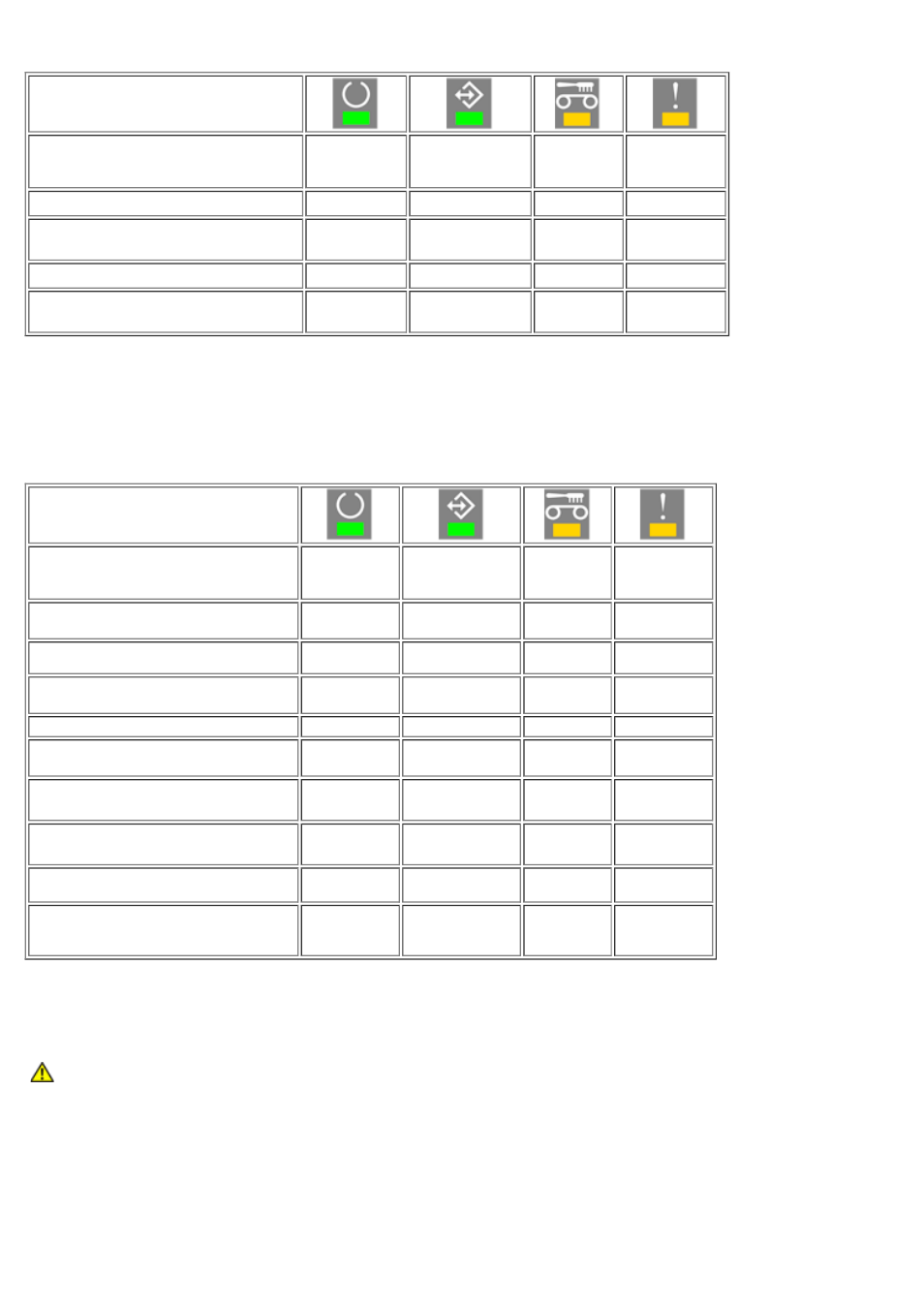
Table 2: Front LED behaviour during firmware update operations
Drive State
FW updates
READY LED
(Green)
ACTIVITY LED
(Green)
CLEAN
LED
(Amber)
FAULT LED
(Amber)
Firmware download
3)
in progress
Flashing
OFF
OFF
OFF
Firmware download
3)
in progress,
drive needs cleaning
Flashing
OFF
ON
OFF
Frimware update
4)
in progress
Flashing
Flashing
OFF
OFF
Firmware update
4)
in progress,
drive needs cleaning
Flashing
Flashing
ON
OFF
3) Firmware download refers to the transfer of firmware from the host to the drive
4) Firmware update refers to the drive incorporating the new firmware (storing in flash memeory)
Table 3: Front LED behavior during error conditions
Drive State
Error conditions
READY LED
(Green)
ACTIVITY LED
(Green)
CLEAN
LED
(Amber)
FAULT LED
(Amber)
Cleaning cartridge loaded,
Cleaning failed
OFF
OFF
ON
OFF
Unrecoverable failure
OFF
OFF
OFF
Flashing
Unrecoverable failure
Drive needs cleaning
OFF
OFF
ON
Flashing
Firmware download or update failure Flashing
Flashing
OFF
Flashing
Firmware download or update failure
drive needs cleaning
Flashing
Flashing
ON
Flashing
Maximum operating temperature
exceeded
5)
ON
OFF
OFF
ON
Maximum operating temperature
exceeded, drive needs cleaning
5)
ON
OFF
ON
ON
Media Error (wrong or harmed
media)
ON
Flashing
OFF
Flashing
Media Error (wrong or harmed
media)
Drive needs cleaning
ON
Flashing
ON
Flashing
5) The fault LED must be solid ON to indicate an over temperature condition. If a tape is loaded, it will be ejected. This
LED will remain on until the drive temperature drops below a secondary temprature limit.
CAUTION: During firmware update, the power to the drive must not be switched off.
Switching it off will cause the drive to become inoperative.
Ready LED
The Ready LED indicates that the drive is connected to the power supply. It may be turned off during an error condition.
However, at least one LED will be lit when the drive is connected to power.
