Using the controller configuration, Utility, Using the controller configuration utility – Dell Precision 470 User Manual
Page 52: Viewing array properties
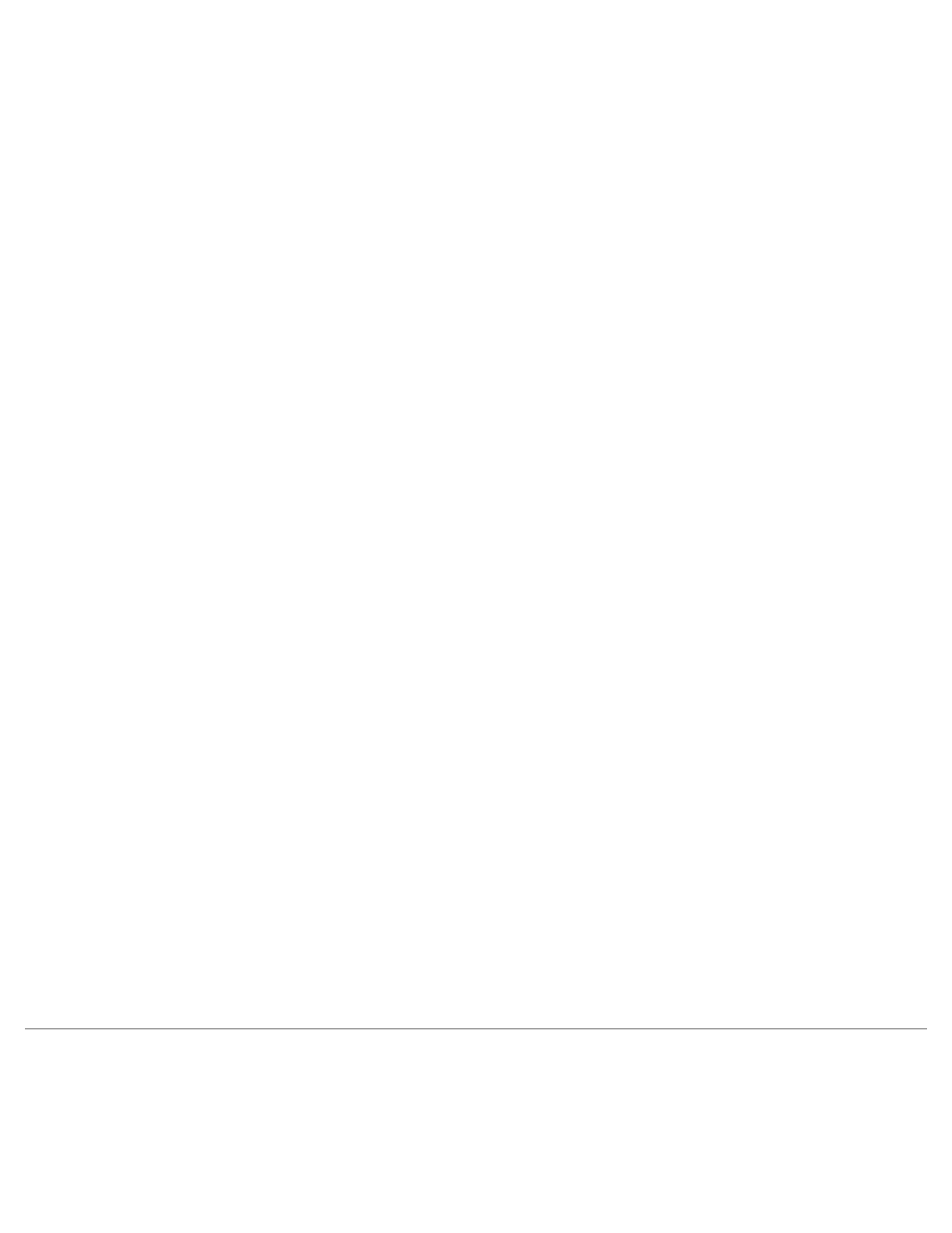
RAID: Dell Precision Workstation 470 and 670 Computers User's Guide
file:///T|/htdocs/systems/ws670/EN/ug_en/raid.htm[3/20/2013 9:31:47 AM]
Warning!! Deleting the array will render array unusable. Do you
want to delete the array ?(Yes/No):
6. Select Yes to delete the array or partition or No to return to the previous menu.
RAID 1 only—the following prompt is also displayed:
Deleting the partition will result in data loss! Do you also want
to delete the partition? Choose which member:
[NONE] [MEMBER #0] [MEMBER #1] [BOTH]
7. Select [BOTH] and press
8. Press
Add/Delete Hotspares
Select the Add/Delete Hotspares option to add, delete, or view hotspares.
1. Turn on your computer and press
2. From the ARC menu, select Array Configuration Utility (ACU).
3. From the ACU menu, select Add/Delete Hotspares by using the up- and down-arrow keys.
4. Use the up- and down-arrow keys to highlight the disk you want to designate as a Hotspare, select Insert, and then
press
5. Select Yes when the following prompt is displayed:
Do you want to create spare ? (Yes/No)
The Spare you have selected appears in the Assigned Hot Spare Drive menu.
Viewing Array Properties
To view the properties of an existing array:
1. At the BIOS prompt, press
2. From the ARC menu, select Array Configuration Utility (ACU).
3. From the ACU menu, select Manage Arrays.
4. From the List of Arrays dialog box, select the array you want to view and press
The Array Properties dialog box appears, showing detailed information on the array. The physical disks associated
with the array are displayed here.
5. Press
Using the Controller Configuration Utility
1. Turn on your computer and press
2. If multiple controllers are installed, select the controller you want to configure and press
