Using microsoft® windows® xp system restore – Dell Precision 470 User Manual
Page 144
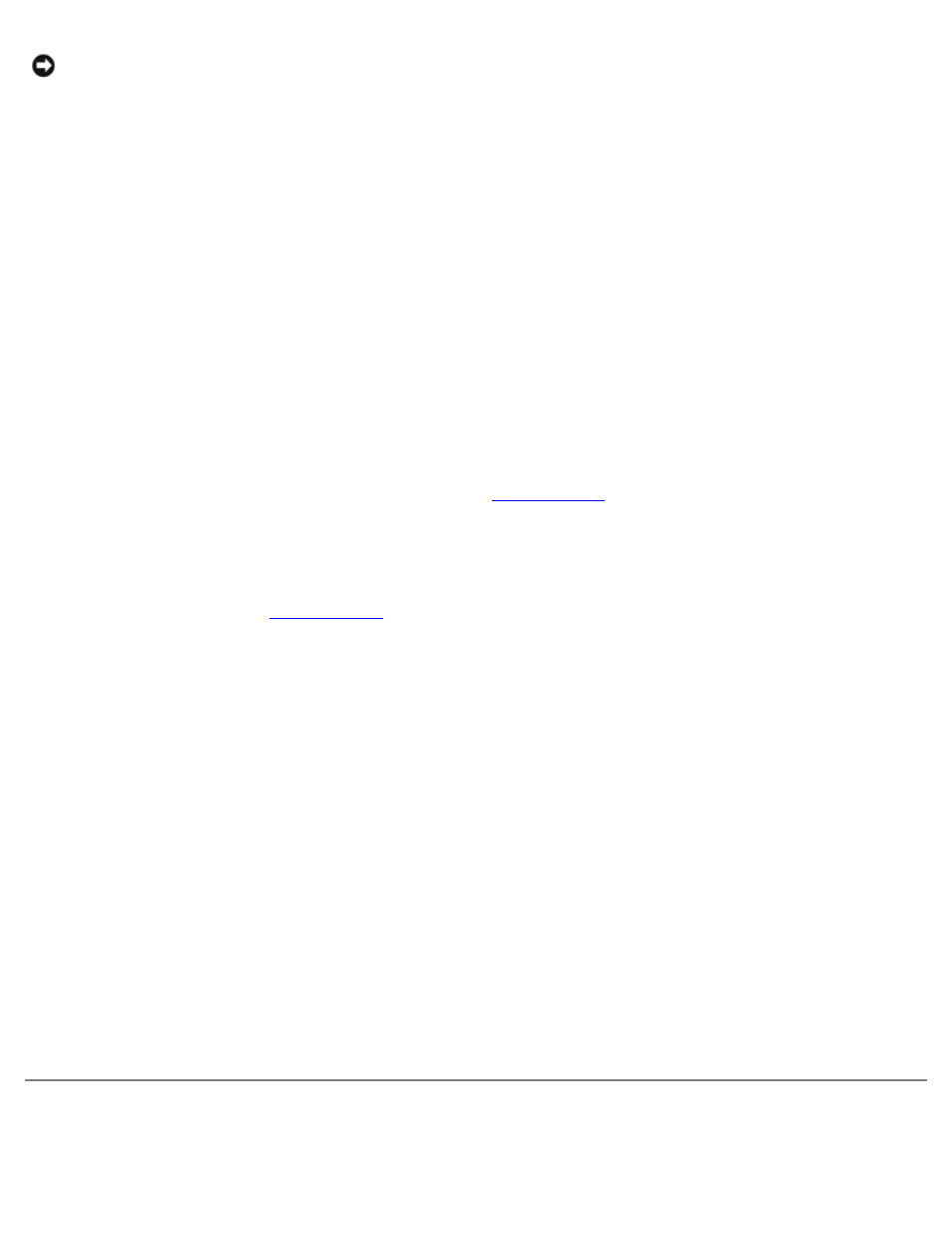
Tools to Help Solve Problems: Dell Precision Workstation 470 and 670 Computers User's Guide
file:///T|/htdocs/systems/ws670/EN/ug_en/advtrbl.htm[3/20/2013 9:31:57 AM]
NOTICE:
The Dell Support website at support.dell.com and your Drivers and Utilities CD provide approved drivers for
Dell™ computers. If you install drivers obtained from other sources, your computer might not work correctly.
Using Windows XP Device Driver Rollback
If a problem occurs on your computer after you install or update a driver, use Windows XP Device Driver Rollback to replace
the driver with the previously installed version.
1. Click the Start button and click Control Panel.
2. Under Pick a Category, click Performance and Maintenance.
3. Click System.
4. In the System Properties window, click the Hardware tab.
5. Click Device Manager.
6. Right-click the device for which the new driver was installed and click Properties.
7. Click the Drivers tab.
8. Click Roll Back Driver.
If Device Driver Rollback does not resolve the problem, then use
to return your computer to the operating
state that existed before you installed the new driver.
Using the Drivers and Utilities CD
If using Device Driver Rollback or
does not resolve the problem, then reinstall the driver from the Drivers
and Utilities CD (also known as the ResourceCD).
Manually Reinstalling Drivers
1. After extracting the driver files to your hard drive as described in the previous section, click the Start button and right-
click My Computer.
2. Click Properties.
3. Click the Hardware tab and click Device Manager.
4. Double-click the type of device for which you are installing the driver.
5. Double-click the name of the device for which you are installing the driver.
6. Click the Driver tab and click Update Driver.
7. Click Install from a list or specific location (Advanced) and click Next.
8. Click Browse and browse to the location to which you previously extracted the driver files.
9. When the name of the appropriate driver appears, click Next.
10. Click Finish and restart your computer.
Using Microsoft® Windows® XP System Restore
The Microsoft® Windows® XP operating system provides System Restore to allow you to return your computer to an earlier
