Microsoft® windows® classic view, Choosing a wallpaper, Desktop – Dell Precision 470 User Manual
Page 168: Start menu, Control panel
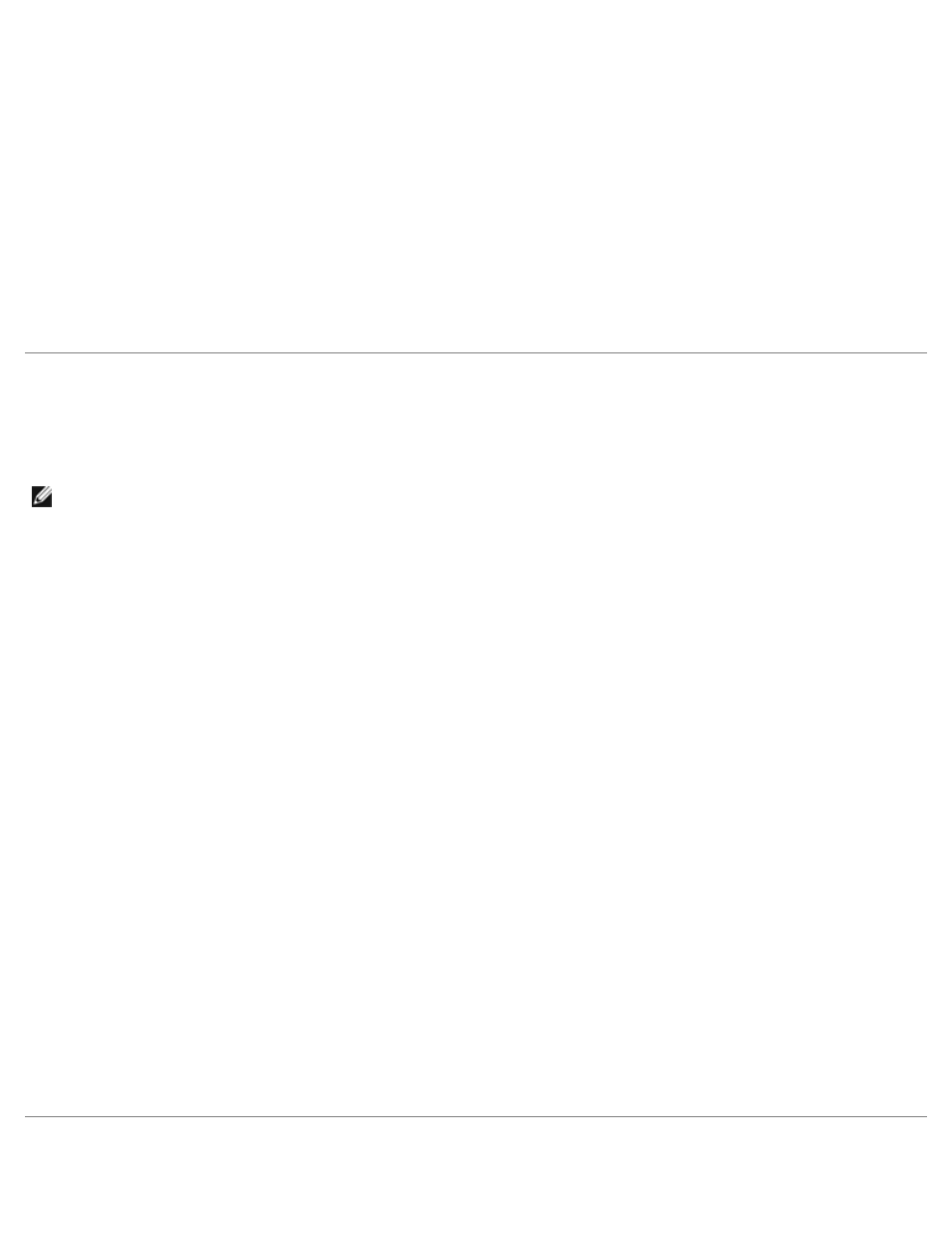
Features of Microsoft Windows XP: Dell Precision Workstation 470 and 670 Computers User's Guide
file:///T|/htdocs/systems/ws670/EN/ug_en/xpfeats.htm[3/20/2013 9:32:00 AM]
After the information has been copied, the Completing the Collection Phase screen appears.
8. Click Finish.
To transfer data to the new computer:
1. On the Now go to your old computer screen on the new computer, click Next.
2. On the Where are the files and settings? screen, select the method you chose for transferring your settings and files
and click Next.
The wizard reads the collected files and settings and applies them to your new computer.
When all of the settings and files have been applied, the Finished screen appears.
3. Click Finished and restart the new computer.
Microsoft® Windows® Classic View
You can change the appearance of the Windows desktop, Start menu, and Control Panel so that they look more like previous
versions of the Windows operating system.
NOTE:
The procedures in this document were written for the Windows default view, so they may not work if you set
your Dell™ computer to the Windows classic view.
Desktop
1. Click the Start button and click Control Panel.
2. Under Pick a category, click Appearance and Themes.
3. Under Pick a task..., click Change the computer's theme.
4. In the Theme drop-down menu, click Windows Classic.
5. Click OK.
Start Menu
1. Right-click the Start button and click Properties.
2. Click the Start Menu tab.
3. Click Classic Start menu and click OK.
Control Panel
1. Click the Start button and click Control Panel.
2. In the left panel, click Switch to Classic View.
Choosing a Wallpaper
